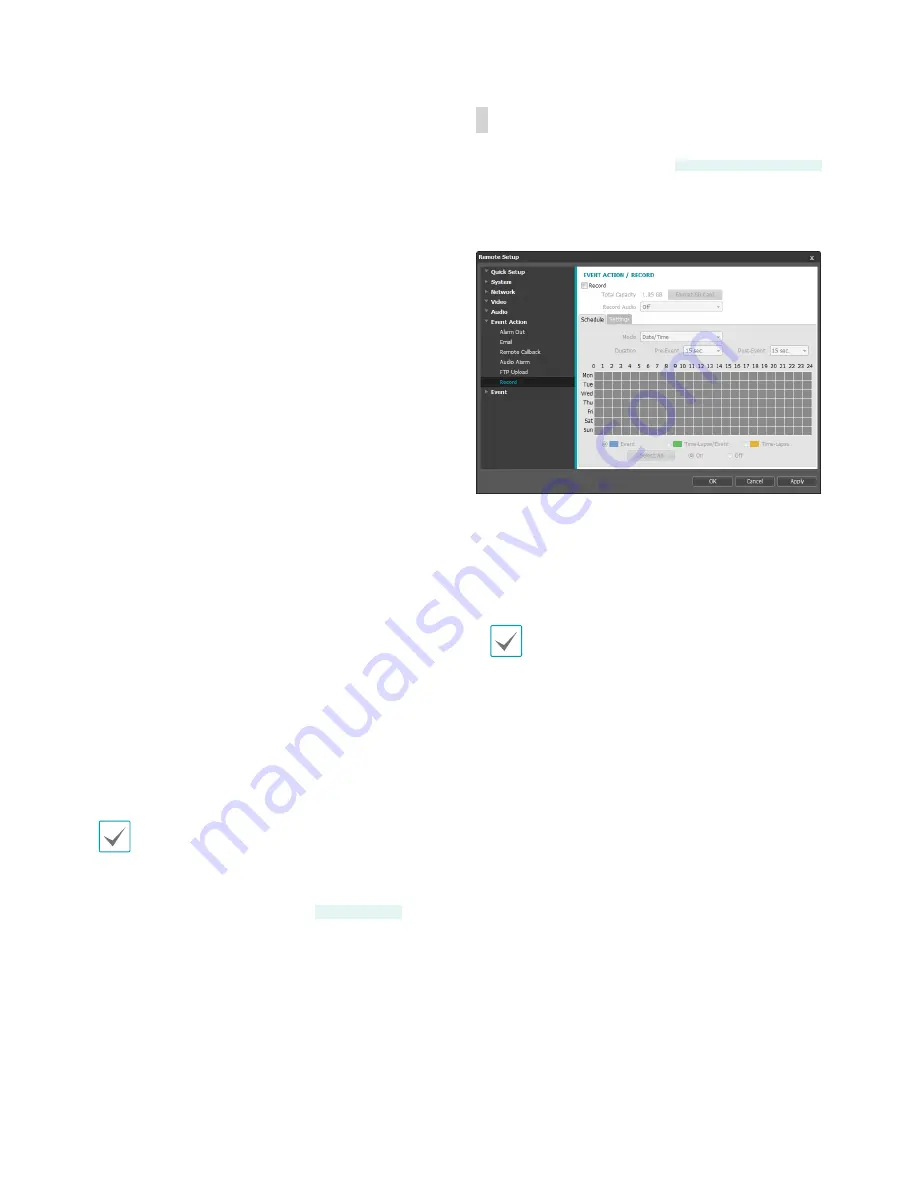
Part 3 - Remote Setup
36
•
Settings
: Configure image and upload settings.
-
Upload Type
: Choose an upload type. Select
Always
to upload images using the settings
below, irrespective of event detection. Select
Event
to upload images using the settings below
when an event is detected.
-
Upload Frequency
: Activated only when Upload
Type has been set to
Always
. Designate the
upload speed. The specified number of images
will be uploaded to the FTP server during the
specified period of time.
-
Upload 1 image per
: Activated only when
Upload Type has been set to
Event
. Designate
the upload speed. Select
Upload
for and specify
a duration. Images will be uploaded for the
specified duration at the specified upload speed.
Select
Upload while event status is active
to
upload images at the specified speed only while
event status is active.
-
Resolution/Quality
: Choose the resolution and
quality of the images to upload to the FTP server.
Range of resolution settings you can use here can
vary depending on the resolution setting applied
under
Video > Streaming
.
-
Base File Name
: Enter a name for the files to
be uploaded to the FTP server and then choose
file identification options. Select
Add Date/
Time Suffix
to add event detection date and
time information to each image file. Select
Add
Sequence Number Suffix - max. Count
to
number the image files based on the order of
event detection. Select
Overwrite
to overwrite
the previous image with the new image. Event
type is automatically added to the file names.
•
When specifying the
Upload Path
or
Base File
Name
, you cannot use special characters such as
\, /, #, *, |, :, ", <, >, and ?.
•
If each stream utilizes a different resolution, the
resolution setting for Tertiary will be used for
images uploaded to the FTP.
DC-B1203 only
•
Set speed settings for Upload Frequency and
Upload 1 image per options in consideration of the
FTP server's performance. FTP uploads can fail if
the configured speed is higher than what the FTP
server can handle.
Record
DC-B1103 / DC-B1203 only
Select
Record
to record video on the SD card. First,
make sure that an SD card (Class 6 or higher) has
been properly inserted.
•
Total Capacity
: Indicates the SD card's total
capacity if it has been inserted properly.
•
Format SD Card
: Click on this button to format the
inserted SD card. Formatting the SD card erases all
data saved on the card.
This function is only supported for users in
Administrator
group.
•
Record Audio
: Enable/disable audio recording.
Содержание DC-B1001
Страница 1: ...Powered by DC B Series Operation Manual DC B1001 DC B1101 DC B1103 DC B1203...
Страница 57: ......
Страница 58: ...IDIS Co Ltd For more information please visit at www idisglobal com...






























