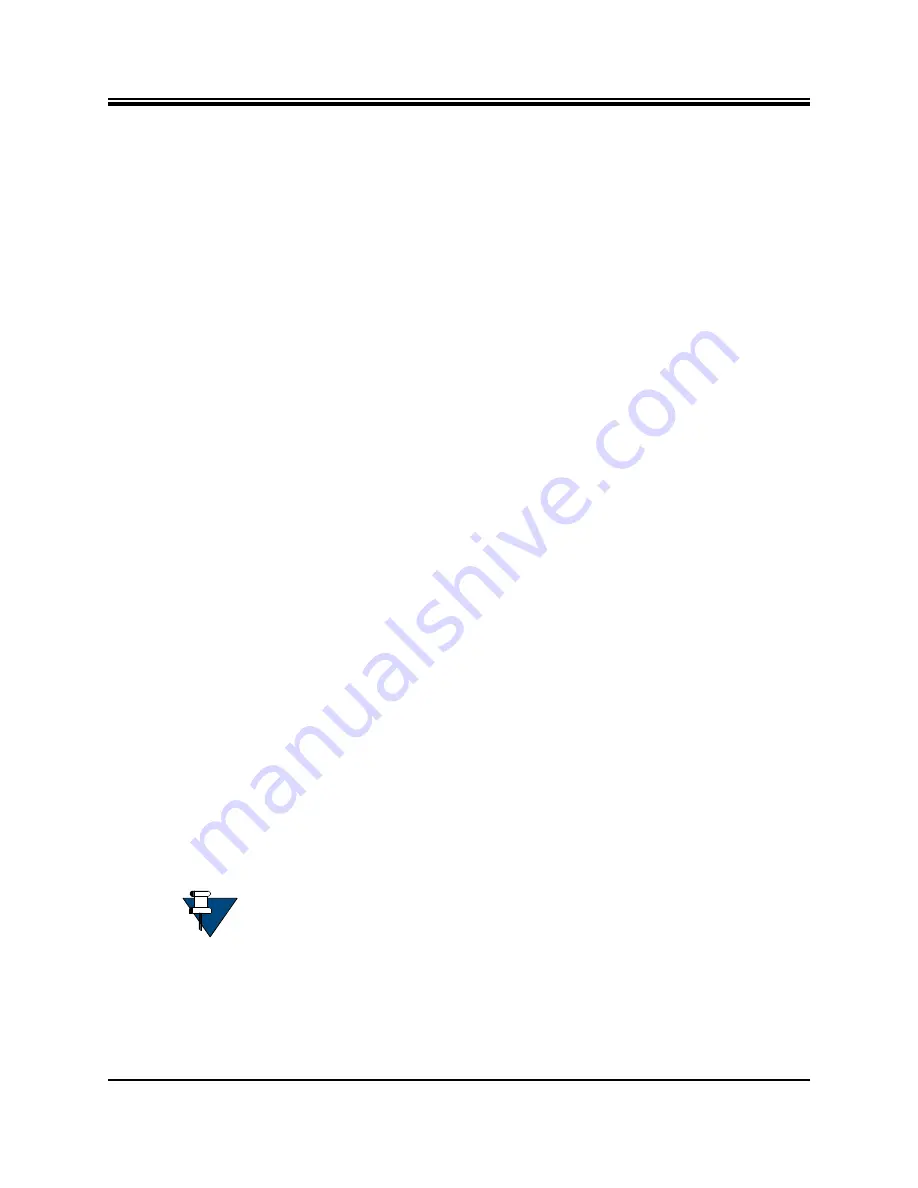
26
Installation, Support, and Maintenance Guide
iQ LTE Satellite Router
Connecting a Cradlepoint LTE Device to the Network
If this is the first time configuring the IBR, the default IP address of the Cradlepoint
module is 192.168.0.1.
3.
Log in to the Cradlepoint module.
The default username is admin and the password is the device serial #.
In older versions, the password is the last eight alpha-numeric characters of the
Cradlepoint device LAN port’s MAC address (e.g., if the MAC Address is 00:30:44:18:9E:BA,
the password is 44189eba).
It is recommended to change the default password after the initial setup.
For additional information, see the
IBR900 Mobile Router Quick Start Guide.
Step 2. Configuring and Managing Cradlepoint LTE Device Using
NetCloud
The Cradlepoint module embedded with the iQ LTE comes with access to NetCloud Manager
(NCM), which allows users to configure and manage the device remotely. The Cradlepoint
device was added to your NetCloud Account when it was shipped from Cradlepoint.
1.
Log into NCM to configure and manage your device via NetCloud.
2.
cradlepointecm.com
and log in using the NCM credentials
assigned to your account.
3.
Navigate to “
Devices
” from the left tab and then “
Routers
” from the top tab to configure
the router.
Alternatively, to manage the router in a group, perform the following:
1.
Click on “
Groups
” from the left tab and then “
Router Groups
” from the top tab.
2.
Create a new group by clicking “
Add
”
3.
Assign a group name and choose the model and NetCloud OS (NCOS) version.
Once the group is created it can be configured with settings that will apply to all routers
assigned to it.
4.
Navigate back to “
Devices
” from the left tab and then “
Routers
”, check the box next to
the router(s) you want assigned to the group, select “
Move
” from the top and select your
group
The selected routers will now be moved to the group and will sync the group
configuration, when they first come on line, or the next time they connect to NCM.
5.
Once the device connects to a network through the SIM or via satellite, it will connect to
NCM to obtain its configuration.
NOTE:
As part of configuration, the Cradlepoint LTE device must load the SDK
script to enable the external LED and power functions via GPIO.
To verify the SDK script has successfully loaded, log in to the Cradlepoint LTE
device via NCOS and go to the GPIOs menu. The GPIOs should be enabled with
actions have been appropriately assigned.
Содержание iQ LTE Series
Страница 4: ...iv Installation Support and Maintenance Guide iQ LTE Satellite Router Revision History...
Страница 10: ...x Installation Support and Maintenance Guide iQ LTE Satellite Router Tables...
Страница 18: ...4 Installation Support and Maintenance Guide iQ LTE Satellite Router Power Supply Options...
Страница 24: ...10 Installation Support and Maintenance Guide iQ LTE Satellite Router iQ LTE Series Common VSAT Specifications...
Страница 52: ...38 Installation Support and Maintenance Guide iQ LTE Satellite Router...
Страница 64: ...50 Installation Support and Maintenance Guide iQ LTE Satellite Router...
Страница 68: ...54 Installation Support and Maintenance Guide iQ LTE Satellite Router...
Страница 69: ......
Страница 70: ......






























