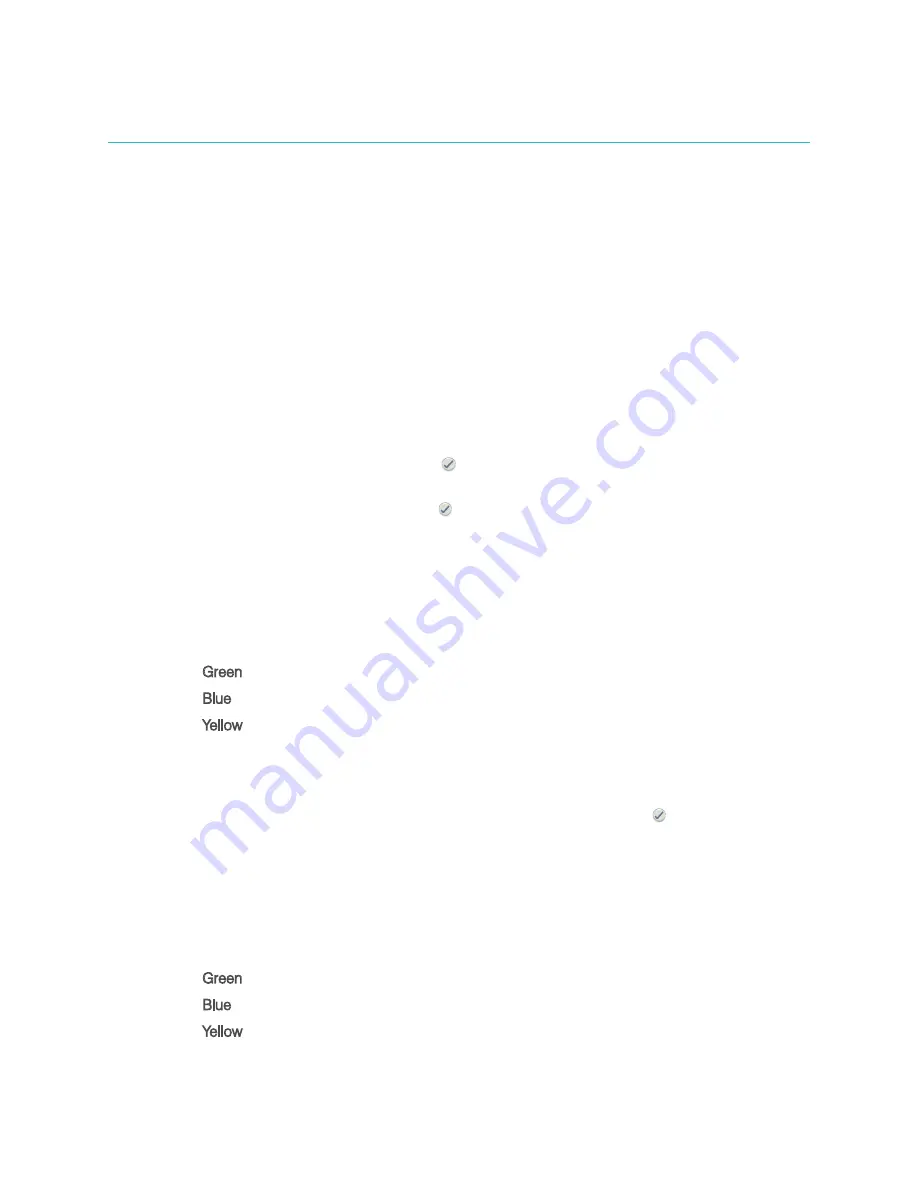
8
Using the SNAP Pro Analyzer
Running a SNAP Test (When Connected to an IDEXX VetLab Station)
1. Tap
Analyze Sample
on the IDEXX VetLab* Station Home screen to enter the patient
information and start a run.
OR
If the IDEXX VetLab Station is integrated with a practice management system, proceed to
step 2 or select the patient from the Pending or Census list on the IDEXX VetLab Station
Home screen.
Note:
Patients that appear in the Pending list on the IDEXX VetLab Station also appear on the
SNAP Pro Home screen.
OR
Enter the patient’s name and IDEXX VetLab Station client ID. When you have finished entering
the information, tap the
Check Mark
icon and proceed to step 3.
2. Once the patient’s name appears in the list on the SNAP Pro Home screen, tap the patient’s
name and then tap the
Check Mark
icon.
3. Prepare the SNAP* test, but
do not activate the test
.
4. Gently slide the SNAP test into the port at the bottom of the analyzer (well-end first) until it clicks
into position. The SNAP Pro* analyzer activates the test and then a countdown timer displays.
When analysis is complete, results are shown on the results screen and are sent to the IDEXX
VetLab Station automatically.
Tip:
The color of the status light indicates the results of the run:
Green
—all results are negative
Blue
—at least one result is positive
Yellow
—visual confirmation needed (use the instructions on the next page)
Running a SNAP Test (When NOT Connected to an IDEXX VetLab Station)
1. Tap
New Patient
on the SNAP Pro Home screen to enter the patient’s name and client ID.
When you have finished entering the information, tap the
Check Mark
icon.
2. Prepare the SNAP test, but
do not activate the test
.
3. Slide the SNAP test into the port at the bottom of the analyzer well end first until it clicks into
position. The SNAP Pro analyzer activates the test and then a countdown timer displays. When
analysis is complete, results are shown on the results screen and are saved on the analyzer
automatically.
Tip:
The color of the status light indicates the results of the run:
Green
—all results are negative
Blue
—at least one result is positive
Yellow
—visual confirmation needed (use the instructions on the next page)
Содержание SNAP Pro
Страница 1: ...SNAP Pro Analyzer Operator s Guide...
Страница 20: ......




















