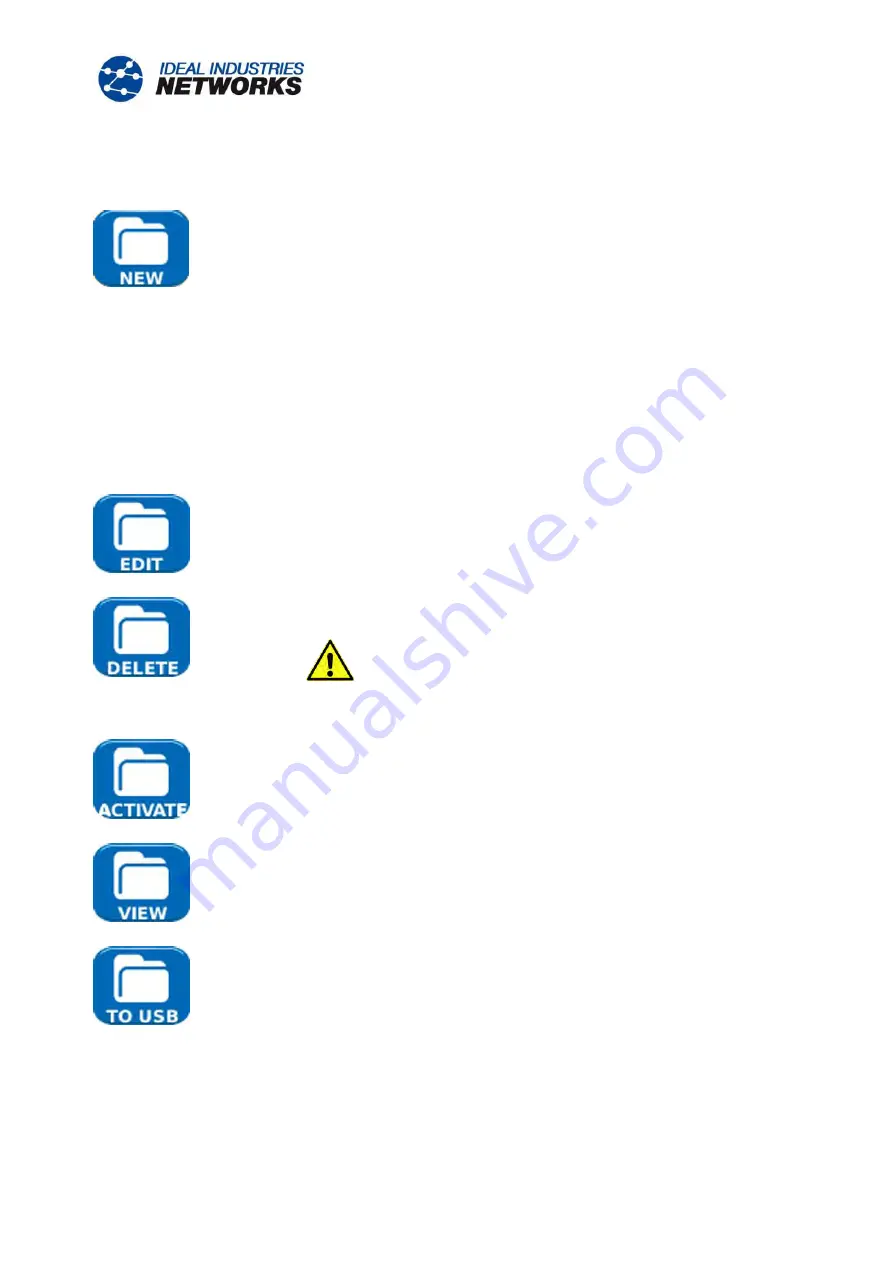
152810
UniPRO
Page 58
User Guide
Managing Jobs
Select one of the icons from the Job List screen to manage Jobs as follows:
Create a new Job. Up to five Jobs can be stored. Data entry fields are:
Prefix. Enter an alphanumeric string which will be prefixed to all Results stored
under the new Job.
Job. Enter an alphanumeric string which will be the title of the new Job. For
example, your customer’s name.
Customer details. Fields are provided for – Company, Address, City, State,
ZIP, Phone No.
NOTES:
(1) When a new Job is created it automatically becomes the Active Job.
(2) When five Jobs have been created the NEW icon is not shown on the Options
screen. An existing Job must be deleted for the NEW icon to reappear.
Amend any details of an existing Job. Select APPLY (F3) to save the changes.
Delete a Job and all its associated Results. When DELETE is selected, the dialogue
‘Are you sure you want to delete ‘Job’ will appear.
once deleted, a job cannot be restored
Selects the Job to be currently active. All test results are saved to the active Job. Full
details of this function are described on
page 57
When selected, the display will show the Results screen. The Results are shown as a
list and can be viewed, deleted or exported to a USB key. The soft key SHOW (F3)
toggles between Status (pass/fail), and the Date and Time that the test was saved.
Exports the selected Job List to USB. Information on how to generate reports is detailed
below.
Содержание UniPRO MGig1
Страница 1: ...UniPRO MGig1 User Guide 152810 Iss 1 UniPRO SEL1 ...
Страница 67: ......
Страница 68: ...A subsidiary of IDEAL INDUSTRIES INC ...

























