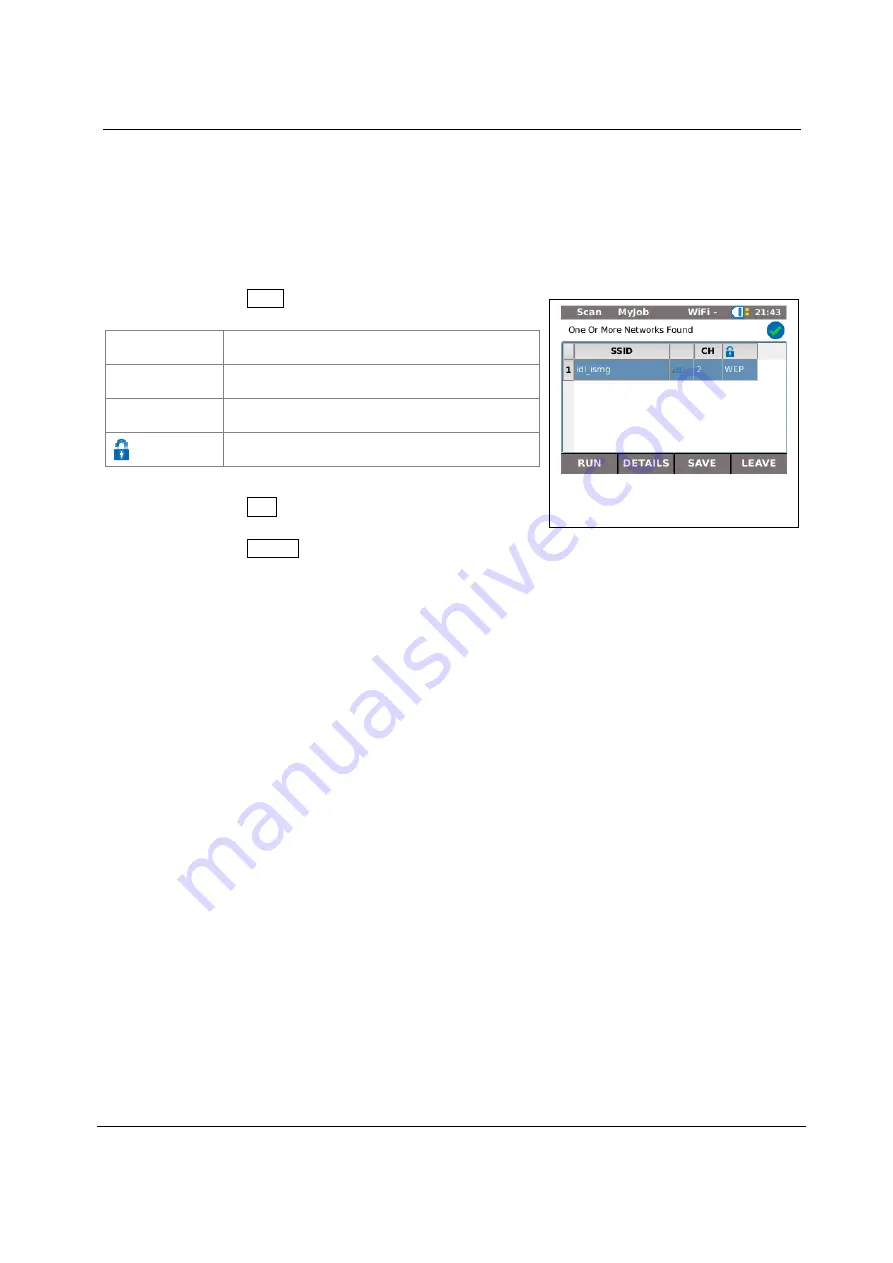
Chapter 5
Test setup
35
5.6.
WiFi
With this test the LanXPLORER can be connected with all access points and test wireless
networks within reception range. To increase the reception range, plug the supplied high
sensitivity antenna into the USB port before following the procedure below. An overview the
tests available is given in Table CHAPTER 4.
1.
Select the menu "Ports" "WiFi".
2.
Select Scan to start recognition of the
network.
Image
Description
SSID
SSID of access point.
CH
Channel
Security protocol
3.
Select Run to start recognition of the network
again.
4.
Select Details to view further information on individual networks.
39






























