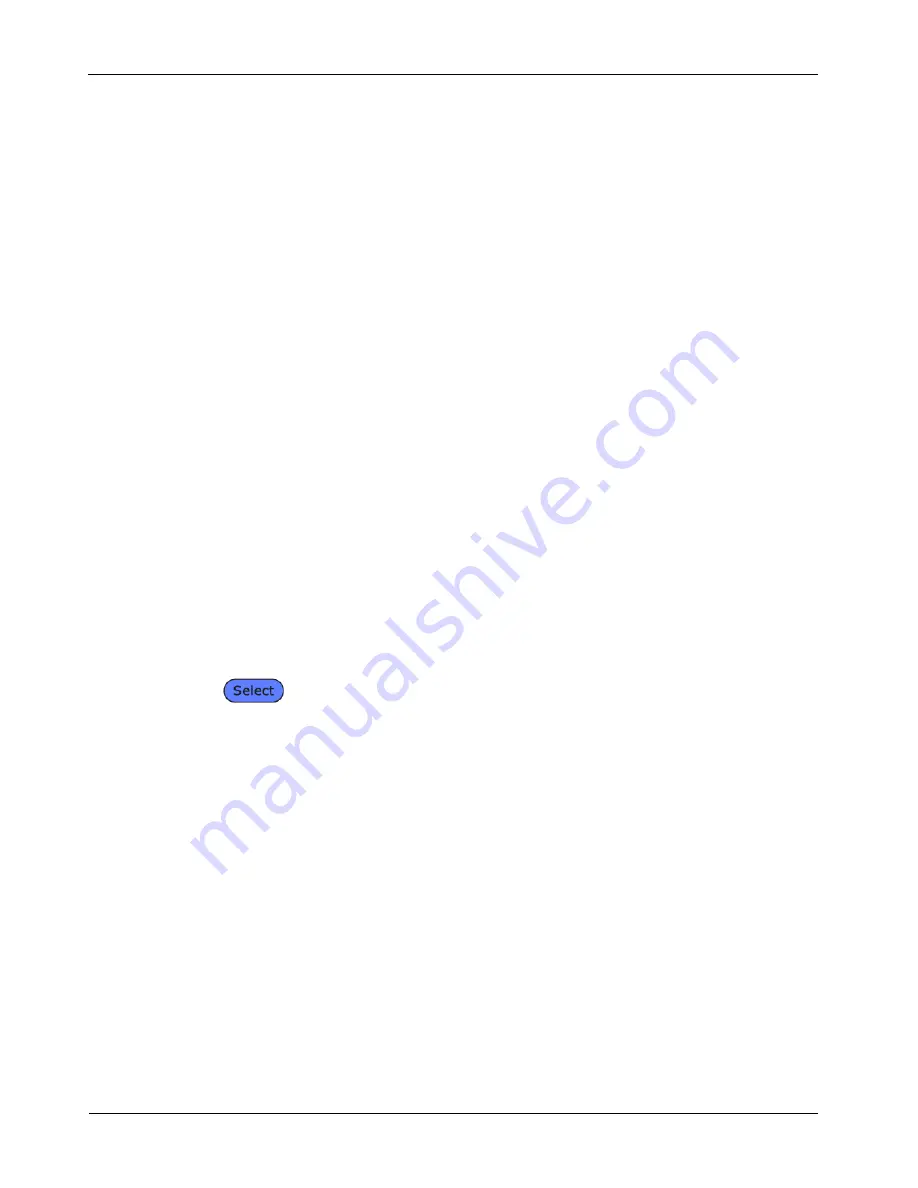
Chapter 3
Structured Cable Field Calibration and Testing
3-12
TEST SEQUENCE
When the AUTOTEST button is pressed, the following actions occur:
1.
The DH firsts attempt to communicate with the RH (Remote Handset) using one
correctly wired pair. If it is unable to establish communication, the DH will display
a message that it is looking for the RH and continue trying until the Autotest is
manually canceled or the RH is found.
2.
Once communication with the RH is established, its serial number is checked to see
if current field calibration data exists. If a field calibration has not been performed
in the last 7 days with the RH unit, the Autotest will be aborted and a “Calibration
Required” message will display.
3.
If the serial number is valid, the DH will proceed with the specified Autotest. The
first test performed in most Autotests is the Wire Map for twisted pair cable types.
4.
After running the Wire Map test, Autotest runs the remaining tests specified for the
currently selected cable type. You have the option of specifying (in Autotest
Preferences) that testing halt after any failed test or proceed through the entire
Autotest series regardless of test failures.
5.
Once an Autotest has been completed, all of the test data can be reviewed, saved,
and printed.
¾
The test results for the last Autotest are held in non-volatile memory and
available for review or storage, even after power is cycled off and back on.
¾
The last Autotest results remain in non-volatile memory until they are either
replaced by new test results, the memory is cleared, or any Analyze test is
performed.
SETTING AUTOTEST PREFERENCES
1.
Select the Preferences on the Ready screen. The Preferences screen appears.
2.
Select Autotest Preferences. The Autotest Preference screen appears.
3.
Press the ARROW keys to highlight the desired option.
4.
Press
to activate or deactivate an option.
5.
Press ENTER to accept the selected Autotest Preferences or press ESCAPE to exit
this screen without making changes.
RUNNING AUTOTEST AND UNDERSTANDING RESULTS
Autotest performs comprehensive tests using programmed testing limits. An overall
pass or fail is displayed along with individual test results.
Before beginning Autotesting, connect the Display and Remote handsets to the cable
or link to be tested.
1.
Press AUTOTEST. During the Autotest, the handset unit will display a progress
screen.
2.
If the RH unit is not found, a “Searching for Remote Handset” warning message is
displayed on the DH. Press ESCAPE to cancel the test and return to the Ready
screen.
3.
If the RH is found, Autotest compares the cable test readings to standards for the
cable type selected and issues pass/fail statements for each test.
4.
When the Autotest is completed, an overall result of pass or fail is displayed at the
top right of the test information columns. Results for individual tests are displayed
opposite each test name.
www.vemco.pl
Содержание FIBERTEK
Страница 1: ...w w w v e m c o p l ...
Страница 132: ...Chapter 7 LANTEK REPORTER Software 7 21 w w w v e m c o p l ...






























