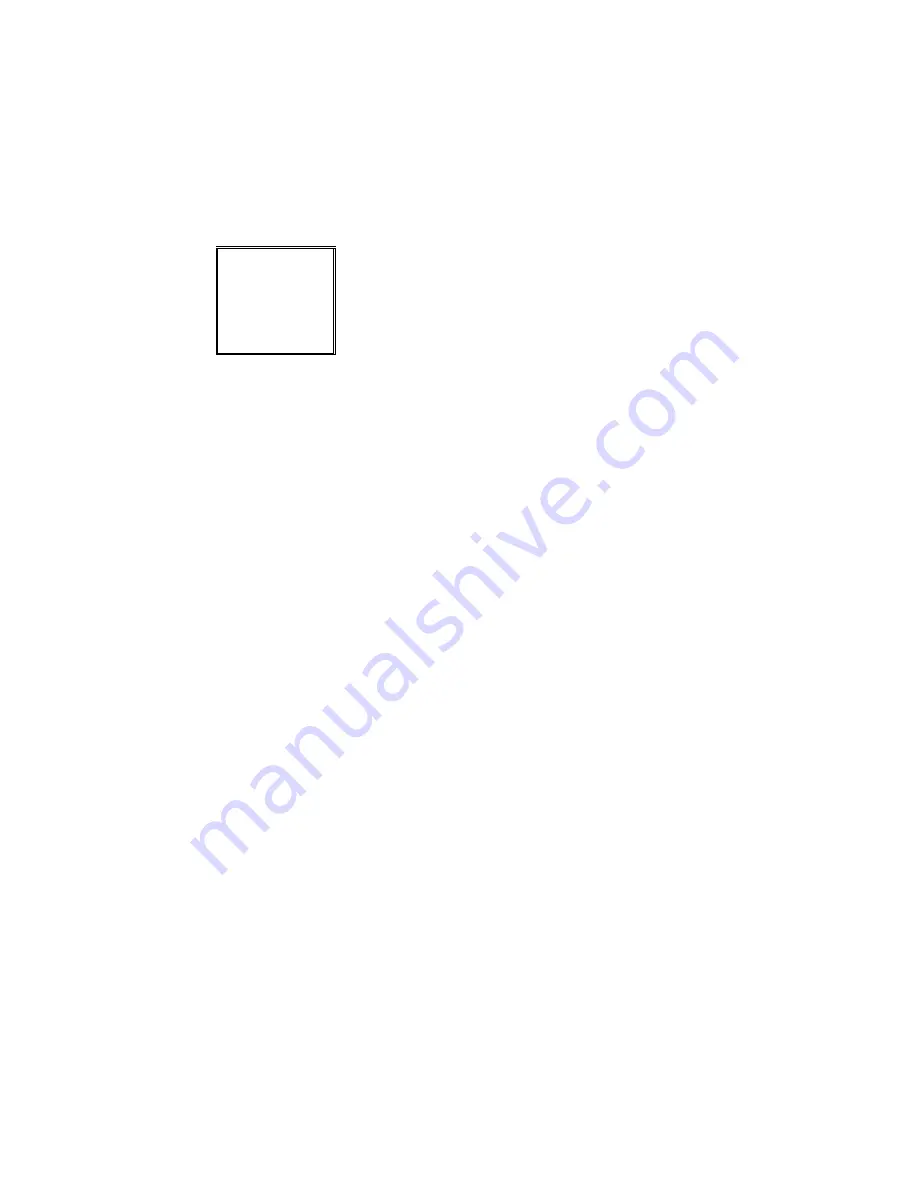
21
The programming menu consists of 6 main menu options, which allow the user to program various
aspects of the analyzer’s recording parameters. Each menu is discussed separately in the following
sections. Section 11 of this instruction manual contains a quick reference guide that shows all menu and
sub-menu options, the available selections, and the factory default settings for each menu option. If the
factory default settings are satisfactory, you can simply access the run menu and begin recording right
away.
SETUP
DISPLAY
RUN
FILES
CLEAR
OFF
Programming Menu
To enter a menu, use the up
[
5
]
and down
[
6
]
arrow buttons to move through the available parameters
and press the enter
[ENTER]
button.
To exit the programming menu:
1) Press the escape
[ESC]
button.
2) If nothing has been changed, the analyzer will return to the display screens.
3) If a parameter has been changed, the analyzer will ask for a confirmation to verify that the user
wished to make a change.
4) Use the left
[
3
]
and right
[
4
]
arrow buttons to choose either yes or no, and press enter.
5) If
NO
is selected, the user will be returned to the display screens without making any changes.
6) If
YES
is selected, the programming changes will be made, and the user will be returned to the
display screens.
7) Changing some parameters will drastically alter the nature of the data being recorded by the
analyzer, for example, changing the measurement type from 3
Φ
3-wire to 1
Φ
. In these instances, the
analyzer will ask the user if they wish to overwrite the file with the new setup. Use the left
[
3
]
and
right
[
4
]
arrow buttons to choose either yes or no, and press enter.
8) If
NO
is selected, the analyzer will remain in the programming menu to create a new file with the
updated parameters and continue recording. The PowerVision™ software has the capabilities of
opening more than one file, allowing the user to combine data from both files for analysis.
9) If
YES
selected, the analyzer will overwrite the file and return the analyzer to the display screens.
Any data that has been previously recorded on this file will be lost.
10) If the file type has been changed from either cyclical to linear, or linear to cyclical, the analyzer’s
memory will need to be formatted. In these instances, the analyzer will ask the user if they wish to
format the memory. Use the left
[
3
]
and right
[
4
]
arrow buttons to choose either yes or no, and
press enter. (See section 5 on file name and type for more information)
11) If
NO
is selected, the analyzer will remain in the programming menu as this change cannot be made
without formatting the memory. Change the file type back to the original setting before exiting the
programming menu if you do no wish to format the memory.
12) If
YES
is selected, the analyzer will format the memory and return the analyzer to the display screens.
Any data that has been previously recorded on this file will be lost.






























