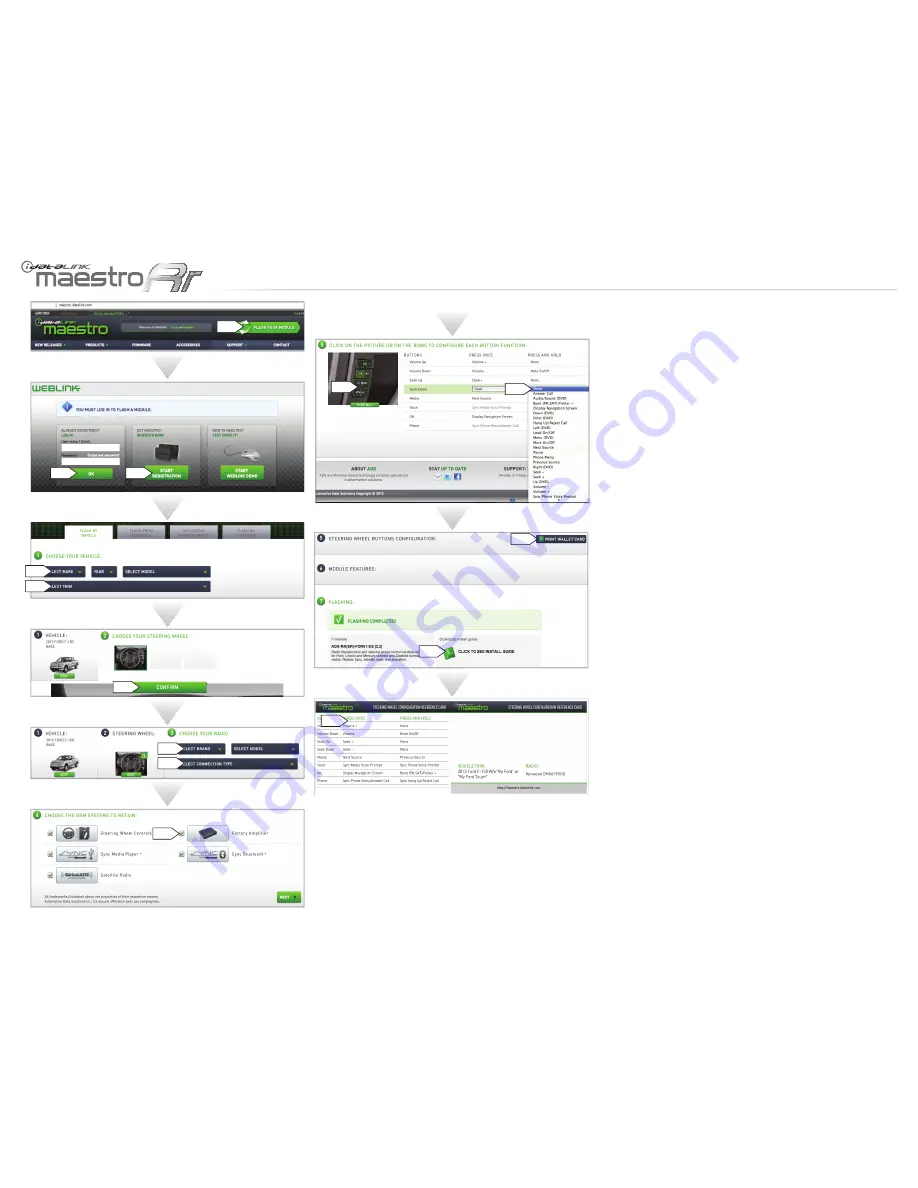
WEBLINK REFERENCE
Visit maestro.idatalink.com and click on FLASH YOUR
MODULE to access the WEBLINK menu.
Log in if you are already registered.
Create an account if you are not registered.
Select your vehicle’s make, year and model.
Select your vehicle’s factory radio trim. This is not to be
confused with the aftermarket radio that you are about to
install.
Select the steering wheel that matches the one in your
vehicle. Only the radio related control buttons must match.
Cruise control buttons and other kinds of buttons are not
important. If you choose a non matching steering wheel,
some SYNC features may not work.
Select the brand and the model of the aftermarket radio that
you are about to install.
This menu will not appear if the radio is not compatible. If the
menu select connection type appears, choose iDatalink serial
cable. It will offer you all the data features on compatible
radios. (The wired remote input will only offer basic analog
features.) After choosing iDatalink serial cable, enter the
radio serial number.
On this screen, check the boxes next to the features you wish
to retain and uncheck the ones you want to remove. If a
feature is grayed out, it cannot be retained with the current
selection. Click on the feature to see how to retain it. If a
feature is not shown, it is not available for the selected
vehicle.
If the vehicle is equipped with a Sony or THX system and you
are planning to use an aftermarket speaker amplifier instead
of the factory speaker amplifier you must uncheck the factory
amplifier option for the fader and balance to work.
Click to change the functions of your steering wheel buttons.
If a function is not shown in the drop down menu, it means
that it’s not supported by the radio.
Click to view and print your wallet card.
Click to see your install guide.
This is a wallet card example.
1-
2-
3-
4-
5-
6-
7-
8-
9-
10-
11-
12-
13-
14-
1
2
4
5
6
12
10
11
13
14
7
9
8
3
maestro.idatalink.com
Automotive Data Solutions Inc. © 2013
ADS-RR(SR)-FOR01-DS2TH-IG-EN
PAGE 3 OF 6
• 20130924
Содержание maestro Rr ADS-RR-FOR01-DS-IG-EN
Страница 62: ...ACCESSOIAES connee ACCESSORIES...
Страница 63: ......






























