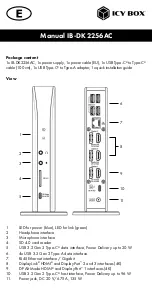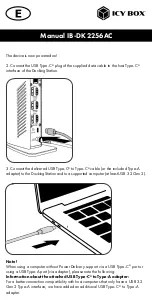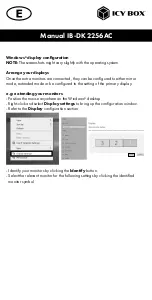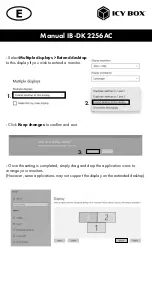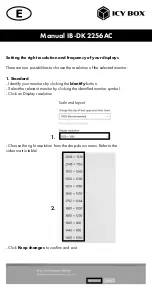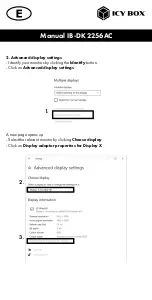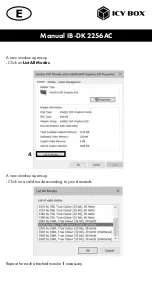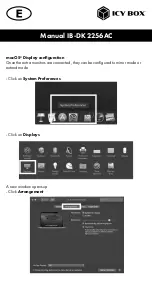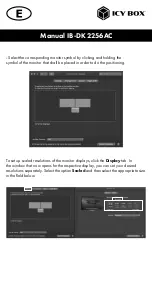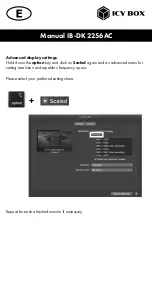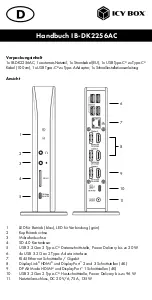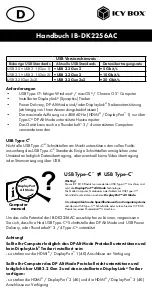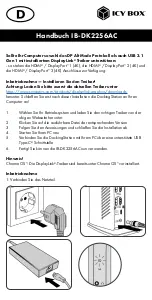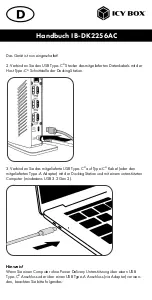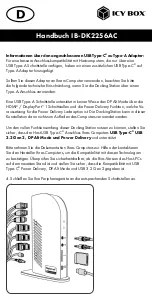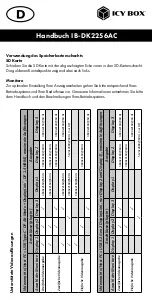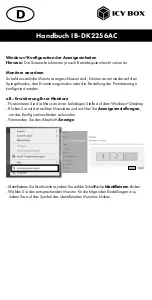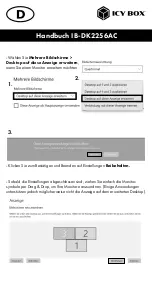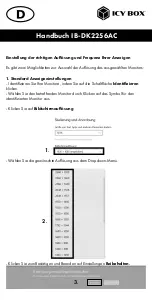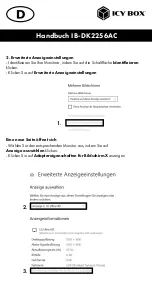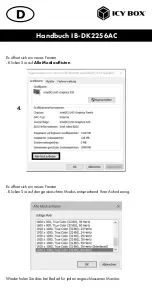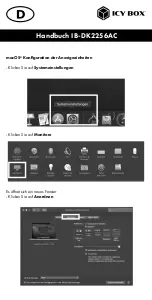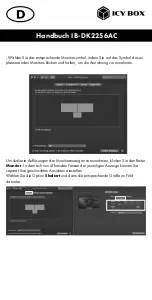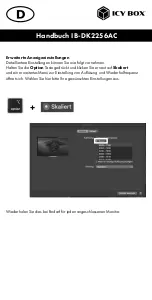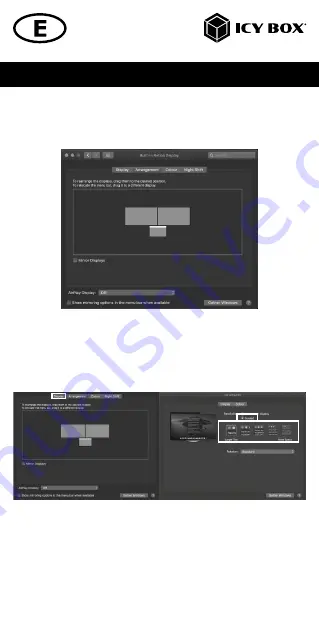
Manual IB-DK2256AC
- Select the corresponding monitor symbol by clicking and holding the
symbol of the monitor that shall be placed in order to do the positioning.
To set up scaled resolutions of the monitor displays, click the
Display
tab. In
the window that now opens for the respective display, you can set your desired
resolutions separately. Select the option
Scaled
and then select the appropriate size
in the field below.