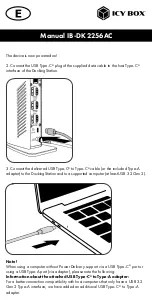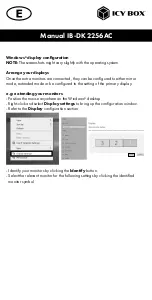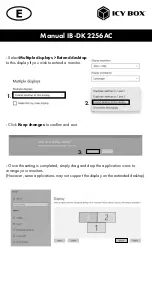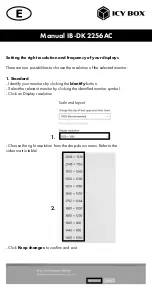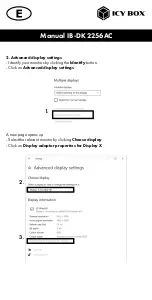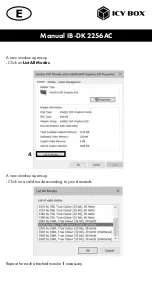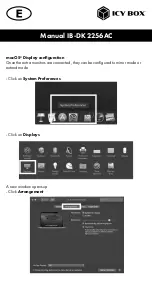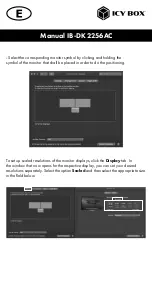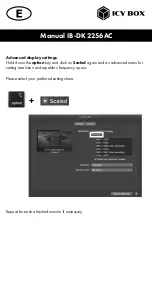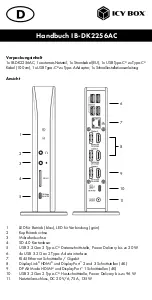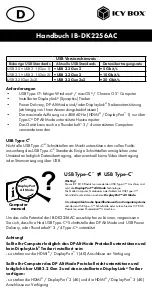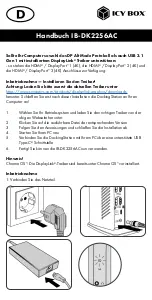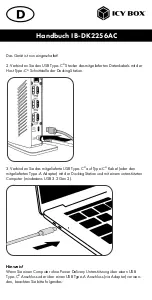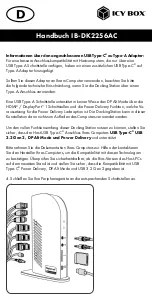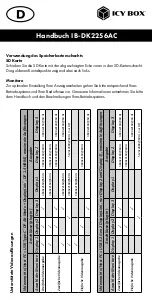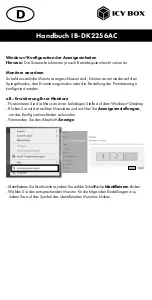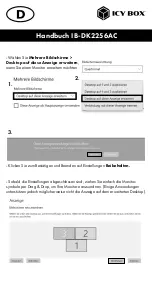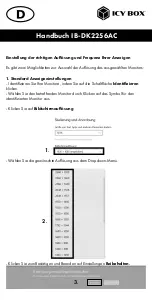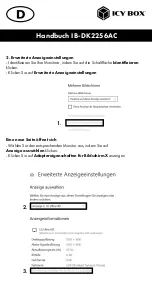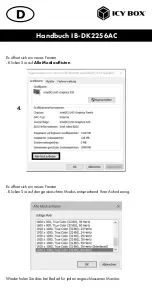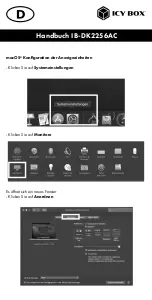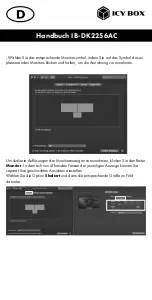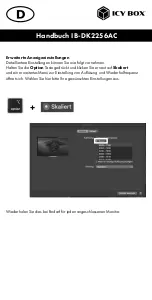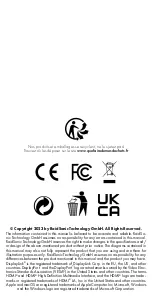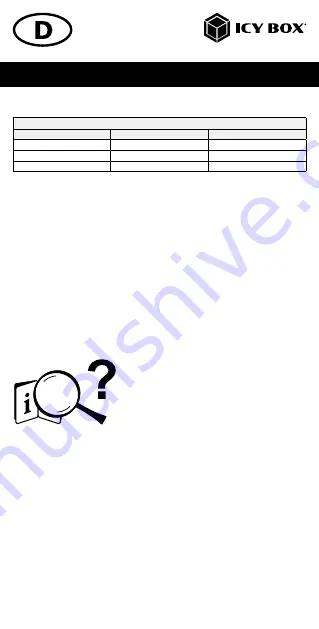
Handbuch IB-DK2256AC
Anforderungen
•
USB Type-C
®
-fähiger Windows
®
/ macOS
®
/ Chrome OS
™
Computer
•
Installierter DisplayLink
®
(Synaptics) Treiber
•
Power Delivery, DP Alt Mode und/oder DisplayLink
®
Treiberunterstützung
(abhängig von Ihren Anwendungsbedürfnissen)
•
Die maximale Auflösung von 4K@60 Hz (HDMI
®
/ DisplayPort
™
1) nur über
Type-C
®
DP Alt Mode unterstützte Hostcomputer
•
Das Gerät kann auch an Thunderbolt
™
3 / 4 unterstützten Computern
verwendet werden
USB Type-C
®
Nicht alle USB Type-C
®
Schnittstellen am Markt unterstützen den vollen Funkti-
onsumfang des USB Type-C
®
Standards. Einige Schnittstellen ermöglichen unter
Umständen lediglich Datenübertragung, aber eventuell keine Videoübertragung
oder Stromversorgung über USB.
Um das volle Potential der IB-DK2256AC ausschöpfen zu können, vergewissern
Sie sich, dass Ihre Host USB Type-C
®
Schnittstelle den DP Alt Mode und USB Power
Delivery, oder Thunderbolt
™
3 / 4 Type-C
®
unterstützt
Achtung!
Sollte Ihr Computer lediglich das DP Alt Mode Protokoll unterstützen und
kein DisplayLink
®
Treiber installiert sein:
- so stehen nur die HDMI
®
/ DisplayPort
™
1 (4K) Anschlüsse zur Verfügung
Sollte Ihr Computer das DP Alt Mode Protokoll nicht unterstützen und
lediglich über USB 3.2 Gen 2 und den installierten DisplayLink
®
Treiber
verfügen:
- so stehen die HDMI
®
/ DisplayPort
™
2 (4K) und die HDMI
®
/ DisplayPort
™
3 (4K)
Anschlüsse zur Verfügung.
USB Versionshinweis
Bisherige USB Standards
Aktuelle USB Standards
Datenübertragungsrate
USB 3.0 = USB 3.1 (Gen 1)
= USB 3.2 Gen 2
= 5 Gbit/s
USB 3.1 = USB 3.1 (Gen 2)
= USB 3.2 Gen 2
= 10 Gbit/s
USB 3.2 (Gen 2x2)
= USB 3.2 Gen 2x2
= 20 Gbit/s
USB Type-C
™
≠
USB Type-C
™
Wichtig!
Dieses ICY BOX Produkt verwendet den USB Type-C™ Anschluss und
nutzt die
DisplayPort™ Alt Mode
Technologie.
Nicht alle Computer, Notebooks oder Tablets mit USB Type-C™
Schnittstelle unterstützen auch den
DisplayPort™ Alt Mode
.
Bitte
überprüfen Sie die Spezifikationen Ihres Computersystems
und dessen USB Type-C™ Schnittstelle oder nutzen Sie das ICY BOX
Produkt an einem Thunderbolt™ 3 Anschluss.
Computer
manual
DisplayPort
™
Alt Mode