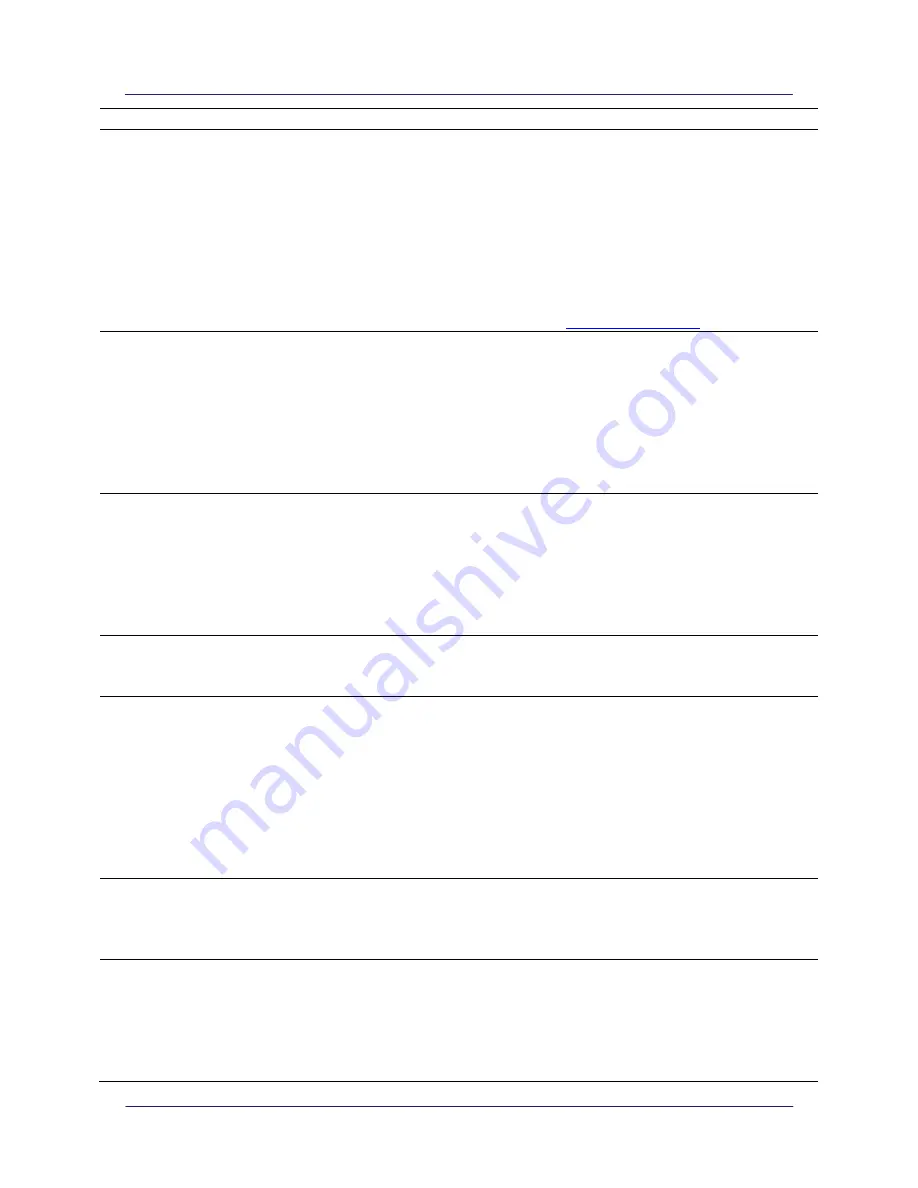
nGauge AFM User Manual
16
and restarting the software again.
Stage will not move
Restart the software and make sure that the hardware connects properly
by watching for the “AFM Ready” notification on the splash screen.
The sample platform can only be lowered so far before a limit switch
prevents further travel. Once the limit switch is triggered, you will not be
able to retract any more, but you should be able to approach. However, if
there is no functional AFM chip affixed to the stage, the platform cannot
approach. Override controls exist in the
Menu
button on the top right of
the screen. After clicking the
Menu
button, the
Motor Controls
can be
used to approach without a functional AFM chip.
If the stage still will not move, contact
Auto approach will not
run
An AFM chip must be affixed and running at resonance in order to start
the Auto Approach. If an AFM is already affixed, go to the Frequency
Sweep tab and click
Sweep
. A smooth curve with an obvious peak should
be shown. If the maximum value of the peak is less than 2V, click on
Advanced
and increase the
Amplitude
, then sweep again. If the top of the
curve is cut off, decrease the amplitude and sweep again. If the frequency
sweep plot data is flat and noisy, tighten the thumb nut on the AFM chip.
If the problem persists, the AFM chip may be damaged.
Frequency sweep flat
A frequency sweep should return a smooth curve with an obvious peak. If
instead the data is flat and noisy, try tightening the thumb nut on the AFM
chip to make a better electrical connection, and sweep again. If the data is
still flat and noisy, the AFM chip may be damaged. Click on the
Menu
on
the top right of the screen and scroll down and click
Read All
. If any of the
values under Resistances is greater than 1000,
the AFM chip is damaged
and must be replaced.
Peak value of frequency
sweep is lower than 1 or
getting cut off above 3.3
Click on
show advanced options
and adjust
Cantilever Drive Amplitude
(%)
. Increase the value if peak value is lower than 1; decrease if greater
than 3.3. Generally, a drive amplitude of 20-35% is appropriate.
Drift in Z when imaging
If there are large line-to-line variations in height, the sample may not be
secure. For instance, if imaging a lightweight sample (e.g. piece of paper),
air drafts may cause significant drifts - fasten the sample down with a
heavy object.
If the approach completes early and the image does not contain
topography information, it is possible that the surface is charged. One way
to verify this is to perform another frequency sweep. If a complete curve is
obtained, with the peak at a new frequency, the sample may need to be
discharged before imaging.
Noisy image
If the image results are excessively noisy, this may be caused by vibrations
or air drafts. Try moving the stage to a different location, placing the stage
on some soft foam or bubble wrap, or place a box over the stage to
eliminate drafts.
Data "plateaus"
The Z actuator is split into Coarse Z and Fine Z controls. The Fine Z has a
smaller range, and it’s the control that is used to track sample topology
while scanning. If a sample has tall features that extend beyond the range
of the Fine Z control, the image will get clipped. To increase or decrease
the Fine Z scan range, click on the
Menu
, then under PGAs, adjust the Fine
Z. For maximum imaging resolution, the smallest Fine Z range should be



















