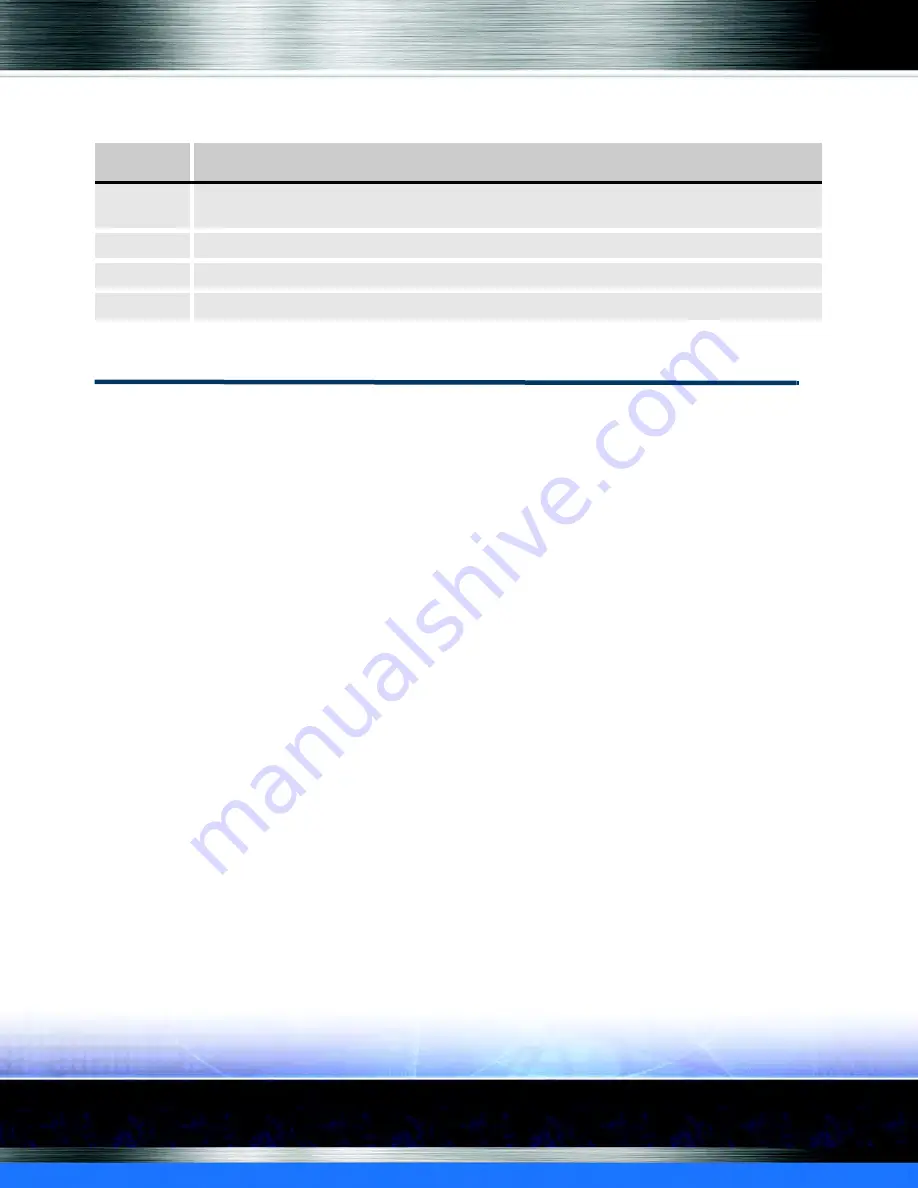
Auto Sentry®
flex
User Manual
54
Operating
Selling Club Memberships
There are two different ways to present the Club Membership buttons.
1
Passive selling means if the customer does not want to join a club, the customer just bypasses
the Join Wash Club button altogether by selecting a different wash option button.
2
Active Sell Style goes directly to the Club options when the customer taps the screen or is
sensed by the Auto Sentry.
To enable the active or passive club sell process, follow these steps:
3
On the
System Setup
menu, click
Devices,
and then click
Settings.
The Settings
dialog box appears.
4
In the
Device Type
box, select
Auto Sentry
.
5
In the Device Name
box, select the name of the device from the list.
6
In the Settings Type box, select
TouchConfiguration
.
7
In the Settings box, select
Clubs
.
8
In the
Clubs Sell Style
box, select one of the following:
▪
Active
selling style sets the buy club membership option to appear up front for the
customer to choose. If the customer presses
NO THANK YOU
, and then the
Buy Wash
main options screen appears.
▪
Passive
sets the buy club membership option to have an extra button for
Buy Club
Membership
along with the other buttons on the
Buy Wash
main options screen.
▪
None
(this used to be the
Original
ICS setting) sets the buy club membership option to
offer the club in the default style, where there is a
Buy Club
and
NO THANK YOU
button to
the left of the video on the screen before the
Buy Wash
screen. The customer is required to
Table 4: Audio Prompts for Wash Purchase with One Extra Service
Screen
Transcription
1
Welcome to our car wash. To get started, touch "Buy Wash." -or- if you have a valid wash code, touch
"Enter Wash Code." If you have a coupon, touch "Enter Coupon."
2
Buy wash. Please select a car wash by pressing one of the service buttons on the screen.
3
Thank you. Please select an upgrade -or- if you do not want an upgrade, touch "No Upgrade."
4
Please insert cash or card.
Содержание Auto Sentry flex
Страница 1: ...User Manual Version 2 0 Auto Sentry flex ...
Страница 14: ...Auto Sentry flex User Manual 14 List of Figures ...
Страница 33: ...Auto Sentry flex User Manual 33 Introduction Figure 16 Moneris Card Reader bottom of unit ...
Страница 34: ...Auto Sentry flex User Manual 34 Introduction Figure 17 Credit Card Reader face ...
Страница 72: ...Auto Sentry flex User Manual 72 Operating Figure 48 Wash Purchase and Extra Service with Club Card 1 2 3 4 ...
Страница 74: ...Auto Sentry flex User Manual 74 Operating Figure 49 Wash Purchase with Club RFID Tag 3 5 1 2 4 ...
Страница 92: ...Auto Sentry flex User Manual 92 Operating ...
Страница 112: ...Auto Sentry flex User Manual 112 Service Unit Screen ...
Страница 114: ...Auto Sentry flex User Manual 114 Marketing with your Auto Sentry Figure 78 Custom Button Enabled for PLU 5 ...
Страница 166: ...Auto Sentry flex User Manual 166 Marketing with your Auto Sentry ...
Страница 168: ...Auto Sentry flex User Manual 168 Reports Figure 123 Shift Detail Report Page 1 ...
Страница 169: ...Auto Sentry flex User Manual 169 Reports Figure 124 Shift Detail Report Page 2 ...
Страница 188: ...Auto Sentry flex User Manual 188 W Wash busy 91 Wash code expired 89 not valid 89 ...
Страница 190: ...Auto Sentry flex User Manual 190 ...






























