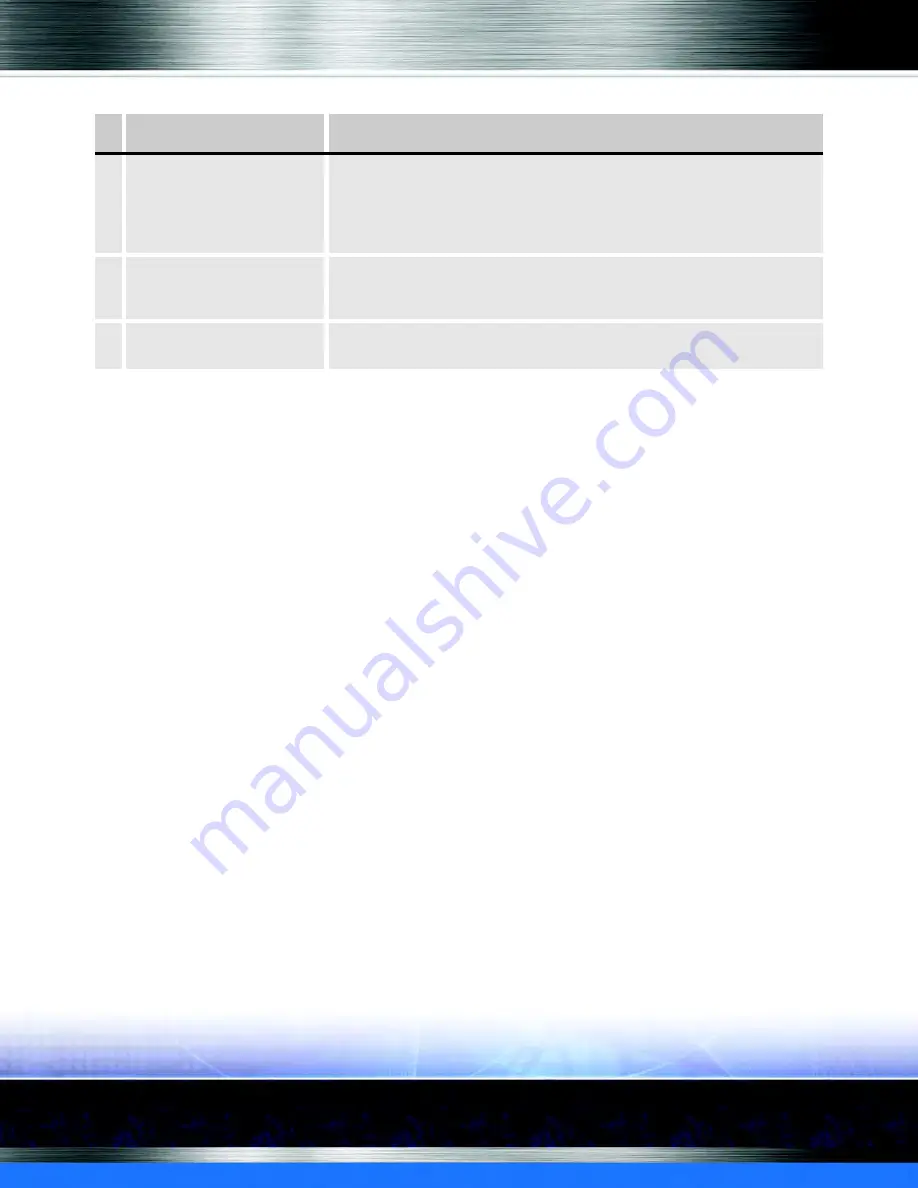
Auto Sentry®
flex
User Manual
49
Operating
From the Settings in WashConnect, you can set up the Main Options menu by following these
steps:
1
Start WashConnect.
2
On the
System Setup
menu, click
Devices
, and then click
Settings
.
3
In the
Device Type
box, select the
Auto Sentry
.
4
In the
Device Name
box, select the device name from the list.
5
In the
Settings Type
box, select
TouchConfiguration
.
6
In the
Settings
box, select
MainOptions
.
7
Select True or False for the following options:
Allow Card
- Buy Wash button will appear.
Allow Cash
- Buy Wash button will appear.
Allow Code
- Enter Wash Code button will appear to enter a five-digit ticket wash code.
Allow Coupon
-
Enter Coupon button will appear to enter a three-, four- or five-digit
code.
Allow Pay
- Pay Attendant button will appear to give payment directly to car wash
attendant. (This button is not used for in-bay automatic sites.)
8
From the
Tools
area, click the
Save
button.
NOTE:
•
A Buy Gift Card button will appear on Main Options screen after repeating steps #1-4,
and then from the Settings, select
Gift Card
, and then in
Sell Style
box, select
Pas-
sive
.
5
Coupon Code
Used to enter a three- four- or five-digit coupon code. (A PLU needs to be
created for the coupon and the PLU number is the Coupon number. A Profile
needs to be created for Coupons and activated with a valid schedule with
days and time selected. The same Coupon code can be used by many and
multiple customers.)
6
Fund Raiser Code
Used to purchase a wash through a fund raiser code that is set up in the
system so sales can be tracked and easily determine the amount to forward to
the charity or organization. Fund raisers typically use 4-digit codes.
7
Pay Attendant
This button is not enabled for in-bay automatic sites. (Used to give payment
directly to car wash attendant.)
Table 3: Purchase Buttons
Button
Description
Содержание Auto Sentry flex
Страница 1: ...User Manual Version 2 0 Auto Sentry flex ...
Страница 14: ...Auto Sentry flex User Manual 14 List of Figures ...
Страница 33: ...Auto Sentry flex User Manual 33 Introduction Figure 16 Moneris Card Reader bottom of unit ...
Страница 34: ...Auto Sentry flex User Manual 34 Introduction Figure 17 Credit Card Reader face ...
Страница 72: ...Auto Sentry flex User Manual 72 Operating Figure 48 Wash Purchase and Extra Service with Club Card 1 2 3 4 ...
Страница 74: ...Auto Sentry flex User Manual 74 Operating Figure 49 Wash Purchase with Club RFID Tag 3 5 1 2 4 ...
Страница 92: ...Auto Sentry flex User Manual 92 Operating ...
Страница 112: ...Auto Sentry flex User Manual 112 Service Unit Screen ...
Страница 114: ...Auto Sentry flex User Manual 114 Marketing with your Auto Sentry Figure 78 Custom Button Enabled for PLU 5 ...
Страница 166: ...Auto Sentry flex User Manual 166 Marketing with your Auto Sentry ...
Страница 168: ...Auto Sentry flex User Manual 168 Reports Figure 123 Shift Detail Report Page 1 ...
Страница 169: ...Auto Sentry flex User Manual 169 Reports Figure 124 Shift Detail Report Page 2 ...
Страница 188: ...Auto Sentry flex User Manual 188 W Wash busy 91 Wash code expired 89 not valid 89 ...
Страница 190: ...Auto Sentry flex User Manual 190 ...






























