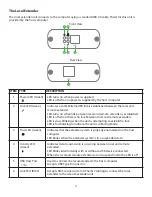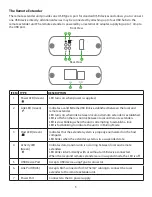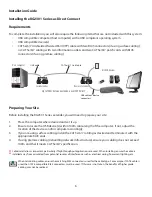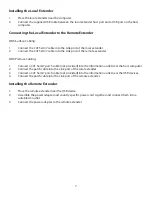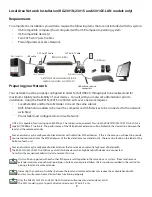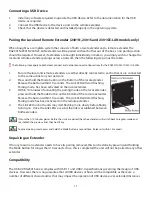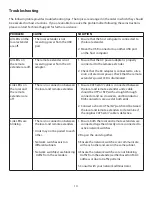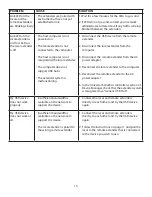17
Technical Glossary
Category 5e/6/7 (CAT 5e/6/7) Network Cabling
Category 5e/6/7 cable is commonly also referred to as CAT 5e or CAT 6 or CAT 7. This cabling is available
in either solid or stranded twisted pair copper wire variants and as UTP (Unshielded Twisted Pair) or STP
(Shielded Twisted Pair). UTP cables are not surrounded by any shielding making them more susceptible
to Electromagnetic Interference (EMI). STP cables include shielding the copper wires and provides better
protection against Electromagnetic Interference (EMI).
USB 2.0 Cables
USB 2.0 cables have two distinct full-sized connectors. The Type A connector is used to connect the cable
from a USB device to the Type A port on a computer or hub. The Type B connector is used to attach the USB
cable to a USB device.
RJ45
The Registered Jack (RJ) physical interface is what connects the network cabling (CAT 5e/6/7) to the
Local Extender unit and Remote Extender unit. You may use either the T568A scheme (Table 1) or the
T568B scheme (Table 2) for cable termination as the RG2301 Series requires all four pairs of the cable.
RJ45 connectors are sometimes also referred to as 8P8C connectors. Note that any given cable must be
terminated using the same T568 scheme on both ends to operate correctly.
RJ45 Pin Positioning
Table 1 - T568A Wiring
Table 2 - T568B Wiring
PIN
PAIR
WIRE
CABLE COLOR
PIN
PAIR
WIRE
CABLE COLOR
1
3
1
WHITE/GREEN
1
2
1
WHITE/ORANGE
2
3
2
GREEN
2
2
2
ORANGE
3
2
1
WHITE/ORANGE
3
3
1
WHITE/GREEN
4
1
2
BLUE
4
1
2
BLUE
5
1
1
WHITE/BLUE
5
1
1
WHITE/BLUE
6
2
2
ORANGE
6
3
2
GREEN
7
4
1
WHITE/BROWN
7
4
1
WHITE/BROWN
8
4
2
BROWN
8
4
2
BROWN
Type A USB 2.0 Port
Type B USB 2.0 Port
Type A USB 2.0
Connector
Type B USB 2.0
Connector
Pair 2
Pair 3
Pair 1
Pair 4
1 2
3
4 5
6
7 8
W-G G W-O BL W-BL O W-BR BR
Pair 2
Pair 3
Pair 1
Pair 4
1 2
3
4 5
6
7 8
W-O
O W-G
B W-BL
G W-BR
BR