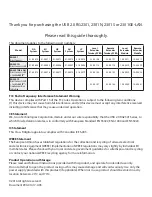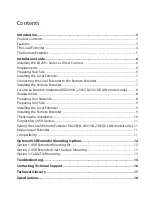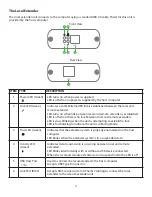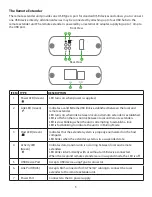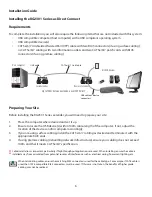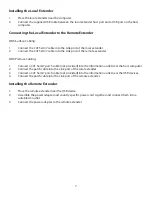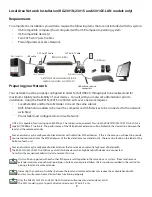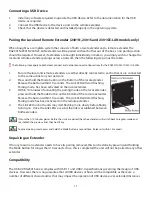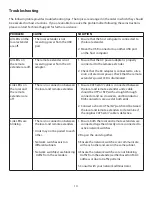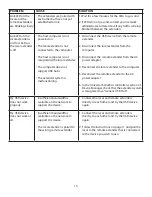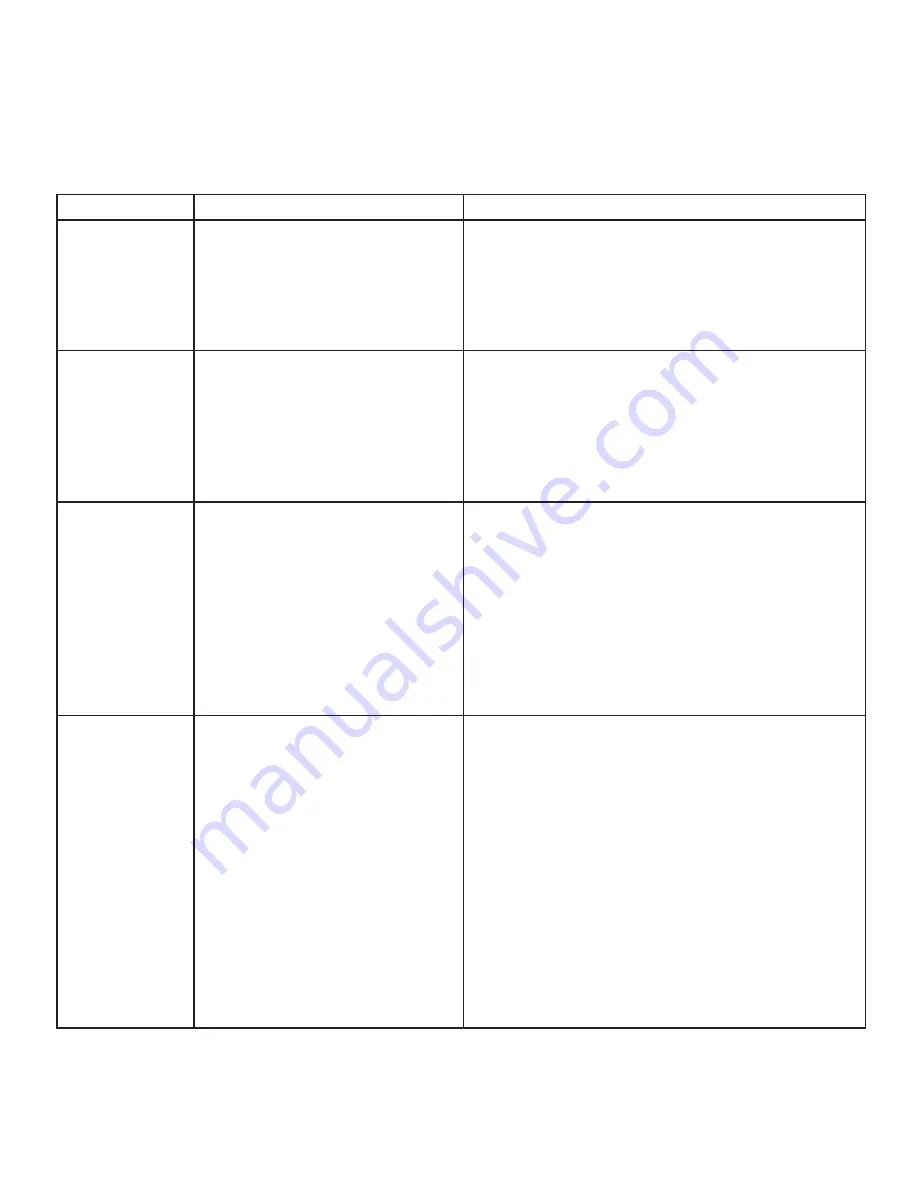
14
Troubleshooting
The following table provides troubleshooting tips. The topics are arranged in the order in which they should
be executed in most situations. If you are unable to resolve the problem after following these instructions,
please contact Technical Support for further assistance.
PROBLEM
CAUSE
SOLUTION
All LEDs on the
local extender
are off.
• The local extender is not
receiving power from the USB
port.
1. Ensure that the host computer is connected to
the local extender.
2. Move the USB connector to another USB port
on the host computer.
All LEDs on
the remote
extender are off.
• The remote extender is not
receiving power from the AC
adapter.
1. Ensure that the AC power adapter is properly
connected to the remote extender.
2. Check that the AC adapter is connected to a live
source of electrical power. Check that the remote
extender’s power LED is illuminated.
Link LEDs on
the local and
the remote
extenders are
off.
• There is no connection between
the local and remote extenders.
1. Ensure CAT 5e/6/7 cable is connected between
the local and remote extender units; cable
should be UTP or STP, with a straight through
connector and no crossovers, and 8 conductor
RJ45 connectors are used at both ends.
2. Connect a short CAT 5e/6/7 patch cord between
the local and remote extenders to determine if
the original CAT 5e/6/7 cable is defective.
Link LEDs are
blinking.
• There is no connection between
the local and remote extenders.
• Units may not be paired to each
other.
• Network switches exist on
different subnets.
• Network switch(es) are blocking
traffic from the extenders.
1. Ensure both the local and remote extenders are
connected together directly or are connected to
active network switches.
2. Re-pair the units together.
3. Ensure the network switches can communicate
with each other and are on the same subnet.
4. Ensure the network switches are not blocking
traffic from the extenders either based on MAC
address or due to traffic patterns.
5. Consult with your network administrator.