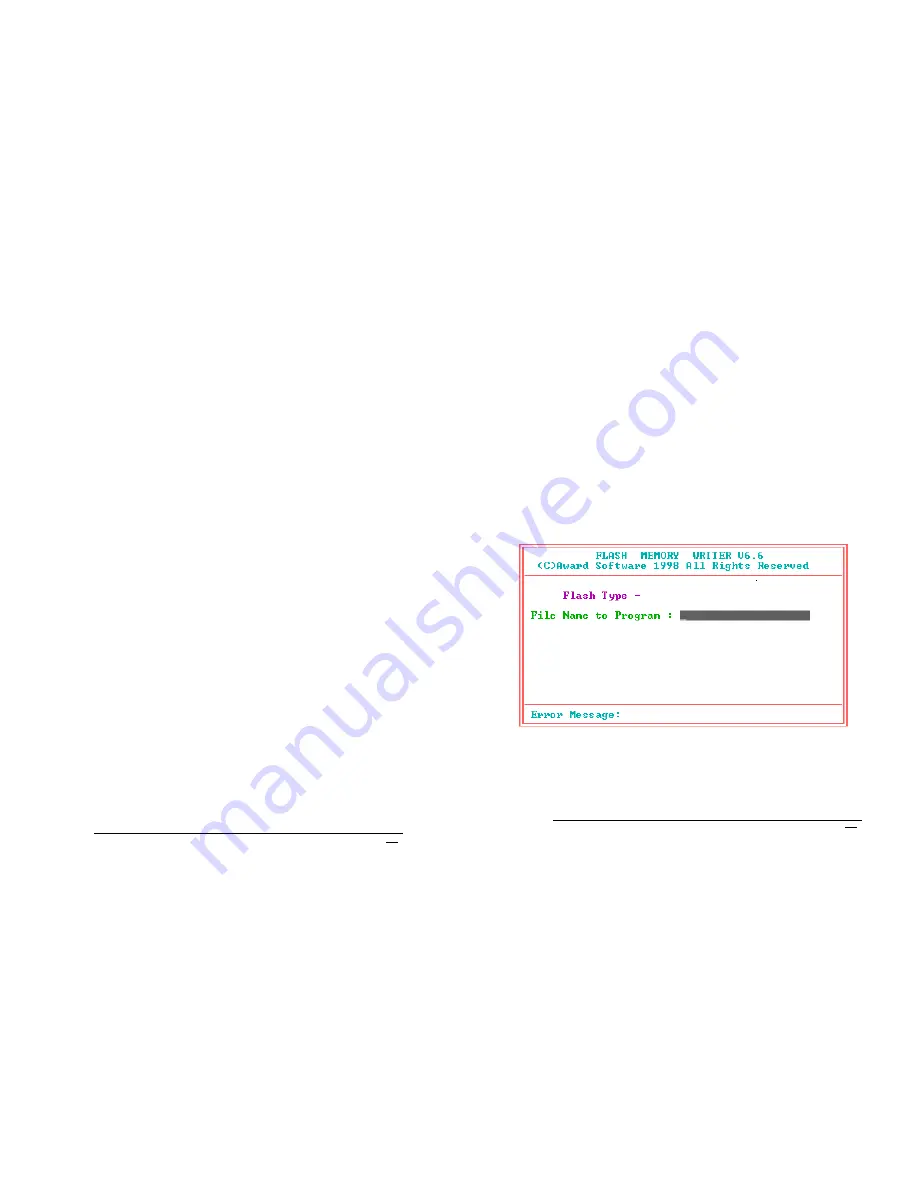
ROCKY-3705EV-R2 Socket 370 Celeron
TM
, Pentium III
®
& Tualatin Processor with Ethernet , VGA , Audio Board
75
5. At the DOS command prompt type , "awdflash filename.xxx",
where filename.xxx is the file name of the BIOS file . Hit enter.
6. Your first option, in sequence, will be to save the old BIOS. We
recommend that you do that in case, for whatever reason, you
decide you don't wish to use the new version once it is installed.
NOTES:
A. If you decide to save the old BIOS, PLEASE make sure you do
NOT save it to the same file name as the new BIOS - if you use
the same BIOS name the old file will be written over the new file
with NO warning prompt. A simple file name to save the old BIOS
to is OLDBIOS.BIN.
B. If you do NOT decide to save the old BIOS, PLEASE at least
write down the version number of the old BIOS and store that
information with your important computer documents. Enter N (for
"no") and skip to step 9.
7. To save the old BIOS, hit Y (for "yes")
8. Enter a name for the OLD BIOS file and hit enter.
NOTE:PLEASE be sure you do NOT save the old BIOS file to the
same file name as the new BIOS - if you use the same BIOS name,
the old file will write over the new BIOS file WITHOUT a warning
prompt. A simple file name for saving the old BIOS to is
OLDBIOS.BIN.
9. Your second option, in sequence, will be whether you want to
flash your BIOS. Enter Y (for "yes").
NOTE: This is the critical step. Once you kit the enter key, do NOT
touch the keyboard, the reset button, or power switch while the
flashing is in progress. There will be bar progressing across the
screen while the flashing is progressing.
10. When the flashing process is complete, you will be asked to
reset or power off the system. Remove the floppy diskette from the
floppy drive and either hit the reset button or the power button.
ROCKY-3705EV-R2 Socket 370 Celeron
TM
, Pentium III
®
& Tualatin Processor with Ethernet , VGA , Audio Board
76
11. Reboot the system and note that the BIOS version on the initial
boot-up screen has changed to the new BIOS version. Your BIOS
upgrade is now complete.
Recovering Your Old BIOS:
1. Assuming you have the floppy made during the upgrade
procedure noted above, boot the system with that diskette in the
floppy drive. If you do not have floppy made during the upgrade
procedure noted above, you will need to repeat steps 1 though 3
(above) for the version of the BIOS you wish to recover to.
2. Complete steps 4, 5, 6B, 9, 10, and 11 (above) substituting the
name of the BIOS you wish to recover for the upgrade BIOS at
step 5.
Install screen :


































