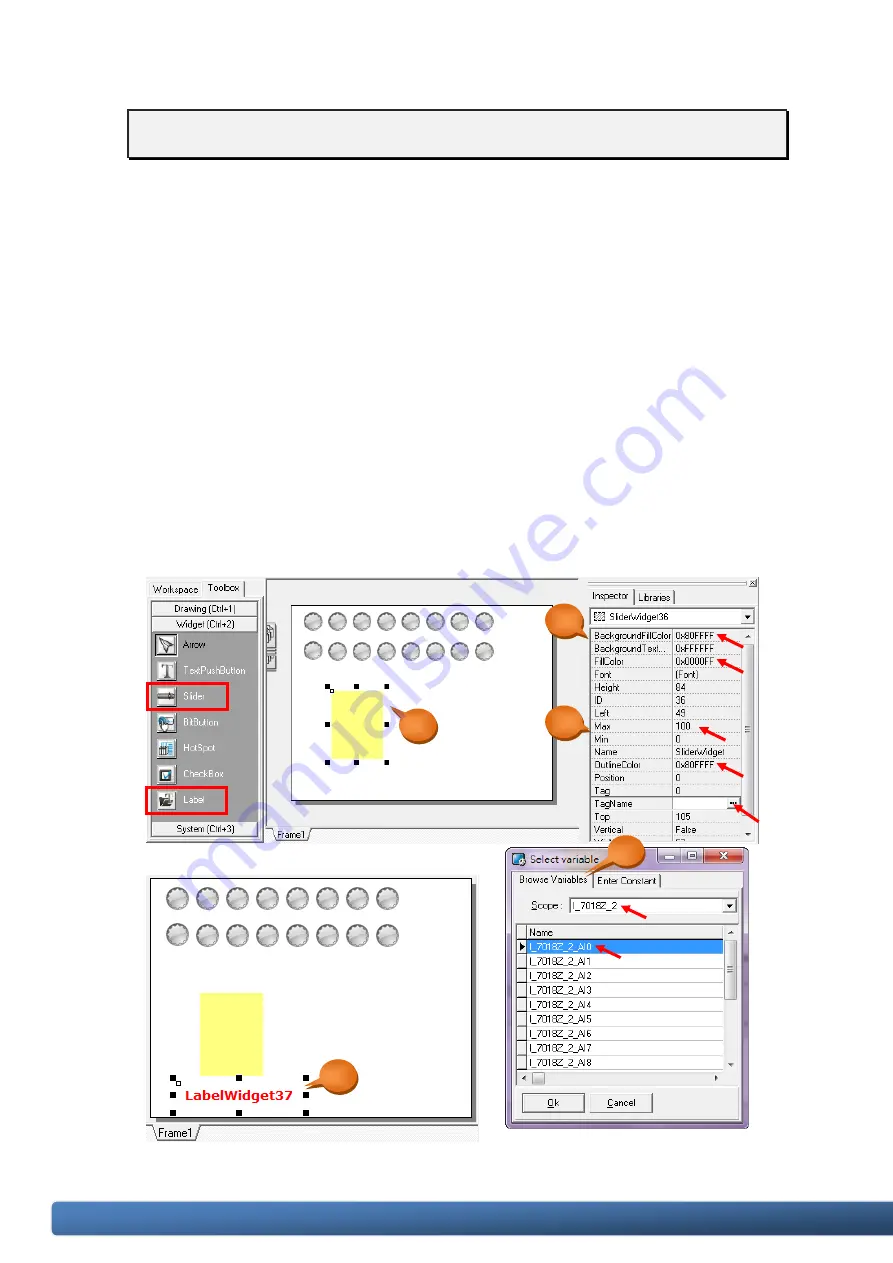
TPD/VPD Series - Getting Started v.1.0.5
Page 39
Copyright@ 2012 ICP DAS CO., LTD. All Rights Reserved. E-mail: [email protected]
Step 5: Create the temperature display. (This demo uses I-7018Z ch0)
To display the temperature value, you can use either the height or width values of the
“Slider” component to display the image as a rectangle, or choose the “Label” component
to display the value numerically.
a.
As shown in the following picture, click the “Widget (Ctrl+2)” heading to unfold the
“Toolbox” panel, then select the “Slider” component. Move your mouse to the
“Frame1” design area and click and drag a suitable sized rectangle.
b.
In the “Properties Inspector” panel, you can change the background fill color
(“BackgroundFillColor”), fill color (“FillColor”), outline color (“OutlineColor”), or set
“Vertical” to “True” to set the value to be displayed from bottom up (“False” will
display the value from left to right.).
c.
Change the “Max” and “Min” field to match the maximum and minimum values for
your temperature display.
e.
a.
b.
d.
c.






























