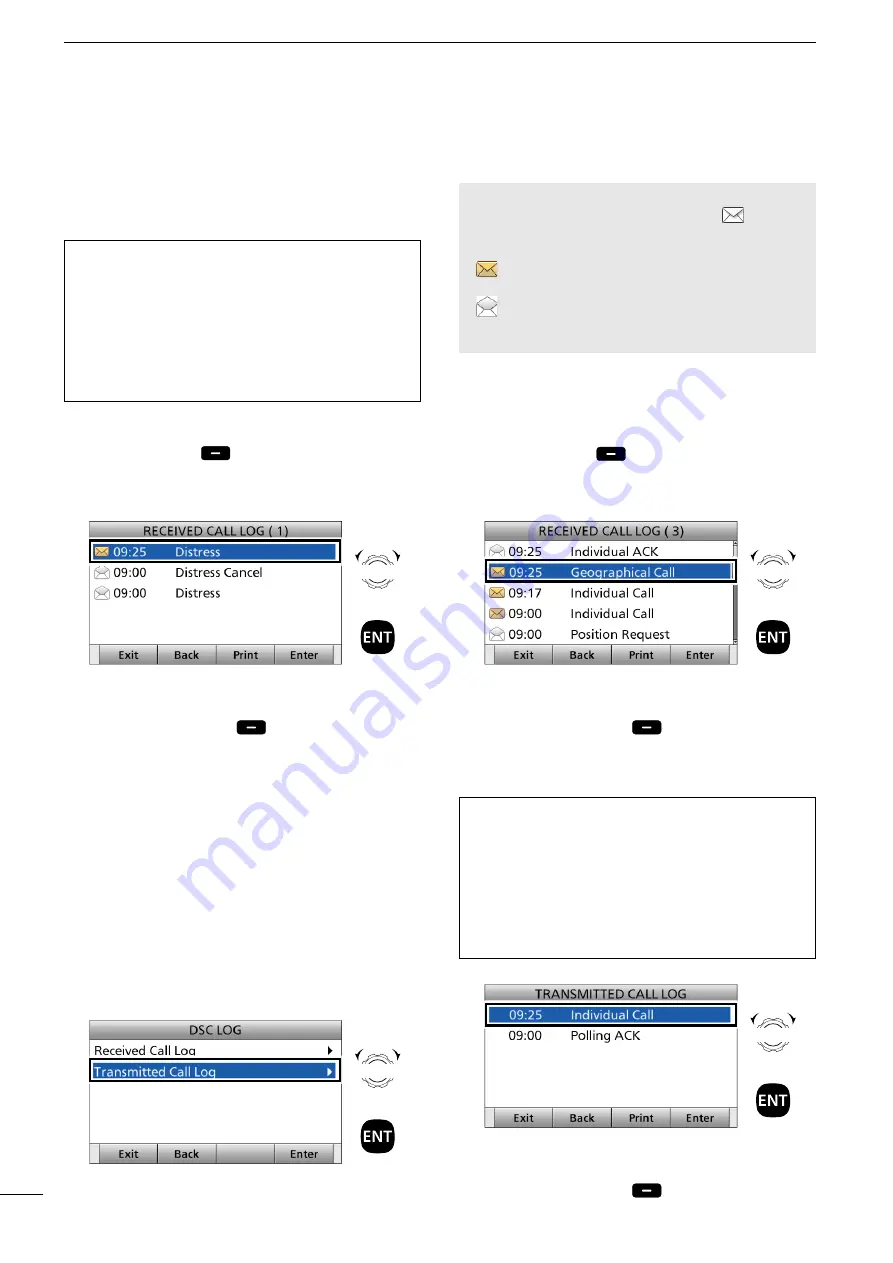
69
2001 NEW
2001 NEW
DSC OPERATION
7
■
Received Call lfg
The transceiver automatically stores up to 50 distress
messages and 50 other messages, and they can be
used as a supplement to your logbook.
Inffrratifn
L
Sfftware key functifns in the RECIEVED CALL
LOG screen:
[Exit]: Push to return to the Main screen.
[Back]: Push to return to the previous screen.
[Print]: Push to print out the selected message when a
printer is connected to the transceiver.
[Enter]: Push to go to the next screen.
[Delete]: Push to delete the selected message.
NOTE:
•
When there is an unread DSC message, “
” blinks on
the information area of the LCD.
•
The Distress messages are stored in “Distress.”
•
“
” is displayed when there are unread DSC
messages.
•
“
” is displayed when there are no unread DSC
messages.
•
No icon is displayed when there are no DSC messages.
D
Distress ressage
1. Push [DSC Log]
to display the RECIEVED
CALL LOG screen.
2. Select “Distress,” then push [ENT].
3. Select your desired item.
4. Rotate [CH/GRP] to confirm the message
contents.
5. Push [Standby Mode]
to return to the
Standby mode.
D
Other ressages
1. Push [DSC Log]
to display the RCVD CALL
LOG screen.
2. Select “Others,” then push [ENT].
3. Select your desired item.
4. Rotate [CH/GRP] to confirm the message
contents.
5. Push [Standby Mode]
to return to the
Standby mode.
Rotate
+
Push
CH/GRP
Rotate
+
Push
CH/GRP
■
Transritted Call lfg
1. Push [MENU].
2. Select “Transmitted Call Log.”
(DSC Log >
Transritted Call Lfg
)
3. Select your desired item.
4. Rotate [CH/GRP] to confirm the message
contents.
5. Push [Standby Mode]
to return to the
Standby mode.
Rotate
+
Push
CH/GRP
Rotate
+
Push
CH/GRP
The transceiver automatically stores up to
50 transmitted calls, and the logs can be used as a
supplement to your logbook.
Inffrratifn
L
Sfftware key functifns in the TRANSMITTED
CALL LOG screen:
[Exit]:
Push to return to the Main screen.
[Back]:
Push to return to the previous screen.
[Print]:
Push to print out the selected message when
a printer is connected to the transceiver.
[Enter]:
Push to go to the next screen.
[Delete]:
Push to delete the selected message.






























