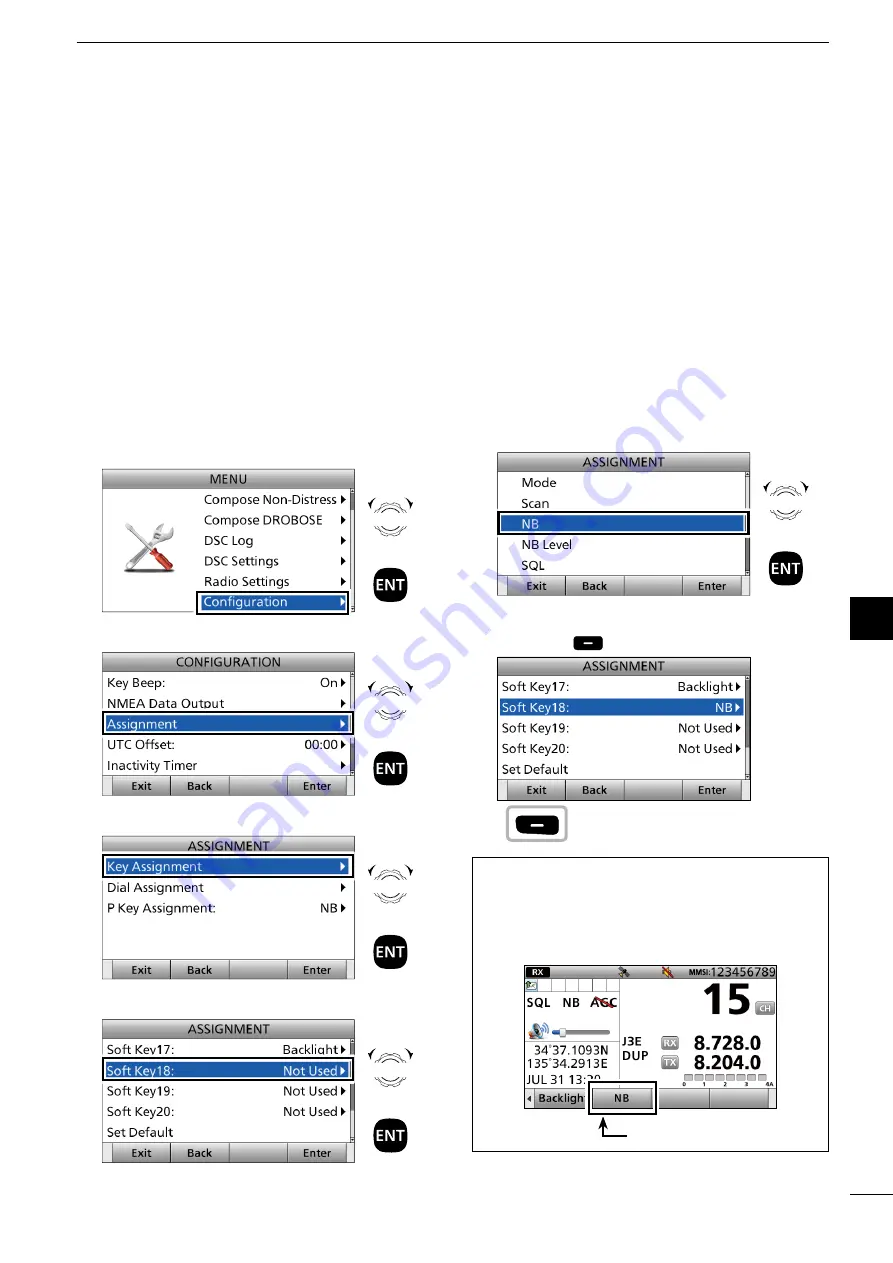
20
2001 NEW
2
3
4
5
6
7
8
9
10
11
12
13
14
15
16
17
Quick Refeoence
D
Assigning a Softwaoe Key function to a
Softwaoe Key
Example: Assigning “NB” to “Soft Key 18.”
1.
Push [MENU].
2.
Select “Configuration.”
3.
Select “Assignment.”
4. Select “Key Assignment.”
5.
Select a place. (Example: Soft Key 18)
Rotate
+
Push
CH/GRP
Rotate
+
Push
CH/GRP
Rotate
+
Push
CH/GRP
Rotate
+
Push
CH/GRP
1
6
OTHER FUNCTIONS AND OPERATIONS
17
16
15
14
13
12
11
10
9
8
7
6
5
3
4
2
Quick Refeoence
■
Assigning a function
You can assign some different Software Key functions
to a key between Soft Key 5 and Soft Key 20. (p. 5)
You can also assign some Software Key functions to
[VOL] on the controller and [P] on the optional
HM-214H
microphone
�
6.
Select a Software Key function. (Example: NB)
• “NB” is assigned to “Soft Key 18.”
7. Push [Exit]
to return to the Main screen.
TIP:
You can confi rm “NB” is assigned to a Software
Key after returning to the Main screen.
Push [
Ω
] or [
≈
] to the Soft Key 18's place.
• “NB” is displayed in the Software Key area.
NB is assigned.
Rotate
+
Push
CH/GRP
Push






























