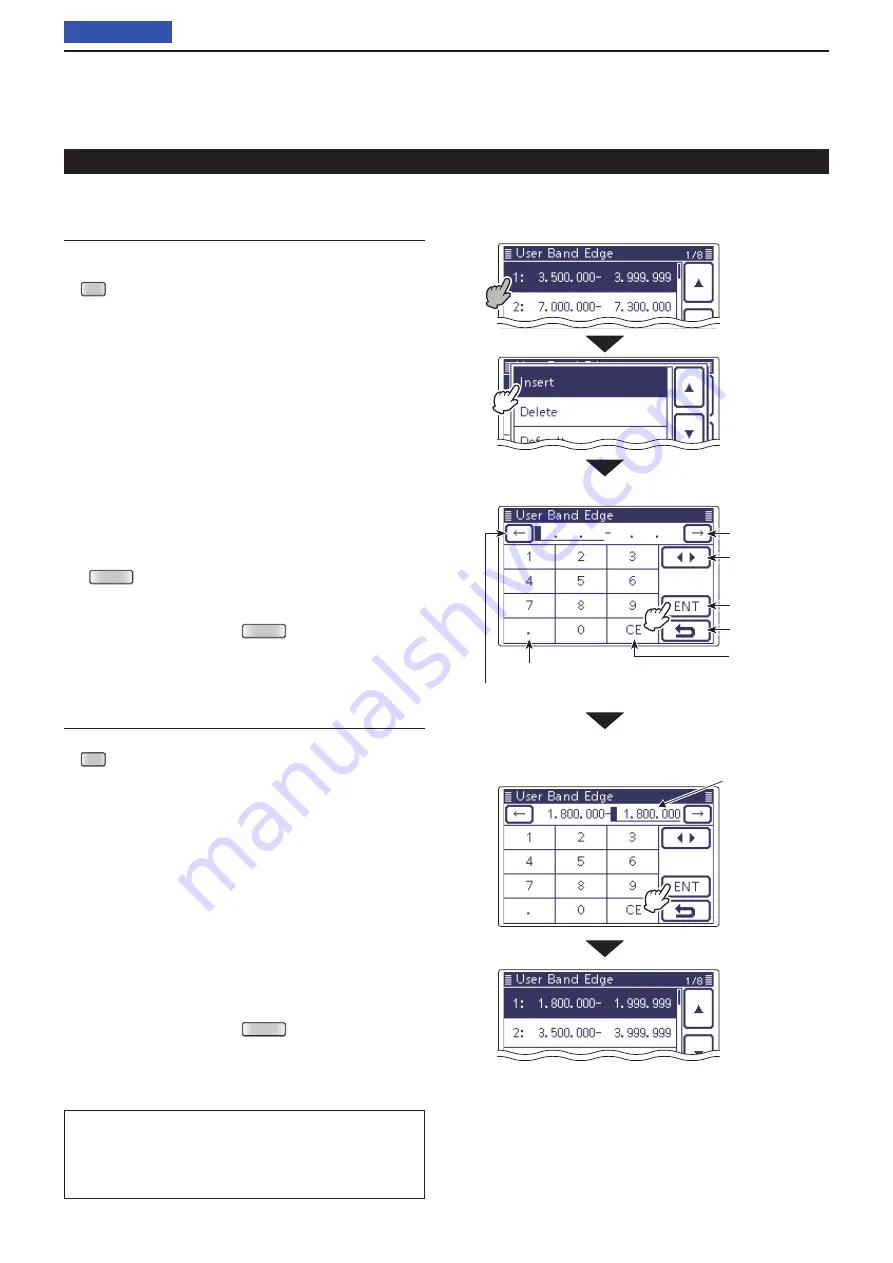
3
BASIC OPERATION
3-15
Setting frequency (Continued)
Programming the user band edge (Continued)
D
• Inserting a Band edge
Enter the “User Band Edge” screen.
q
SET
(
C
) >
Function >
User Band Edge
Touch for 1 second the Band edge that you want to
w
insert a new Band edge above it.
• If the desired Band edge is not displayed, touch [
Y
] or
[
Z
](
D
) one or more times to select the page.
Touch “Insert.”
e
• The frequency entry screen is displayed.
Touch desired numbers to edit the lower edge fre-
r
quency, and then touch [ENT](
D
).
• The cursor moves to the upper frequency entry, and a
same frequency as lower frequency is automatically in-
put.
• Touch [
t
u
](
D
) to toggle the lower or upper frequency
entry.
• Touch [
f
] or [
g
](
D
) to move the cursor left or right.
• Before entering the frequencies, touch [
](
D
) or push
MENU
(
C
) to insert a blank field.
Touch desired numbers to edit the upper edge fre-
t
quency, and then touch [ENT](
D
).
Touch [
y
](
D
) or push
MENU
(
C
) to return to the
“Function” Set screen.
• Editing a new Band edge
Enter the “User Band Edge” screen.
q
SET
(
C
) >
Function >
User Band Edge
Touch a blanked field.
w
• If the desired blank field is not displayed, touch [
Y
] or
[
Z
](
D
) one or more times to select the page.
• The frequency entry screen is displayed.
Touch desired numbers to edit the lower edge fre-
e
quency, and then touch [ENT](
D
).
• The cursor moves to the upper frequency entry, and a
same frequency as lower frequency is automatically in-
put.
• Touch [
t
u
](
D
) to toggle the lower or upper frequency
entry.
• Touch [
f
] or [
g
](
D
) to move the cursor left or right.
Touch desired numbers to edit the upper edge fre-
r
quency, and then touch [ENT](
D
).
Touch [
t
](
D
) or push
MENU
(
C
) to return to the
“Function” Set screen.
The
L
,
R
,
C
or
D
in the instructions indicate the
part of the controller.
L
: Left side,
R
: Right side,
C
: Center bottom
D
: Display (Touch screen)
Example: Inserts the 1.800–1.999999 MHz range
Touch the Band
edge for 1 sec-
ond
Touch “Insert”
Edit the lower
edge frequency,
then touch [ENT]
Edit the upper
edge frequency,
then touch [ENT]
Same frequency as lower fre-
quency is automatically input
Enter the decimal point
• The frequency entry screen
Move the cursor
Move the cursor
Selects upper or
lower edges
Enter
Cancel edit
Delete entering
Previous view






























