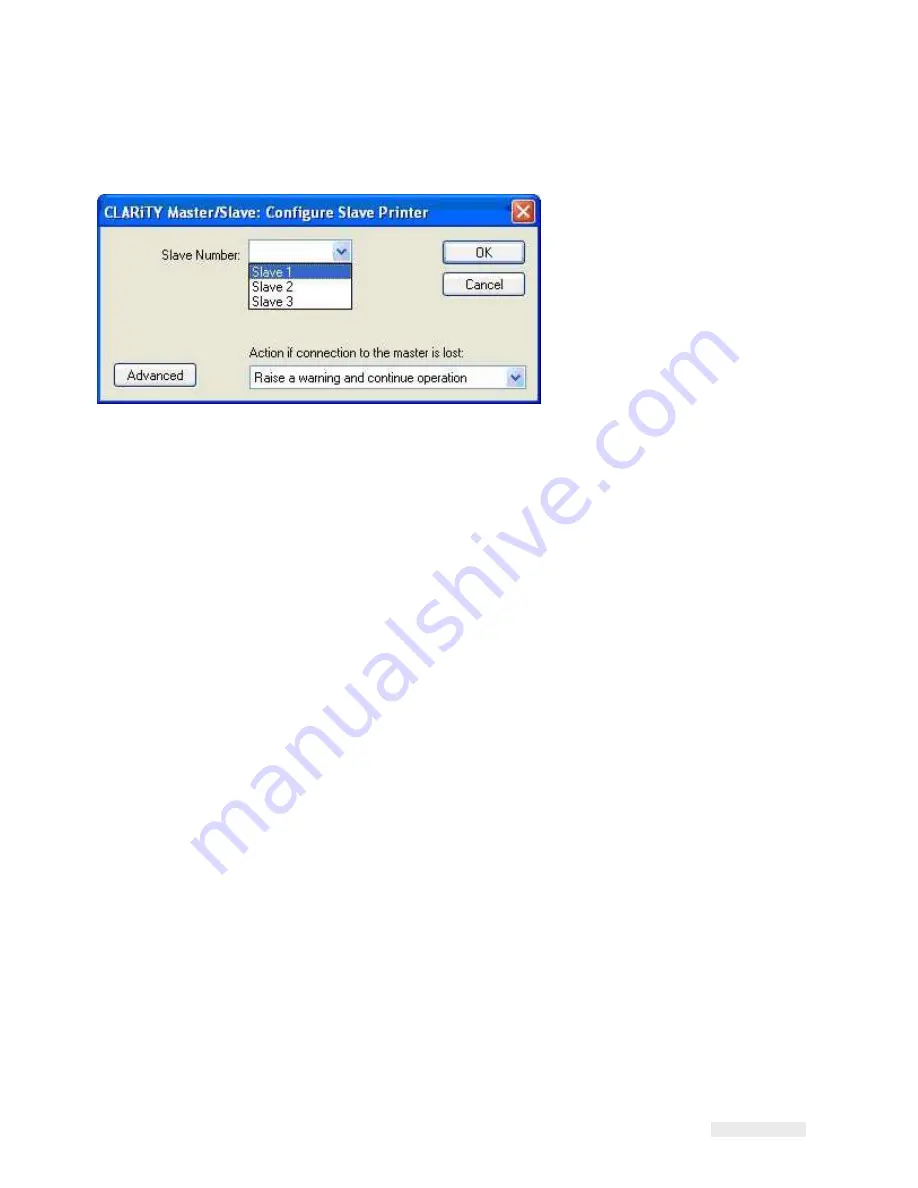
Rev AA
Working with Master/Slave 8-6
ICE Vulcan Service Manual
A configure slave printer dialog box appears (Figure 8-3).
Figure 8-3: Configure Slave LPA
3
Select the Slave number (One, Two or Three) from the drop-down list (Figure 8-3).
Note:
If less than three Slaves are to be used, they must be numbered consecutively starting
with 'One' (it is not permissible to have two Slave LPAs numbered One and Three).
Slave LPAs connected to the same network require individual Slave numbers.
4
Select the option to be taken in the event of communication failure between the
Master LPA and Slave LPA from the drop-down list.
The three options available are:
-
No Action (ignore the condition)
-
Raise a Warning message and continue operation
-
Raise a Fault message and suspend operation (stop printing)
5
Touch OK to configure the Slave LPA.
Содержание vulcan
Страница 1: ...ICEVulcanServiceManual Vulcan Service Manual ...
Страница 20: ...Equipment Safety Guidelines 2 5 ICEVulcan ServiceManual manual ...
Страница 33: ...Labeller 3 8 ICEVulcan ServiceManual Figure 3 9 Dancer Arm Sensor PCB ...
Страница 53: ...Installing the Label Applicator 4 8 ICEVulcan ServiceManual 2 1 1 Caster 2 Feet Figure 4 2 Caster and Feet ...
Страница 60: ...Installing the Label Applicator 4 13 ICEVulcan ServiceManual place Use an adjustable wrench ...
Страница 66: ...Installing the Label Applicator 4 19 ICEVulcan ServiceManual Figure 4 16 Right Hand Webbing Diagram ...
Страница 144: ...Rev AA Troubleshooting 6 31 ICEVulcan ServiceManual Table 6 5 CLARiTY Error Messages Continued ...
Страница 168: ...Rev AA Printhead Assembly 7 20 ICEVulcan ServiceManual Table 7 31 Printhead Cable Guide ...
Страница 173: ...Rev AA Printhead Assembly 7 23 ICEVulcan ServiceManual Table 7 39 Ribbon Drive Motor ...
Страница 219: ...B 4 Rev AA ICEVulcan ServiceManual LabelRepeat Distance 500 5 5000 Table B 1 CLARiTY Configuration Manager Continued ...
Страница 235: ...C 2 Main Board Test Points Rev AA ...






























