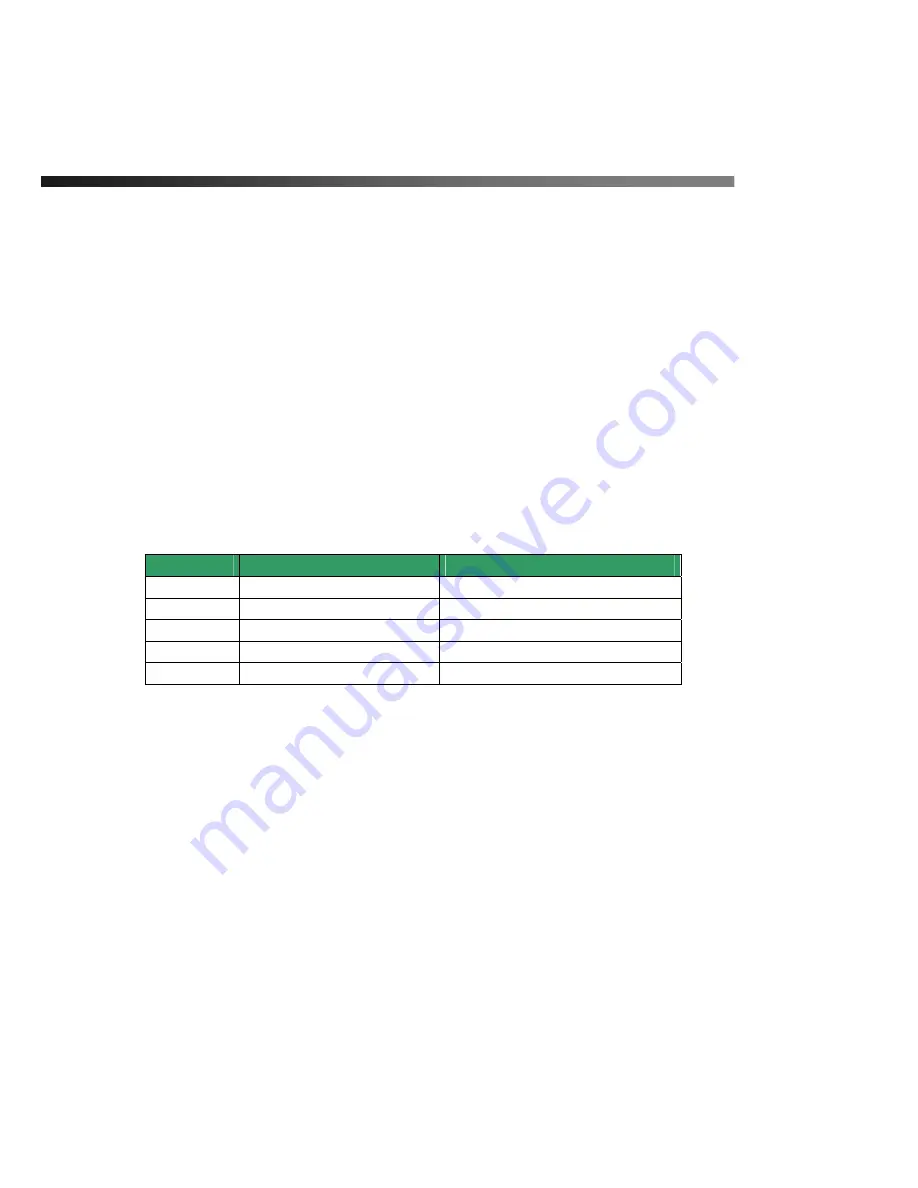
iCanView220/220W User’s Guide
Rev.1.0 (Aug. 2006)
XX \Z
⓻㦚 Ⱖ䞲┺U
y
AGC
-
hnj⓪ hGnGjS 㯟 㧦☯㧊✳㫆㩫㦚 Ⱖ䞮Ⳇ
′㩫㦚 㡺⻚䞲 ṫ䞲 ⩞㦮 㔶䢎Ṗ 㧛⩻ ♦㦚 㔲㠦⓪ nO䞚⯚㦮 Ṧ☚㢖 ṯ㦖 㦮⹎P㦚 㩲㠊䞮㡂 㔶䢎䙂䢪⯒ 㰖
䞮ἶS 㟓䞲 㔶䢎㦮 ἓ㤆㠦⓪ ′㩫㦮 ⩞₢㰖 㢂⩺㍲ 㧒㩫㦮 ⩞㦚 㥶㰖䞮⓪ 㡃䞶㦚 㑮䟟䞲┺U
y
FL
–
mO䝢Ⰲ䄺P ㌂⧢㦮 㦖 ⳛ㞪㦮 ⽋ 㭒䕢㑮Ṗ 㧧㦒Ⳋ 㠦 㰳㰳 㠊⯎ỆⰂ⓪ 䡫㌗㦚 ⓦ⋒Ợ ♮⓪◆S
㧊ộ㦚 䝢Ⰲ䄺⧒ 䞮ἶ 㭒㥚㦮 ₆Ṗ 㦚 㑮⪳ ṯ㦖 ⳛ㞪㦮 ⽋ 㭒䕢㑮㠦㍲☚ 䝢Ⰲ䄺⯒ ⓦ⋖┺UGu{zj㔳㦮 䎪
⩞゚㪒㠦㍲⓪ 㧊 䝢Ⰲ䄺⯒ 䞒䞮₆ 㥚䟊 䞚✲ 㭒䕢㑮⯒ ]Wo¡㢖 䡫ὧ❇㦮 㩚㤦 㭒䕢㑮 \Wo¡㦮 㹾㧎 XWo¡㦮 㠊⯎
ỆⰒ㧊 䝢Ⰲ䄺⪲ Ṧ㰖♲┺U 㧊 䝢Ⰲ䄺⯒ 䞒䞮₆ 㥚䟊 jj{}䃊Ⲫ⧒⓪ XVXWW㽞㦮 㩚㧦 ㎪䎆 ₆⓻㦚 ㌂㣿䞲┺U
y
DC
Power
Power input of iCanView220/220W.
DC 7-23V, 1A
Do not apply power through this power input when power is applied through LAN cable using
proprietary PoE.
y
Sensor In/Relay Out :
used for connecting sensor, and alarm devices to iCanView220/220W.
Note that the each signal is differentiated by color of cable.
Cable color
Description
Misc.
red
Sensor In (-)
NC/NO selectable in admin mode.
black
Sensor In (+)
NC/NO selectable in admin mode.
orange
Relay out
Normal close
brown
Relay out
Common
yellow
Relay out
Normal open
Sensor Input : Connect external alarm sensors such as the infrared sensors, heat
sensor, magnetic sensors, etc. NC/NO selectable in the admin page.
Alarm Output : It is used for connecting external alarm generators such as sirens,
flashing light, etc. When activated, relay output configures a closed circuit.
Please refer to Section 6.1 for more detailed description on the Alarm In/Out
connections.
y
Reset :
There is a factory default switch provided for returning the network camera to factory
default state. Press the switch through a tiny hole at the left of the 100BaseT connector using
tools with sharp tip for a few seconds while power is applied.
y
Antenna Connector
(for iCanView220W only)
Содержание iCanView220
Страница 1: ...j YYWVYYW User s Guide Rev1 0 Aug 2006...






































