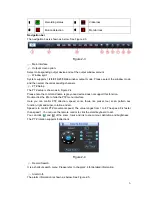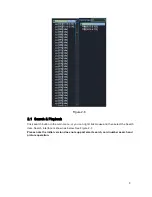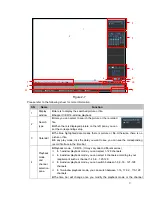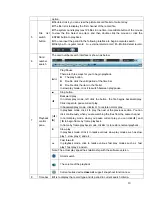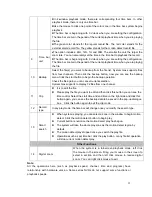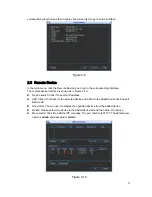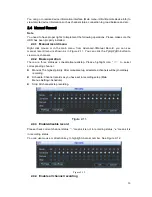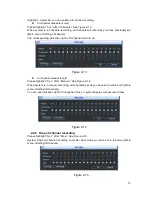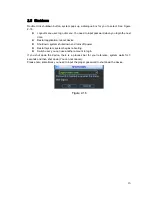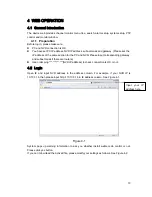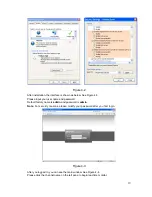Отзывы:
Нет отзывов
Похожие инструкции для NVR 6000 Series

WJ-ND300A/10000V
Бренд: Panasonic Страницы: 66

SNR-3000 Series
Бренд: Sicunet Страницы: 12

MEMOCAM DVR
Бренд: VIDEO DOMAIN TECHNOLOGIES Страницы: 29

SET-TOP BOX VIP1216
Бренд: Motorola Страницы: 27

DCT3080
Бренд: Motorola Страницы: 2

DCT3400 Series
Бренд: Motorola Страницы: 2

DCT3416
Бренд: Motorola Страницы: 2

DCX3501-M
Бренд: Motorola Страницы: 16

QIP27 Series
Бренд: Motorola Страницы: 33

DCT6400 Phase III
Бренд: Motorola Страницы: 41

VIP 1910
Бренд: Motorola Страницы: 16

DCX3400 Series
Бренд: Motorola Страницы: 2

DCT6400 Series
Бренд: Motorola Страницы: 62

DCT6400 Series
Бренд: Motorola Страницы: 43

DCH3416
Бренд: Motorola Страницы: 48

DCX3400 Series
Бренд: Motorola Страницы: 55

Multi-Room
Бренд: Motorola Страницы: 8

Multi-Room DVR
Бренд: Motorola Страницы: 12