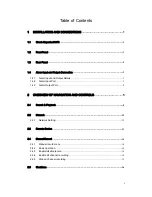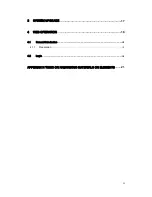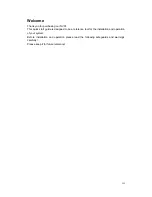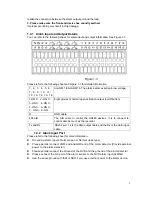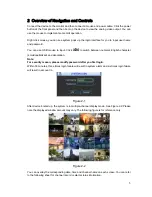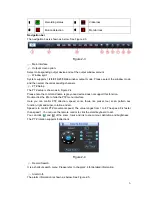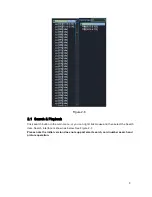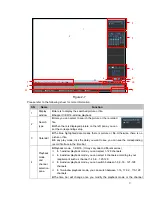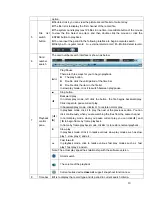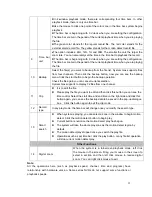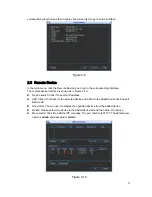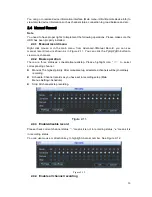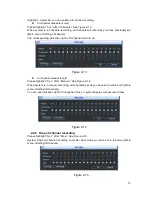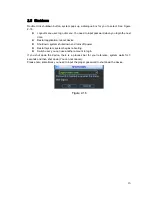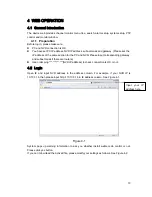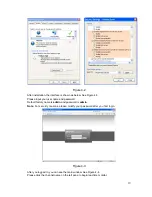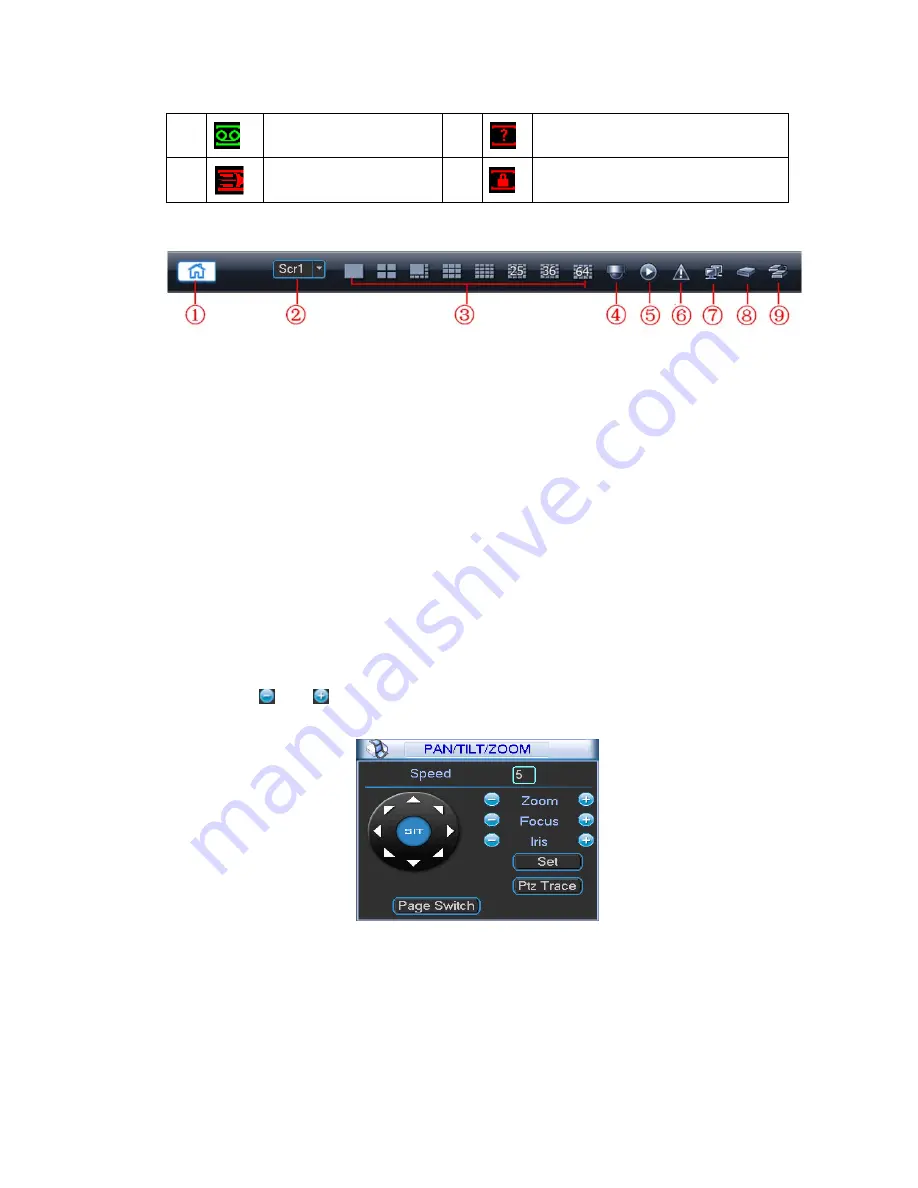
6
Navigation bar
The navigation bas is shown as below. See Figure 2-3.
Figure 2-3
①
:
Main interface
②
:
Output screen option:
Select corresponding output device and set the output window amount.
③
:
Window split:
System supports 1/4/8/9/16/25/36/64-window output mode. Please select the window mode
and then select the corresponding channels.
④
:
PTZ Setup
The PTZ setup is shown as in Figure 2-4.
Please note the commend name is grey once device does not support this function.
Double click the title to hide the PTZ menu interface.
Here you can control PTZ direction, speed, zoom, focus, iris, preset, tour, scan, pattern aux
function, light and wiper, rotation and etc.
Speed is to control PTZ movement speed. The value ranges from 1 to 8.The speed 8 is faster
than speed 1. You can use the remote control to click the small keyboard to set.
You can click
and of the zoom, focus and iris to zoom in/out, definition and brightness.
The PTZ rotation supports 8 directions.
Figure 2-4
⑤:
Record Search
It is a shortcut search menu. Please refer to chapter 2.4 for detailed information.
⑥:
Alarm Info
The alarm information is shown as below. See Figure 2-5.
1
Recording status
3
Video loss
2
Motion detection
4
Monitor lock