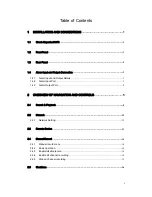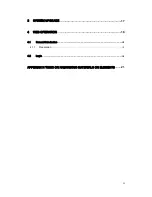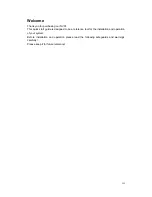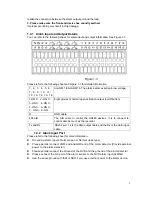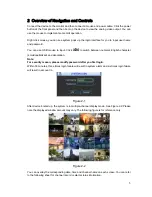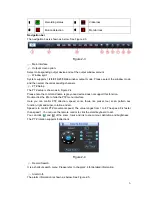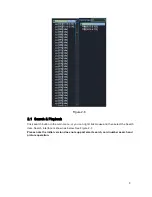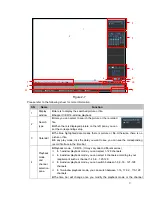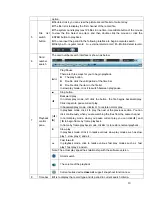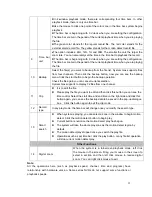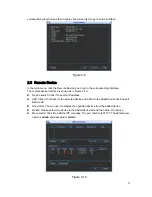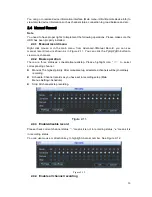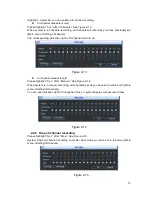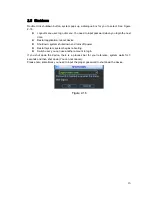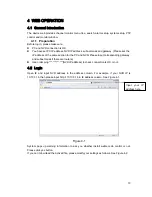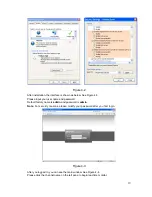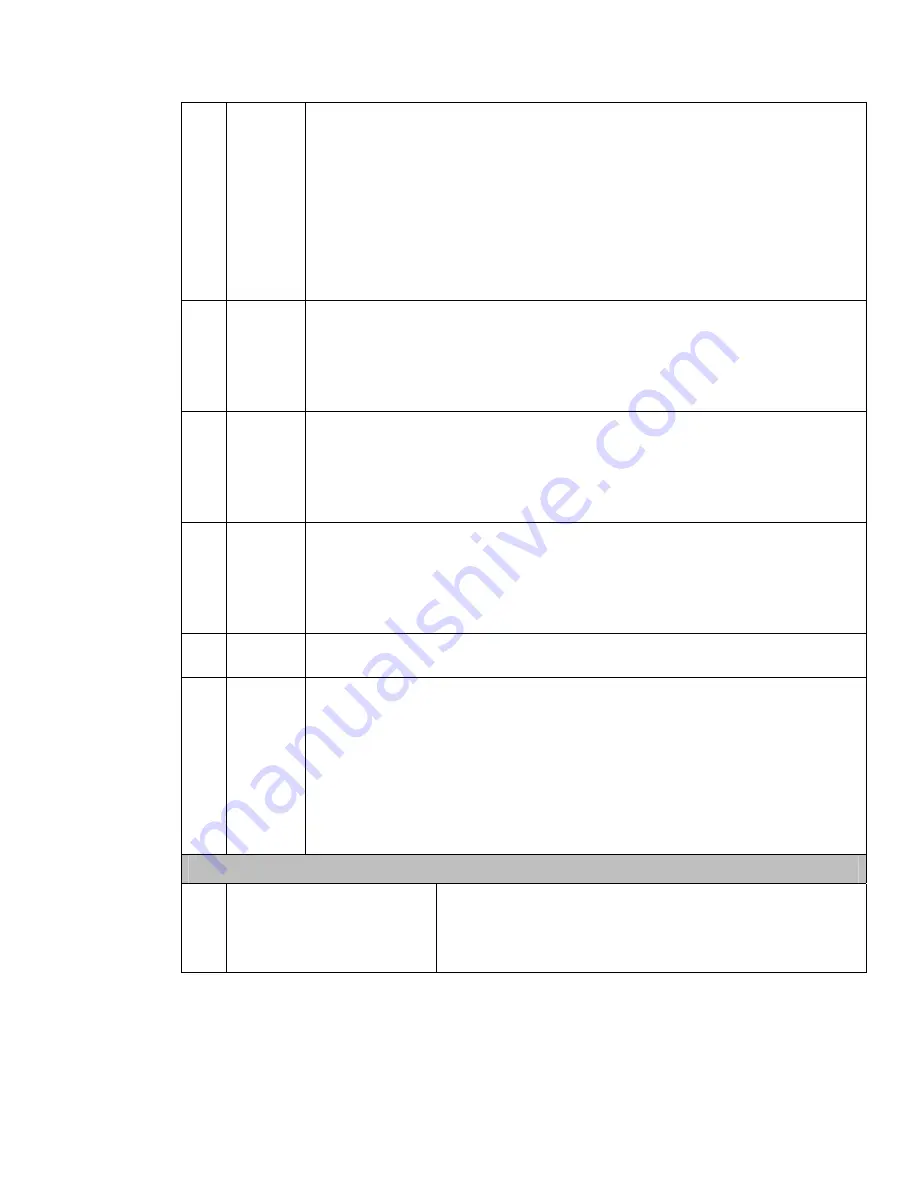
11
z
In 4-window playback mode, there are corresponding four time bars. In other
playback mode, there is only one time bar.
z
Use the mouse to click one point of the color zone in the time bar, system begins
playback.
z
The time bar is beginning with 0 o'clock when you are setting the configuration.
The time bar zooms in the period of the current playback time when you are playing
the file.
z
The green color stands for the regular record file. The red color stands for the
external alarm record file. The yellow stands for the motion detect record file.
9
Time bar
unit
●
The option includes: 24H, 12H, 1H and 30M. The smaller the unit, the larger the
zoom rate. You can accurately set the time in the time bar to playback the record.
z
The time bar is beginning with 0 o'clock when you are setting the configuration.
The time bar zooms in the period of the current playback time when you are playing
the file.
10 Backup
Select the file(s) you want to backup from the file list. System max supports files
from four channels. Then click the backup button, now you can see the backup
menu. Click the start button to begin the backup operation.
Check the file again you can cancel current selection.
System max supports to display 32 files from one channel.
11 Clip
z
It is to edit the file.
z
Please play the file you want to edit and then click this button you can see the
time control. Select the start time and end time on the right side and click this
button again, you can see the backup data to be saved in the pop-up dialogue
box. Click this button again to exit the clip mode.
12
Record
type
In any play mode, the time bar will change once you modify the search type.
13
Smart
search
z
When system is playing, you can select a zone in the window to begin motion
detect. Click the motion detect button to begin play.
z
Current button is null once the motion detect play has begun.
z
The system will take the whole play zone as the motion detect region by
default.
z
The motion detect play stopped once you switch the play file.
z
Operations such as set time bar, click the play button, or any file list operation
will stop current motion detect play.
Other Functions
14 Digital
zoom
When the system is in full-screen playback mode, left click
the mouse in the screen. Drag your mouse in the screen to
select a section and then left click mouse to realize digital
zoom. You can right click mouse to exit.
Note:
All the operations here (such as playback speed, channel, time and progress) have
relationship with hardware version. Some series NVRs do not support some functions or
playback speeds.