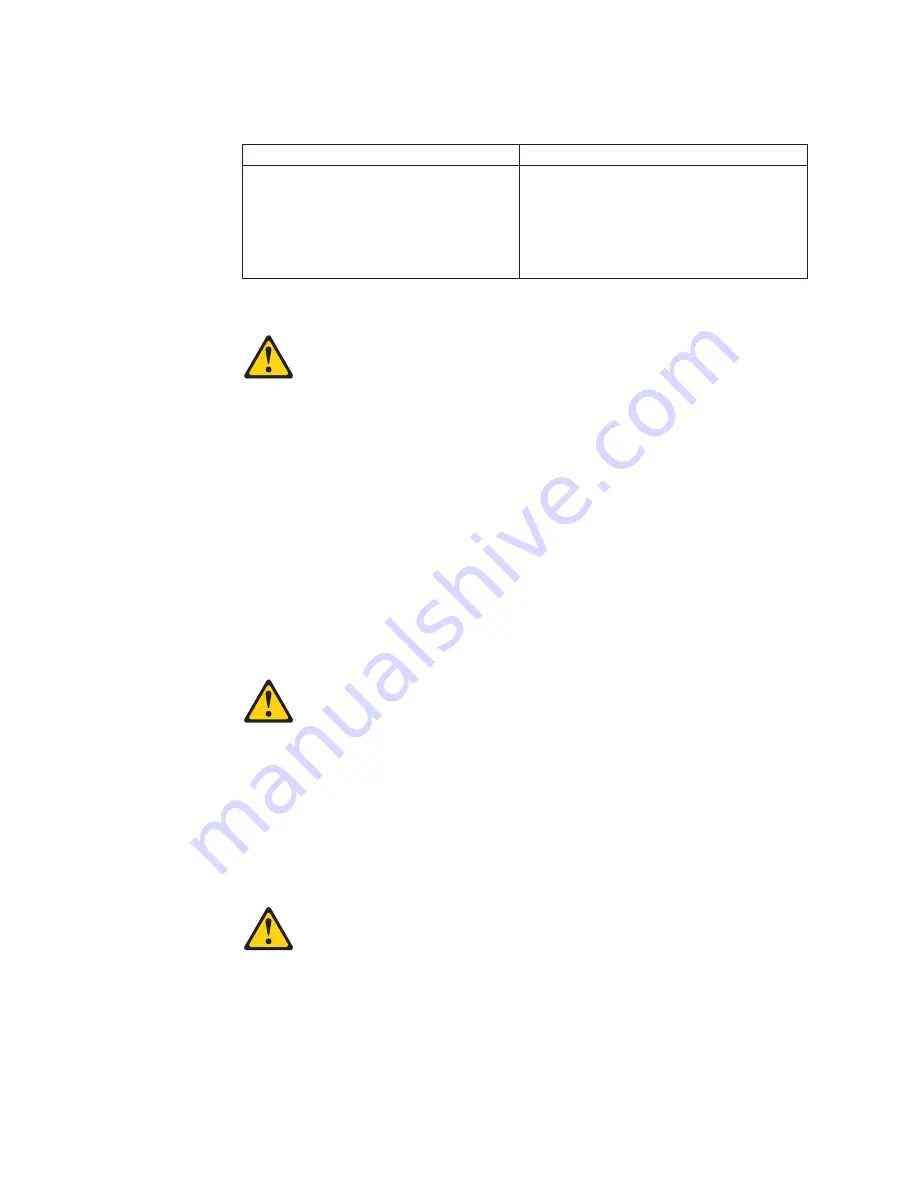
v
Connect
and
disconnect
cables
as
described
in
the
following
table
when
installing,
moving,
or
opening
covers
on
this
product
or
attached
devices.
To
Connect
To
Disconnect
1.
Turn
everything
OFF.
2.
First,
attach
all
cables
to
devices.
3.
Attach
signal
cables
to
connectors.
4.
Attach
power
cords
to
outlet.
5.
Turn
device
ON.
1.
Turn
everything
OFF.
2.
First,
remove
power
cords
from
outlet.
3.
Remove
signal
cables
from
connectors.
4.
Remove
all
cables
from
devices.
v
Statement
2
CAUTION:
When
replacing
the
lithium
battery,
use
only
IBM
Part
Number
33F8354
or
an
equivalent
type
battery
recommended
by
the
manufacturer.
If
your
system
has
a
module
containing
a
lithium
battery,
replace
it
only
with
the
same
module
type
made
by
the
same
manufacturer.
The
battery
contains
lithium
and
can
explode
if
not
properly
used,
handled,
or
disposed
of.
Do
not:
v
Throw
or
immerse
into
water
v
Heat
to
more
than
100°C
(212°F)
v
Repair
or
disassemble
Dispose
of
the
battery
as
required
by
local
ordinances
or
regulations.
v
Statement
3
CAUTION:
When
laser
products
(such
as
CD-ROMs,
DVD-ROM
drives,
fiber
optic
devices,
or
transmitters)
are
installed,
note
the
following:
v
Do
not
remove
the
covers.
Removing
the
covers
of
the
laser
product
could
result
in
exposure
to
hazardous
laser
radiation.
There
are
no
serviceable
parts
inside
the
device.
v
Use
of
controls
or
adjustments
or
performance
of
procedures
other
than
those
specified
herein
might
result
in
hazardous
radiation
exposure.
DANGER:
Some
laser
products
contain
an
embedded
Class
3A
or
Class
3B
laser
diode.
Note
the
following:
Laser
radiation
when
open.
Do
not
stare
into
the
beam,
do
not
view
directly
with
optical
instruments,
and
avoid
direct
exposure
to
the
beam.
v
Statement
4
154
Hardware
Maintenance
Manual:
xSeries
230
Models
6RY,
61Y
Содержание xSeries 230 61Y
Страница 1: ...Hardware Maintenance Manual xSeries 230 Models 6RY 61Y...
Страница 2: ......
Страница 3: ...Hardware Maintenance Manual xSeries 230 Models 6RY 61Y...
Страница 20: ...12 Hardware Maintenance Manual xSeries 230 Models 6RY 61Y...
Страница 38: ...30 Hardware Maintenance Manual xSeries 230 Models 6RY 61Y...
Страница 48: ...40 Hardware Maintenance Manual xSeries 230 Models 6RY 61Y...
Страница 126: ...118 Hardware Maintenance Manual xSeries 230 Models 6RY 61Y...
Страница 132: ...124 Hardware Maintenance Manual xSeries 230 Models 6RY 61Y...
Страница 167: ...Related service information 159...
Страница 168: ...160 Hardware Maintenance Manual xSeries 230 Models 6RY 61Y...
Страница 169: ...Related service information 161...
Страница 170: ...162 Hardware Maintenance Manual xSeries 230 Models 6RY 61Y...
Страница 171: ...Related service information 163...
Страница 172: ...164 Hardware Maintenance Manual xSeries 230 Models 6RY 61Y...
Страница 173: ...Related service information 165...
Страница 174: ...166 Hardware Maintenance Manual xSeries 230 Models 6RY 61Y...
Страница 184: ...176 Hardware Maintenance Manual xSeries 230 Models 6RY 61Y...
Страница 185: ...Related service information 177...
Страница 186: ...178 Hardware Maintenance Manual xSeries 230 Models 6RY 61Y...
Страница 193: ......
Страница 194: ...Part Number 19K6112 Printed in USA 1P P N 19K6112...
















































