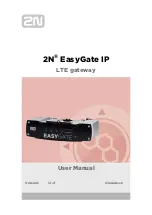3. Right-click
Disk 1
and select
Write Signature
.
4. Write Signature to all disks that will be accessed by the NOS (all disks in view).
5. On each disk:
a. Right-click and select
Create Partition
and click
Next
.
b. Select
Primary Partition
and click
Next
.
c. Select the entire disk size and click
Next
.
d. Specify
NTFS
as the file system. If this is the Quorum disk, specify
Quorum
disk
as the Volume Label; otherwise, specify whatever name you want to
assign to the partition.
e. Click
Finish
. Do not enable disk compression, and select
Finish
.
6. Format all other drives but do not enable compression. Use all space available
for each drive for each logical drive assigned by the operating system. Assign a
drive letter of
G
for the first drive (the Quorum drive),
H
for the second drive
(the first user volume), and so on.
7. Shut down the first node and make sure the drives are available on the joining
node. Change the drive letters to match those on the first node. Rescan the
disks if the LUNs do not show up.
At this point, you have completed shared storage setup. You can now continue with
Chapter 5, “Completing networking, clustering, and storage access setup” on
page 33.
Chapter 4. Setting up storage
31
Содержание TotalStorage NAS 300
Страница 1: ...TotalStorage NAS Gateway 300 Model G27 User s Reference GA27 4321 00...
Страница 8: ...viii NAS Gateway 300 User s Reference...
Страница 10: ...x NAS Gateway 300 User s Reference...
Страница 14: ...xiv NAS Gateway 300 User s Reference...
Страница 26: ...12 NAS Gateway 300 User s Reference...
Страница 40: ...26 NAS Gateway 300 User s Reference...
Страница 46: ...32 NAS Gateway 300 User s Reference...
Страница 68: ...54 NAS Gateway 300 User s Reference...
Страница 134: ...120 NAS Gateway 300 User s Reference...
Страница 136: ...122 NAS Gateway 300 User s Reference...
Страница 168: ...154 NAS Gateway 300 User s Reference...
Страница 182: ...168 NAS Gateway 300 User s Reference...
Страница 199: ......
Страница 200: ...Printed in U S A GA27 4321 00...