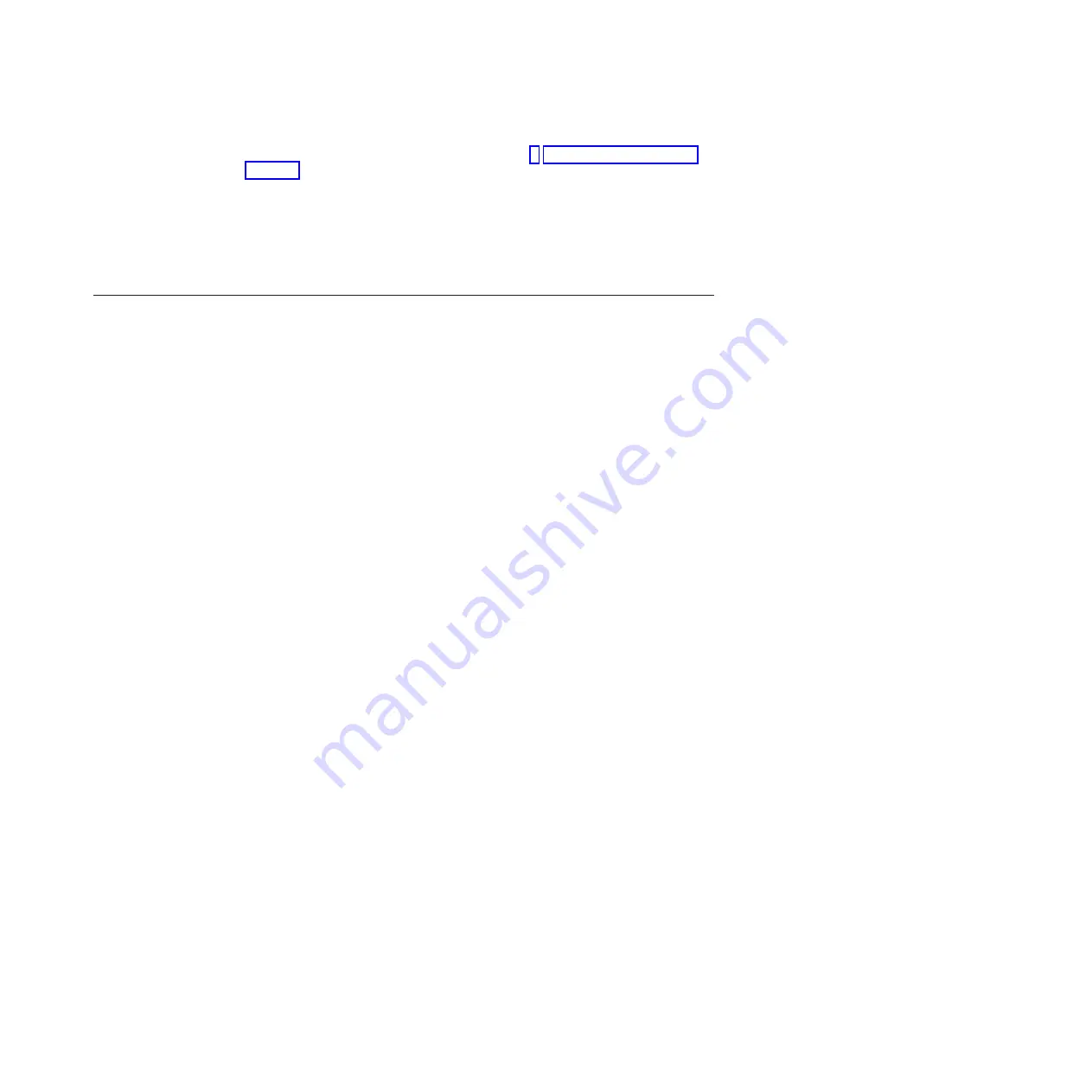
1. Read the safety information that begins on page v, “Installation guidelines” on
page 22, and the documentation that comes with the device.
2. Turn off the server and all attached devices.
3. Follow the instructions that come with the device to prepare it for installation
and to connect it to the server.
Note:
If you are attaching an external device, see the documentation that comes
with the device for information about cabling.
Installing the server in a rack
To convert the server from a tower model to a rack model, you must use a
Tower-to-Rack Kit. You can then install the server in a rack cabinet. To order a
Tower-to-Rack Kit for the server, contact your IBM marketing representative or
authorized reseller.
Chapter 2. Installing optional devices
51
Содержание System x3100 M3
Страница 1: ...System x3100 M3 Type 4253 Installation and User s Guide...
Страница 2: ......
Страница 3: ...System x3100 M3 Type 4253 Installation and User s Guide...
Страница 16: ...xiv System x3100 M3 Type 4253 Installation and User s Guide...
Страница 30: ...14 System x3100 M3 Type 4253 Installation and User s Guide...
Страница 68: ...52 System x3100 M3 Type 4253 Installation and User s Guide...
Страница 88: ...72 System x3100 M3 Type 4253 Installation and User s Guide...
Страница 93: ......
Страница 94: ...Part Number 81Y5864 Printed in USA 1P P N 81Y5864...
















































