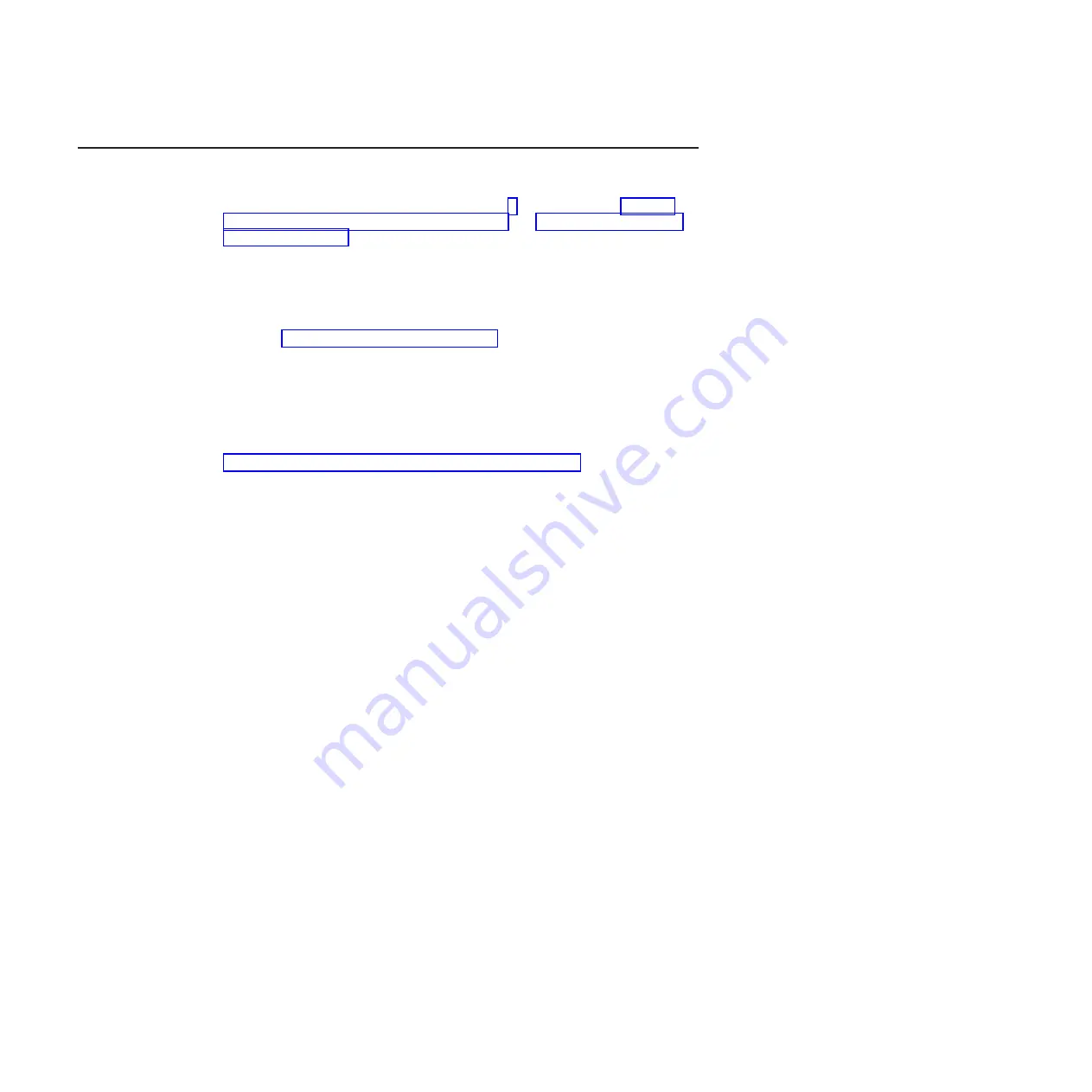
Installation guidelines
Before you install options, read the following information:
v
Read the safety information that begins on page v, the guidelines in “Working
inside the server with the power on” on page 23, and “Handling static-sensitive
devices” on page 23. This information will help you work safely.
v
When you install your new server, take the opportunity to download and apply
the most recent firmware updates. This step will help to ensure that any known
issues are addressed and that your server is ready to function at maximum levels
of performance. To download firmware updates for your server, complete the
following steps:
1. Go to http://www.ibm.com/systems/support/.
2. Under
Product support
, click
System x
.
3. Under
Popular links
, click
Software and device drivers
.
4. Click
System x3100 M3
to display the matrix of downloadable files for the
server.
For additional information about tools for updating, managing, and deploying
firmware, see the System x and BladeCenter Tools Center at
http://publib.boulder.ibm.com/infocenter/toolsctr/v1r0/index.jsp.
v
Before you install optional hardware, make sure that the server is working
correctly. Start the server, and make sure that the operating system starts, if an
operating system is installed. If the server is not working correctly, see the
Problem Determination and Service Guide
for diagnostic information.
v
Observe good housekeeping in the area where you are working. Place removed
covers and other parts in a safe place.
v
If you must start the server while the cover is removed, make sure that no one is
near the server and that no tools or other objects have been left inside the
server.
v
Do not attempt to lift an object that you think is too heavy for you. If you have to
lift a heavy object, observe the following precautions:
– Make sure that you can stand safely without slipping.
– Distribute the weight of the object equally between your feet.
– Use a slow lifting force. Never move suddenly or twist when you lift a heavy
object.
– To avoid straining the muscles in your back, lift by standing or by pushing up
with your leg muscles.
v
Make sure that you have an adequate number of properly grounded electrical
outlets for the server, monitor, and other devices.
v
Back up all important data before you make changes to disk drives.
v
Have a small flat-blade screwdriver, a small Phillips screwdriver, and a T8 torx
screwdriver available.
v
You do not have to turn off the server to install or replace hot-swap fans and
hot-swap drives.
v
Blue on a component indicates touch points, where you can grip the component
to remove it from or install it in the server, open or close a latch, and so on.
v
Orange on a component or an orange label on or near a component indicates
that the component can be hot-swapped, which means that if the server and
operating system support hot-swap capability, you can remove or install the
component while the server is running. (Orange can also indicate touch points on
hot-swap components.) See the instructions for removing and installing a specific
22
System x3100 M3 Type 4253: Installation and User’s Guide
Содержание System x3100 M3
Страница 1: ...System x3100 M3 Type 4253 Installation and User s Guide...
Страница 2: ......
Страница 3: ...System x3100 M3 Type 4253 Installation and User s Guide...
Страница 16: ...xiv System x3100 M3 Type 4253 Installation and User s Guide...
Страница 30: ...14 System x3100 M3 Type 4253 Installation and User s Guide...
Страница 68: ...52 System x3100 M3 Type 4253 Installation and User s Guide...
Страница 88: ...72 System x3100 M3 Type 4253 Installation and User s Guide...
Страница 93: ......
Страница 94: ...Part Number 81Y5864 Printed in USA 1P P N 81Y5864...






























