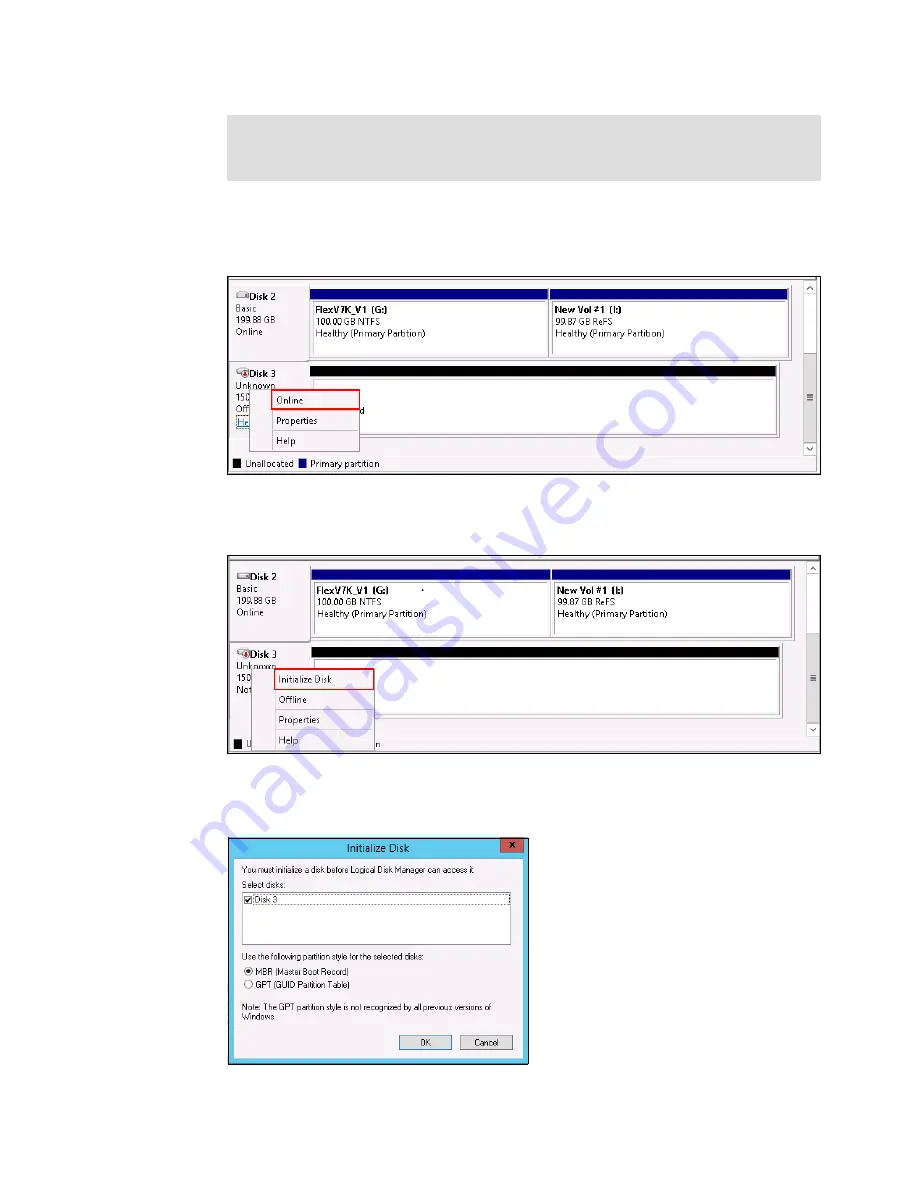
518
IBM Flex System V7000 Storage Node Introduction and Implementation Guide
7. In the following steps we will be using the Disk Management window to prepare the disk
and present it to the users and application for data storage. Right-click the disk in the left
pane and select Online (Figure 12-7).
Figure 12-7 Place a disk online
8. Right-click the disk again, click Initialize Disk (Figure 12-8), and click OK.
Figure 12-8 Initialize Disk option
9. Right-click the right pane and click OK (Figure 12-9).
Figure 12-9 Initialize continued
Windows device discovery: Usually, Windows discovers new devices, such as disks,
by itself. If you have completed all the steps and do not see any disks, click Actions
Rescan Disk in Disk Management to discover the new volumes.
Содержание Storwize V7000
Страница 2: ......
Страница 12: ...x IBM Flex System V7000 Storage Node Introduction and Implementation Guide...
Страница 18: ...xvi IBM Flex System V7000 Storage Node Introduction and Implementation Guide...
Страница 20: ...xviii IBM Flex System V7000 Storage Node Introduction and Implementation Guide...
Страница 176: ...156 IBM Flex System V7000 Storage Node Introduction and Implementation Guide...
Страница 208: ...188 IBM Flex System V7000 Storage Node Introduction and Implementation Guide...
Страница 332: ...312 IBM Flex System V7000 Storage Node Introduction and Implementation Guide...
Страница 476: ...456 IBM Flex System V7000 Storage Node Introduction and Implementation Guide...
Страница 530: ...510 IBM Flex System V7000 Storage Node Introduction and Implementation Guide...
Страница 664: ...644 IBM Flex System V7000 Storage Node Introduction and Implementation Guide...
Страница 669: ......















































