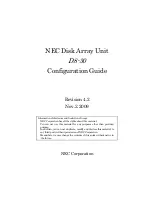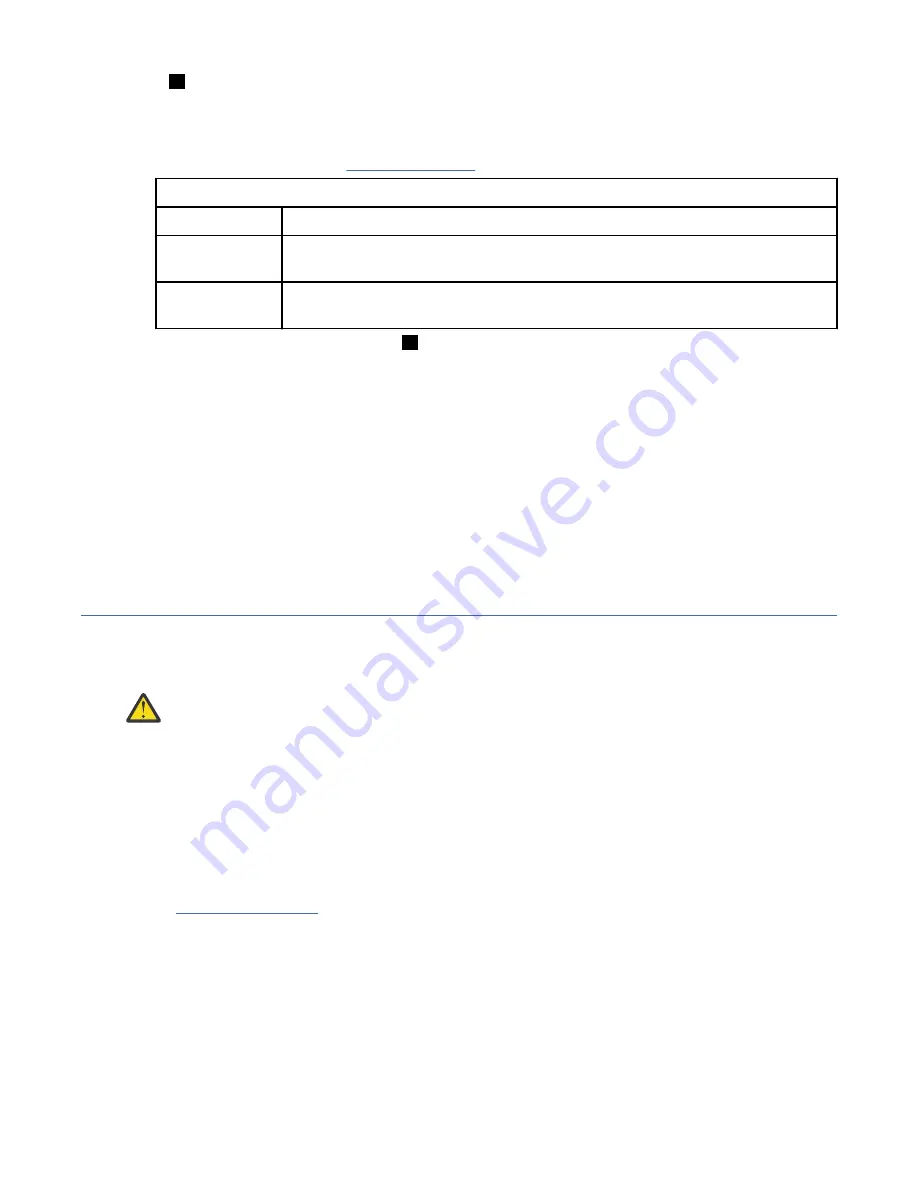
•
3
Rack mounting screw hole
3. Ensure that the appropriate bracket pins are installed in the front and rear bracket of each rail.
Each rail comes with four medium pins preinstalled (two in the front bracket and two in the rear
bracket). Large pins are provided separately. Use the pins that are appropriate for the mounting holes
in your rack, as described in Table 6 on page 14.
Table 6. Selecting bracket pins for your rack
Mounting holes Bracket pins
Round,
unthreaded
Use the preinstalled medium pins.
Square
Unscrew the medium pins and replace with the large pins that are supplied with
the rails.
4. At each end of the rail, grasp the tab
1
and pull firmly to open the hinge bracket.
5. Align the holes in the rail bracket with the holes on the front and rear rack cabinet flanges.
Ensure that the rails are aligned on the inside of the rack cabinet.
6. On the rear of the rail, press the two bracket pins into the holes in the rack flanges.
7. Close the rear hinge bracket to secure the rail to the rack cabinet flange.
8. On the front of the rail, press the two bracket pins into the holes in the rack flanges.
9. Close the front hinge bracket to secure the rail to the rack cabinet flange.
10. Secure the rear of the rail to the rear rack flange with two black M5 screws.
11. Repeat the steps to secure the opposite rail to the rack cabinet.
12. Repeat the procedure to install rails for each additional control enclosure.
Installing a Storwize V5100 control enclosure
Following your enclosure location plan, install each control enclosure.
About this task
CAUTION:
• To lift a control enclosure requires at least three people.
• Install a control enclosure only onto the control enclosure rails supplied with the enclosure.
• Load the rack from the bottom up to ensure rack stability. Empty the rack from the top down.
Procedure
To install an enclosure, complete the following steps.
1. On either side of the drive assemblies, remove the enclosure end caps by grasping the handle and
pulling the bottom of the end cap free, then clearing the tab on the top of the enclosure.
See Figure 10 on page 15.
14 Storwize V5100 : Quick Installation Guide for MTM 2078-424, 2078-12F, 2078-24F, 2078-92F, and 2078-
U5B
Содержание Storwize V5100 MTM 2078-12F
Страница 12: ...xii Storwize V5100 Quick Installation Guide for MTM 2078 424 2078 12F 2078 24F 2078 92F and 2078 U5B...
Страница 20: ...xx Storwize V5100 Quick Installation Guide for MTM 2078 424 2078 12F 2078 24F 2078 92F and 2078 U5B...
Страница 24: ...xxiv Storwize V5100 Quick Installation Guide for MTM 2078 424 2078 12F 2078 24F 2078 92F and 2078 U5B...
Страница 110: ...86 Storwize V5100 Quick Installation Guide for MTM 2078 424 2078 12F 2078 24F 2078 92F and 2078 U5B...
Страница 112: ...88 Storwize V5100 Quick Installation Guide for MTM 2078 424 2078 12F 2078 24F 2078 92F and 2078 U5B...
Страница 114: ...90 Storwize V5100 Quick Installation Guide for MTM 2078 424 2078 12F 2078 24F 2078 92F and 2078 U5B...
Страница 116: ...92 Storwize V5100 Quick Installation Guide for MTM 2078 424 2078 12F 2078 24F 2078 92F and 2078 U5B...
Страница 118: ...94 Storwize V5100 Quick Installation Guide for MTM 2078 424 2078 12F 2078 24F 2078 92F and 2078 U5B...
Страница 124: ...100 Storwize V5100 Quick Installation Guide for MTM 2078 424 2078 12F 2078 24F 2078 92F and 2078 U5B...
Страница 143: ......
Страница 144: ...IBM Part Number 02YC382 1P P N 02YC382...