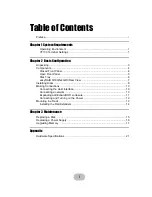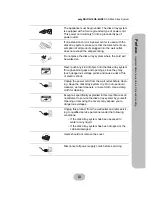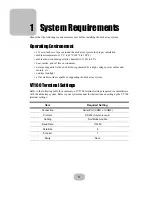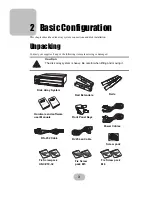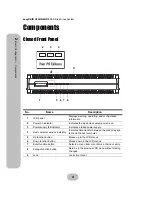Содержание Q16QS-4GR3
Страница 1: ...easyRAID Q16QS 4GR3 Hardware User Manual 42 30000 50 iSCSI 1Gb to SAS Disk Array System Version 1 1 ...
Страница 2: ......
Страница 3: ...easyRAID Q16QS 4GR3 iSCSI 1Gb to SAS Disk Array System Hardware User Manual ...
Страница 4: ......
Страница 6: ......
Страница 12: ......
Страница 25: ...easyRAID Q16QS 4GR3 SAS Disk Array System 15 2 Basic Configuration Mounting in a Rack ...
Страница 26: ......
Страница 32: ......