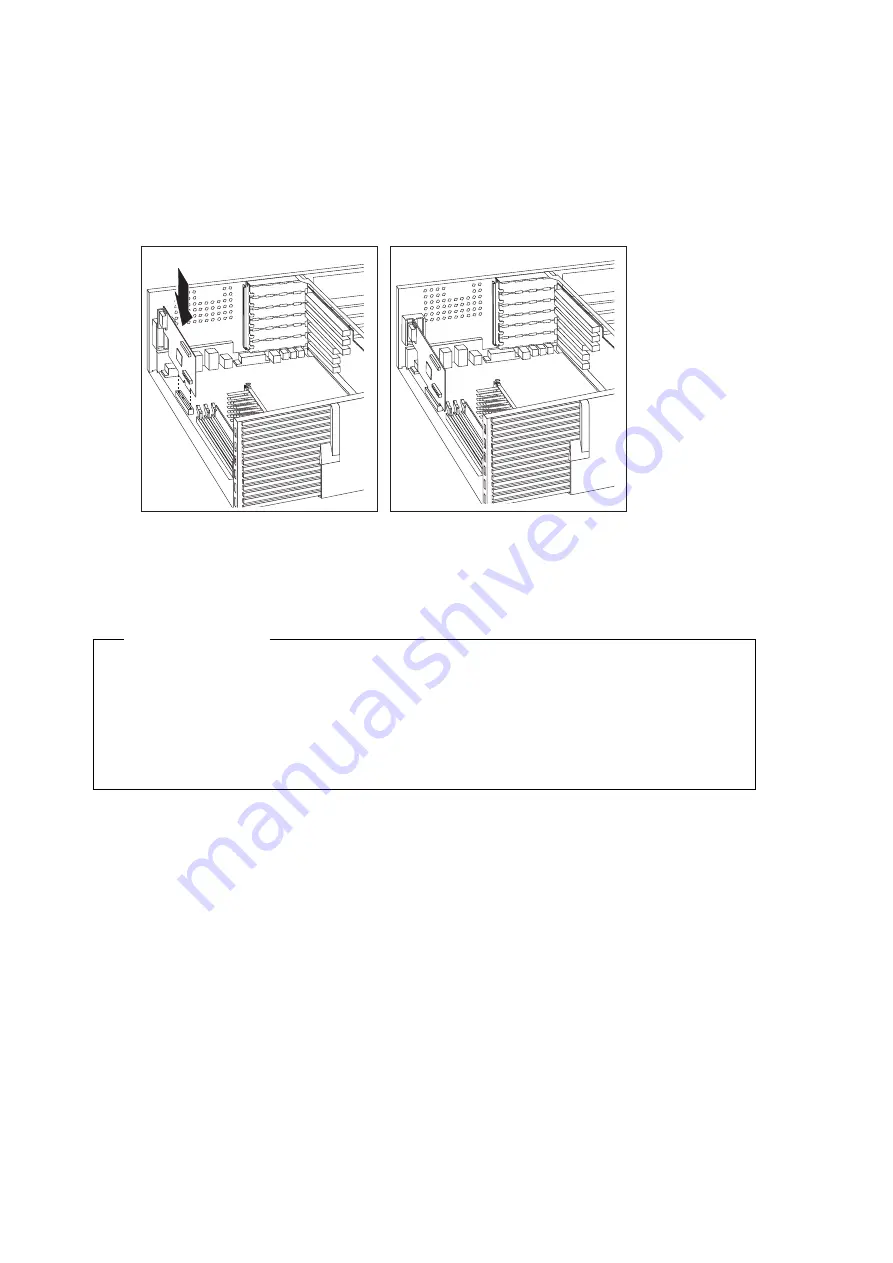
2
Install the AGP adapter. The following illustration shows the installation of
an AGP adapter. Note that the connector for external devices on the AGP
adapter is accessible through the slot on the computer wall.
Note:
Some adapters support the attachment of daughter cards. Because a
daughter card might provide another connector for external devices, a
second slot is provided on the computer wall for access.
What to do next
Go to the device-record form in Using Your Personal Computer, and add the
name of the AGP adapter you installed.
To work with another option, go to the appropriate section.
To complete the installation, go to Chapter 7, “Completing the Installation”
on page 76.
38
Installing Options in Your Personal Computer
All manuals and user guides at all-guides.com
Содержание PC 300PL
Страница 2: ...All manuals and user guides at all guides com...
Страница 14: ...xii Installing Options in Your Personal Computer All manuals and user guides at all guides com...
Страница 99: ...Chapter 7 Completing the Installation 85 All manuals and user guides at all guides com...
Страница 111: ...All manuals and user guides at all guides com a l l g u i d e s c o m...
Страница 112: ...IBM Part Number 06J0846 Printed in U S A May 1998 6J 846 All manuals and user guides at all guides com...
















































