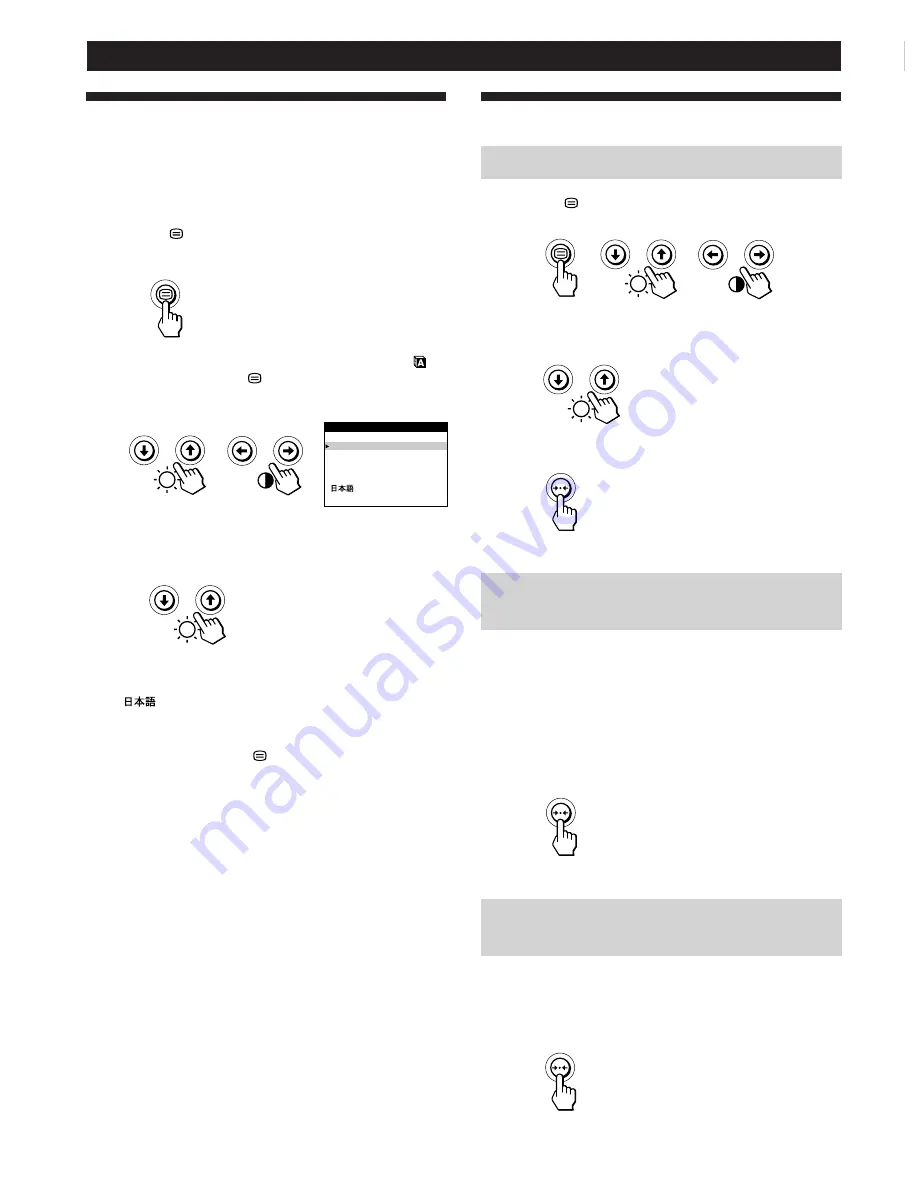
14
Customizing Your Monitor
Using the LANG (Language) On-
screen Display
English, French, German, Spanish and Japanese versions of
the OSDs are available.
1
Press the
button.
The MENU OSD appears.
2
Press the
¨
.
/
>
and
>
?
/
/
buttons to select “
LANG,” and press the
button again.
The LANGUAGE OSD appears.
3
Press the
¨
.
/
>
buttons to select the desired
language.
ENGLISH: English, FRANÇAIS: French,
DEUTSCH: German, ESPAÑOL: Spanish,
or
: Japanese.
The OSD automatically disappears after about 30 seconds.
To close the OSD, press the
button again.
To reset to English, press the
?
(reset) button while the
OSD is on.
Resetting the Adjustments
Resetting an adjustment item
1
Press the
,
¨
.
/
>
and
>
?
/
/
buttons to select
the OSD containing the item you want to reset.
2
Press the
¨
.
/
>
buttons to select the item you want
to reset.
3
Press the
?
(reset) button.
Resetting all of the adjustment data for
the current input signal
When there is no OSD displayed, press the
?
(reset)
button.
All of the adjustments data for the current input signal is
reset to the factory settings.
Note that adjustment data not affected by changes in input
signal (OSD language, OSD position, input signal selection,
power saving delay time and the control lock function) is
not reset to the factory settings.
Resetting all of the adjustment data for all
input signals
Press and hold the
?
(reset) button for more than two
seconds.
All of the adjustment data, including the brightness and
contrast, is reset to the factory settings.
ENGLISH
FRANÇAIS
DEUTSCH
ESPAÑOL
LANGUAGE















































