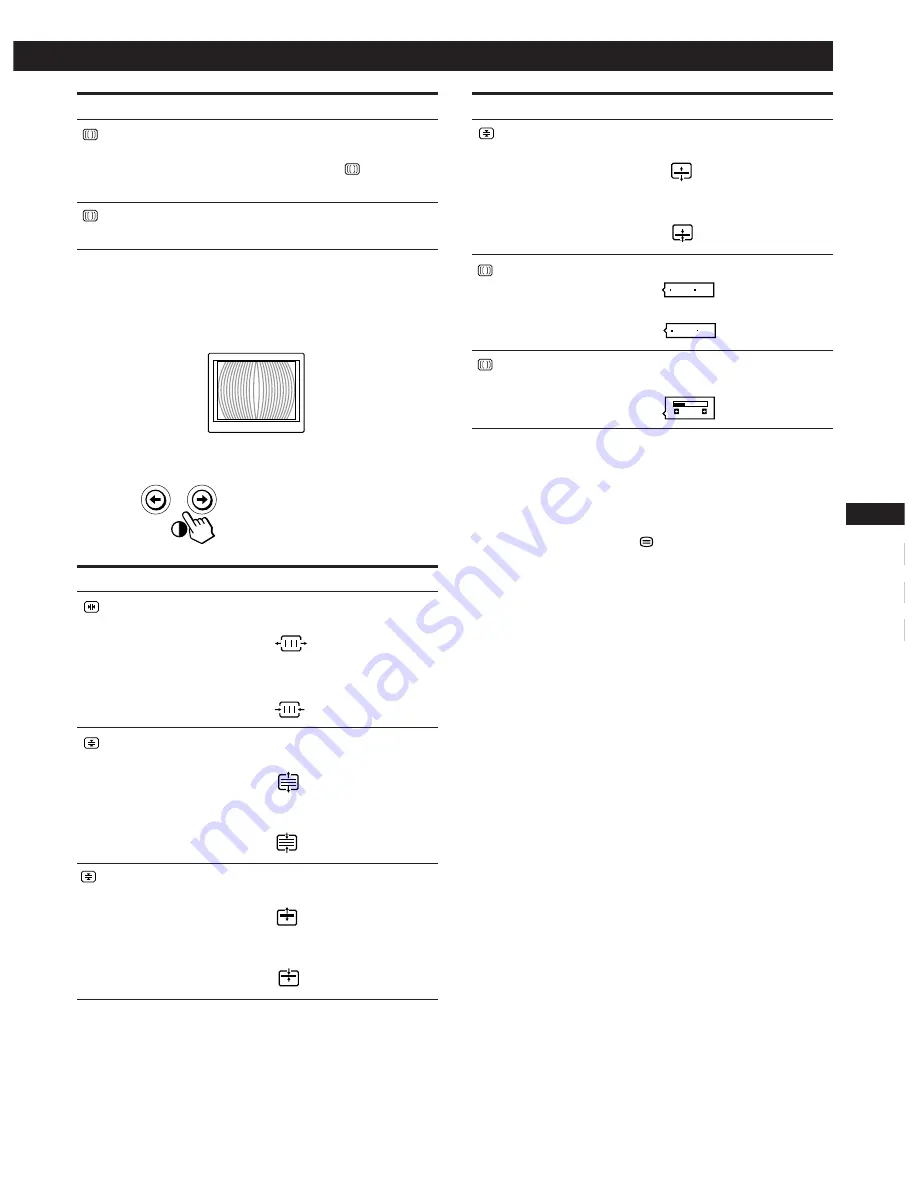
11
Getting Started
F
EN
ES
C
Customizing Your Monitor
*
Moire is a type of natural interference which produces soft or
wavy lines on your screen. It may appear due to interference
between the regulated pattern of the picture from the input
signal and the phosphor pitch pattern of the CRT.
Example of moire:
4
Press the
>
?
/
/
buttons to adjust the settings.
Note
The picture may become fuzzy when CANCEL MOIRE is set to
“ON.”
The OSD automatically disappears after about 30 seconds.
To close the OSD, press the
button again.
To reset, press the
?
(reset) button while the OSD is on.
The selected item is reset to the factory setting.
ON
OFF
ON
OFF
50
For
BOT
V CONVER BOTTOM
CANCEL MOIRE
ADJ
MOIRE ADJUST
Press
/
. . . to shift red shadows up and blue
shadows down
?
. . . to shift red shadows down and
blue shadows up
/
. . . to turn CANCEL MOIRE “ON”
?
. . . to turn CANCEL MOIRE “OFF”
/
or
?
. . . to adjust the screen until the
moire is at a minimum
Select
CANCEL MOIRE *
ADJ
MOIRE ADJUST
To
turn the moire cancellation function
“ON” or “OFF.” CANCEL MOIRE
must be “ON” for “
ADJ (MOIRE
ADJUST)” to appear on the screen.
adjust the degree of moire
cancellation
For
H CONVERGENCE
V CONVERGENCE
TOP
V CONVER TOP
Press
/
. . . to shift red shadows to the right
and blue shadows to the left
?
. . . to shift red shadows to the left
and blue shadows to the right
/
. . . to shift red shadows up and blue
shadows down
?
. . . to shift red shadows down and
blue shadows up
/
. . . to shift red shadows up and blue
shadows down
?
. . . to shift red shadows down and
blue shadows up






























