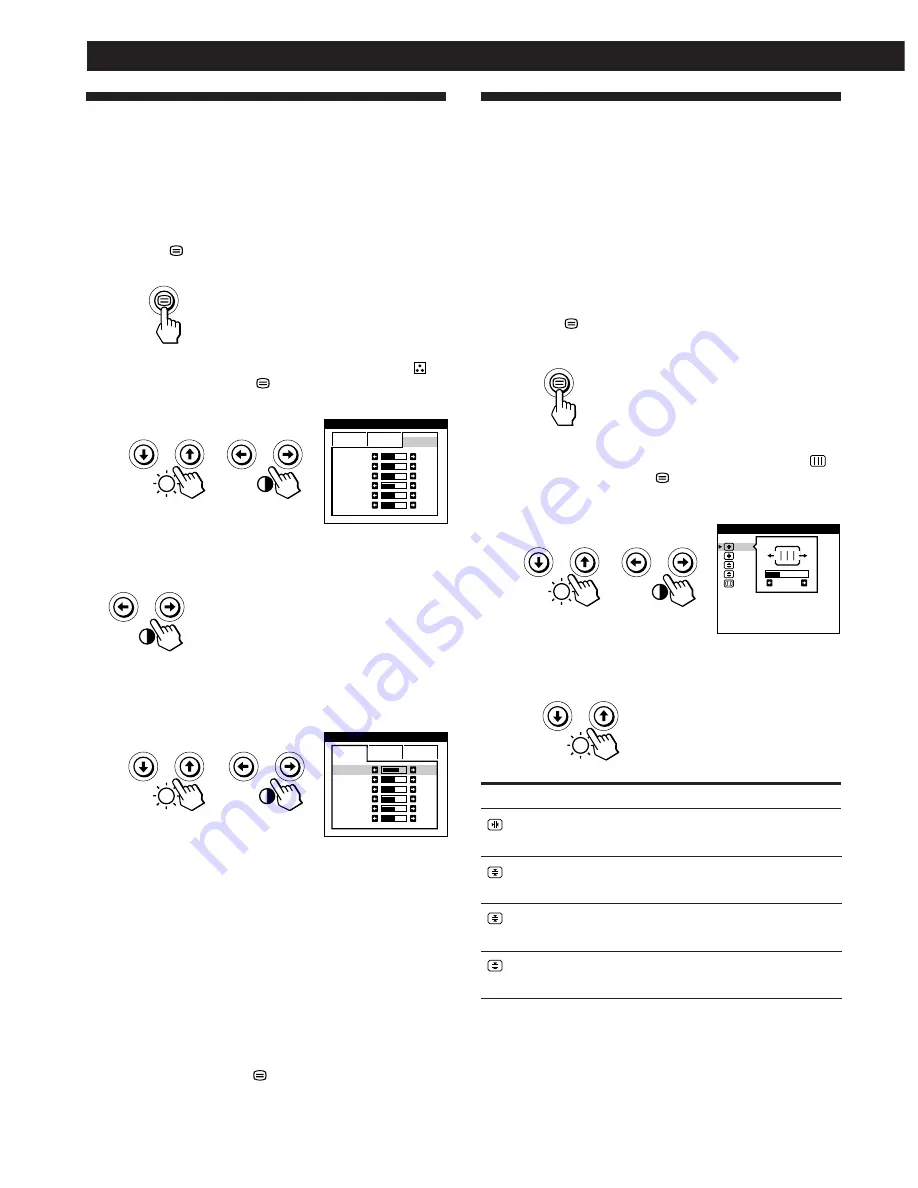
10
Customizing Your Monitor
Using the SCREEN On-screen
Display
You can adjust convergence settings to eliminate red or blue
shadows that may appear around objects on the screen.
Adjust the CANCEL MOIRE function to eliminate wavy or
elliptical patterns that may appear on the screen.
Once CANCEL MOIRE is adjusted, it will be stored in
memory for the current input signal. All other adjustments
will be stored in memory for all input signals received.
1
Press the
button.
The MENU OSD appears.
2
Press the
¨
.
/
>
and
>
?
/
/
buttons to select “
SCREEN,” and press the
button again.
The SCREEN OSD appears.
3
Press the
¨
.
/
>
buttons to select the item you want
to adjust.
Select
H CONVERGENCE
V CONVERGENCE
TOP
V CONVER TOP
BOT
V CONVER BOTTOM
To
adjust the horizontal convergence
adjust the vertical convergence
adjust the screen’s upper vertical
convergence
adjust the screen’s lower vertical
convergence
COLOR
6500K
9300K
G B I AS
50
B B I AS
50
R GAIN
50
G GAIN
50
B GAIN
50
R B I AS
76
1
Using the COLOR On-screen Display
You can change the monitor’s color temperature. For
example, you can adjust or change the colors of a picture on
the screen to match the actual colors of the printed picture.
Once the setting is adjusted, it will be stored in memory for
all input signals received.
1
Press the
button.
The MENU OSD appears.
2
Press the
¨
.
/
>
and
>
?
/
/
buttons to select “
COLOR,” and press the
button again.
The COLOR OSD appears.
3
Press the
>
?
/
/
buttons to select the color
temperature.
There are three color temperature
modes in the OSD.
The preset adjustments are:
5000K, 6500K, 9300K
4
Fine tuning the color temperature
Press the
¨
.
/
>
buttons to select an item and adjust by
pressing the
>
?
/
/
buttons.
Select
R (red), G (green), or B (blue) BIAS
to adjust the
black level of each color’s signal.
Select
R (red), G (green), or B (blue) GAIN
to adjust the
white level of each color’s signal.
The “5000K,” “6500K” or “9300K” disappears and the
new color settings are memorized for each of the three
color modes.
The color temperature modes change as follows:
5000K
n
1, 6500K
n
2, 9300K
n
3
The OSD automatically disappears after about 30 seconds.
To close the OSD, press the
button again.
To reset, press the
?
(reset) button while the OSD is on.
The selected item is reset to the factory settings.
COLOR
R B I AS
5000K
6500K
50
G B I AS
50
B B I AS
50
R GAIN
50
G GAIN
50
B GAIN
50
9300K
SCREEN
TOP
BOT
H CONVERGENCE
26






























