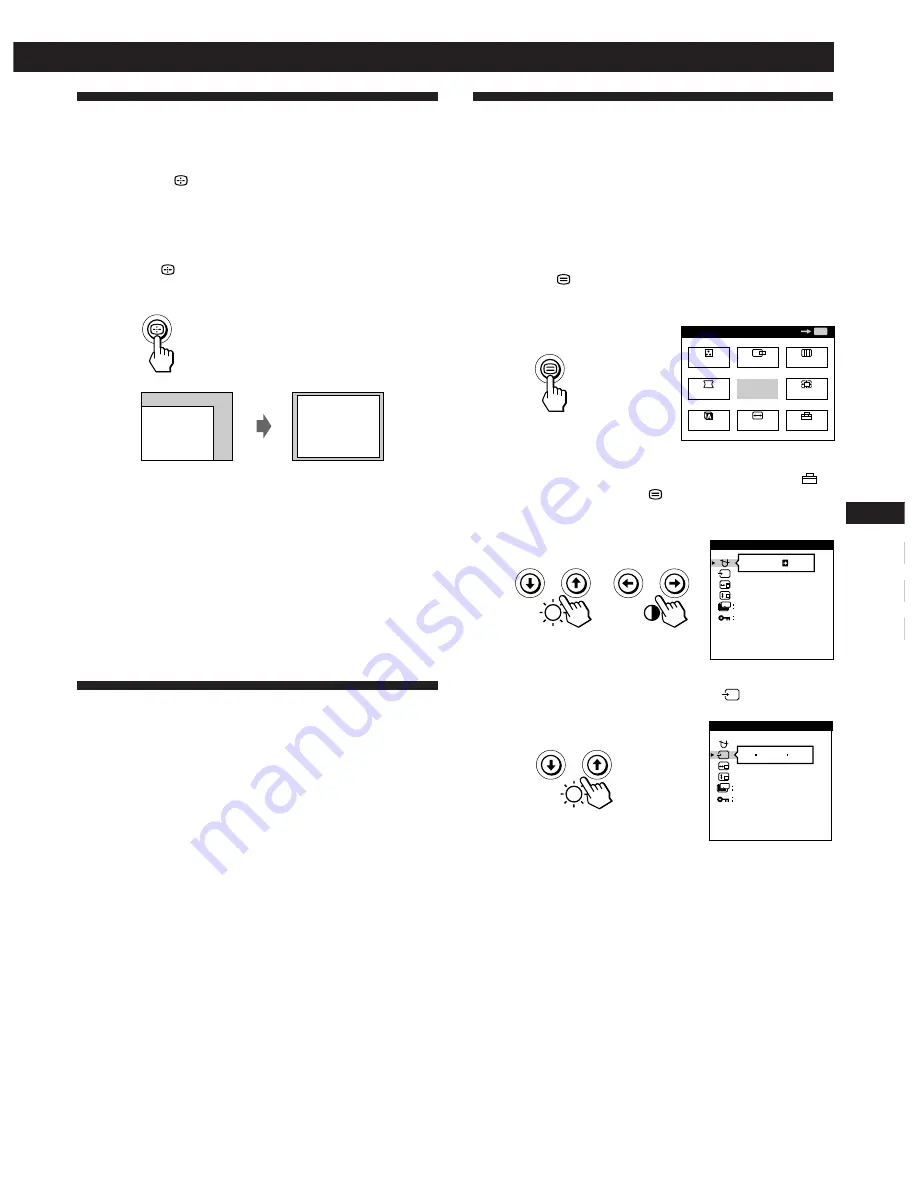
5
Getting Started
Getting Started
F
EN
ES
C
Automatically Adjusting the Size
and Centering of the Picture
By pressing the
button, the size and centering of the
picture are automatically adjusted to fit the screen.
1
Turn on the monitor and computer.
2
Press the
button.
The picture is adjusted to fit the center of the screen.
Notes
• This function is intended for use with a computer running
graphic user interface software that provides a full-screen
picture. It may not work properly if the background color is
dark or if the input picture does not fill the screen to the edges.
• The screen may go blank for a few seconds while performing the
auto-sizing function. This is not a malfunction.
• Although the signals for picture aspect ratio 5:4 (resolution: 1280
×
1024) do not fill the screen to the edges, the picture is
accurately displayed.
Selecting the On-screen Display
Language
If you need to change the OSD language, see “Using the
LANG (Language) On-screen Display” on page 14.
The default setting is English.
Selecting the Input Signal
This monitor has two signal input connectors (HD15 and
13W3) and can be connected to two computers
simultaneously. Select the input signal you want to view as
follows.
1
Turn on the monitor and both computers.
2
Press the
button.
The MENU OSD appears.
3
Press the
¨
.
/
>
and
>
?
/
/
buttons to select “
OPTION,” and press the
button again.
The OPTION OSD appears.
4
Press the
¨
.
/
>
buttons to select “
(INPUT).”
MENU
EXIT
CENTER
SIZE
GEOM
COLOR
LANG
ZOOM
SCREEN
OPTION
OK
MENU
ON
MANUAL DEGAUSS
UNLOCK
1 MIN
OPTION
ZZ...
1
ZZ...
INPUT
1 MIN
OPTION
UNLOCK
2
(continued)


























