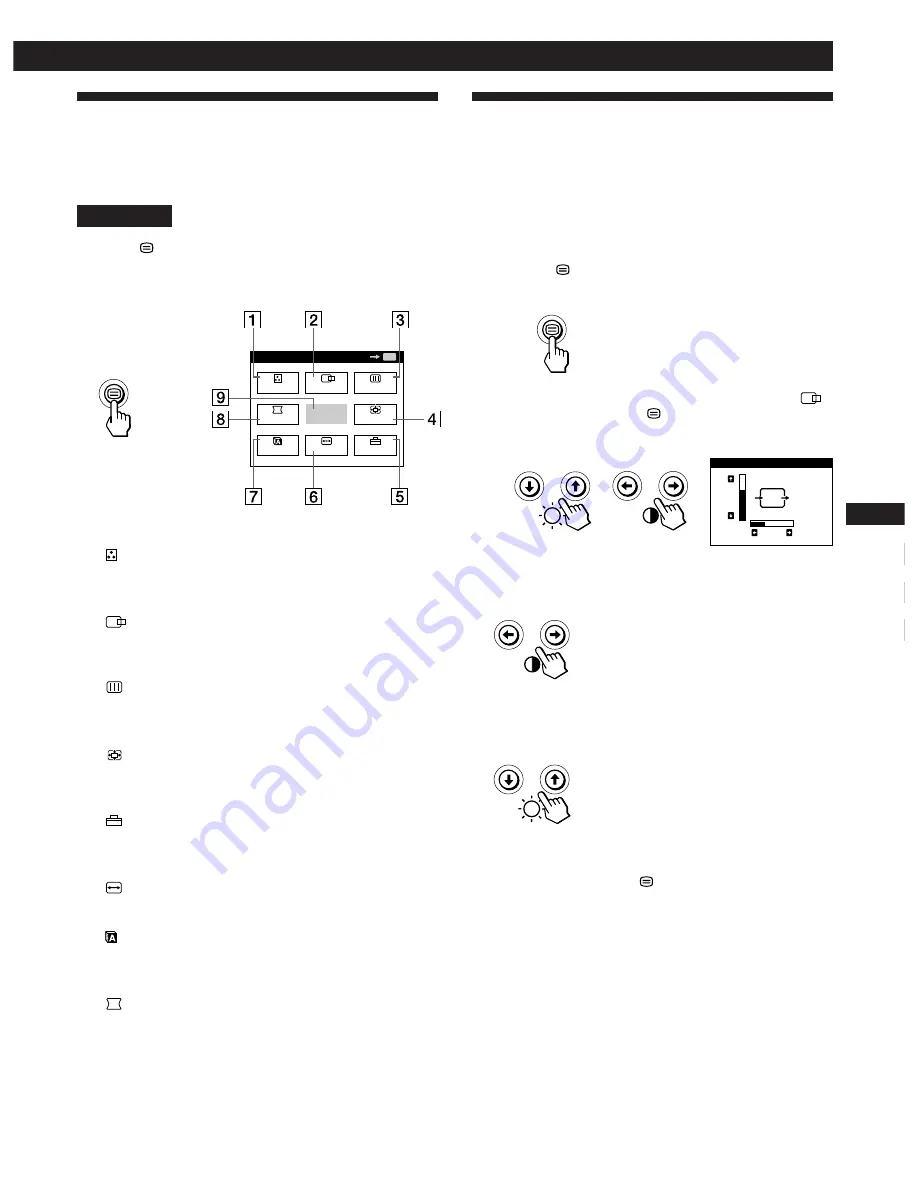
7
Getting Started
F
EN
ES
C
Customizing Your Monitor
Using the CENTER On-screen
Display
The CENTER settings allow you to adjust the centering of
the picture.
Once the setting is adjusted, it will be stored in memory for
the current input signal.
1
Press the
button.
The MENU OSD appears.
2
Press the
¨
.
/
>
and
>
?
/
/
buttons to select “
CENTER,” and press the
button again.
The CENTER OSD appears.
3
For horizontal adjustment
Press the
>
?
/
/
buttons.
/
. . . to move the picture right
?
. . . to move the picture left
For vertical adjustment
Press the
¨
.
/
>
buttons.
>
. . . to move the picture up
.
. . . to move the picture down
The OSD automatically disappears after about 30 seconds.
To close the OSD, press the
button again.
To reset, press the
?
(reset) button while the OSD is on.
The horizontal and vertical centerings are both reset to the
factory settings.
CENTER
26
73
Introducing the On-screen
Display System
Most adjustments are made using the MENU OSD.
MENU OSD
Press the
button to display the MENU OSD.
This MENU OSD contains links to the other OSDs described
below.
1
COLOR
Displays the COLOR OSD for adjusting the color
temperature.
2
CENTER
Displays the CENTER OSD for adjusting the centering
of the picture.
3
SCREEN
Displays the SCREEN OSD for adjusting the vertical
and horizontal convergence, etc.
4
ZOOM
Displays the ZOOM OSD for enlarging and reducing
the picture.
5
OPTION
Displays the OPTION OSD for adjusting the OSD
position and degaussing the screen, etc.
6
SIZE
Displays the SIZE OSD for adjusting the picture size.
7
LANG
Displays the LANGUAGE OSD for selecting the
language.
8
GEOM
Displays the GEOMETRY OSD for adjusting the picture
rotation and pincushion, etc.
9
EXIT
Closes the MENU OSD.
MENU
EXIT
CENTER
SIZE
GEOM
COLOR
LANG
ZOOM
SCREEN
OPTION
OK
MENU














































