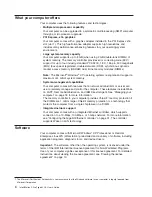2.
Click
Support
&
downloads
.
3.
Click
Search
technical
support
.
4.
In
the
Enter
keyword(s)
field,
type
diagnostics
6224
,
and
click
Submit
.
5.
From
the
“Search
results”
page,
click
the
Enhanced
Diagnostics
item
for
your
computer.
6.
On
the
next
page,
click
the
executable
file
for
the
Enhanced
Diagnostics
code
to
download
it
(be
sure
to
download
the
file
to
a
hard
disk
directory
and
not
to
a
diskette).
You
can
click
the
text
file
to
display
the
readme
file.
7.
At
a
command
prompt,
change
to
the
directory
where
the
file
was
downloaded.
8.
Insert
a
blank,
high-density
diskette
into
the
diskette
drive.
9.
Type
filename
a
:
where
filename
is
the
name
of
the
file
you
downloaded
and
a
is
the
drive
letter
of
the
diskette
drive;
then,
press
Enter.
The
downloaded
file
is
self-extracting
and
is
copied
to
the
diskette.
When
the
copy
is
completed,
store
the
diskette
in
a
safe
place.
For
more
information,
see
“Using
the
IBM
Enhanced
Diagnostics
diskette”
on
page
97.
Using
video
features
Your
computer
has
a
PCI
Express
x16
graphics
adapter
that
renders
2D
or
3D
image
quality
and
uses
a
standard
video
protocol
for
displaying
text
and
graphic
images.
The
adapter
supports
a
variety
of
video
modes
(combinations
of
resolution,
refresh
rate,
and
color
that
are
defined
by
a
video
standard
for
displaying
text
or
graphics).
Video
device
drivers
To
use
the
full
capabilities
of
the
graphics
adapter
in
your
computer,
some
operating
systems
and
application
programs
require
custom
video
device
drivers.
These
device
drivers
provide
greater
speed,
higher
resolution,
more
available
colors,
and
flicker-free
images.
Device
drivers
for
the
graphics
adapter
and
a
readme
file
with
instructions
for
installing
the
device
drivers
are
provided
on
the
Device
Drivers
CD
that
comes
with
your
computer
and
in
the
c:\ibmtools\drivers
directory
on
the
hard
disk.
Use
the
device-driver
installation
instructions
if
you
need
to
reinstall
the
device
drivers
or
if
you
need
information
about
obtaining
and
installing
updated
device
drivers.
For
more
information
about
installing
device
drivers,
see
“Recovering
or
installing
device
drivers”
on
page
97.
Changing
monitor
settings
To
get
the
best
possible
image
on
your
screen
and
to
reduce
flicker,
you
might
need
to
reset
the
resolution
and
refresh
rate
of
your
monitor.
You
can
view
and
change
monitor
settings
through
the
operating
system
using
the
instructions
in
the
readme
files
on
the
Device
Drivers
CD
or
in
the
c:\ibmtools\drivers\
directory
on
the
hard
disk.
See
your
operating-system
documentation
for
more
information
about
monitor
settings.
Chapter
2.
Operating
the
computer
15
Содержание IntelliStation Z Pro 6223
Страница 1: ...IntelliStation Z Pro Type 6223 User s Guide...
Страница 2: ......
Страница 3: ...IntelliStation Z Pro Type 6223 User s Guide...
Страница 8: ...vi IntelliStation Z Pro Type 6223 User s Guide...
Страница 22: ...8 IntelliStation Z Pro Type 6223 User s Guide...
Страница 132: ...118 IntelliStation Z Pro Type 6223 User s Guide...
Страница 133: ......
Страница 134: ...Part Number 88P8980 Printed in USA 1P P N 88P8980...