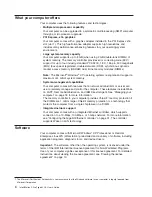1.
Start
the
computer
and
operating
system.
2.
Use
Windows
Explorer
to
display
the
directory
structure
of
the
hard
disk.
3.
Open
the
c:\ibmtools
folder.
4.
Double-click
rrdisk.bat
and
follow
the
instructions
on
the
screen.
Complete
the
following
steps
to
create
a
recovery-repair
diskette
from
the
Product
Recovery
program
partition:
1.
Shut
down
the
operating
system
and
turn
off
the
computer.
2.
Wait
for
at
least
5
seconds;
then,
press
and
hold
the
F11
key
while
you
restart
the
computer.
When
a
menu
appears,
release
the
F11
key.
3.
Use
one
of
the
following
procedures:
v
If
a
menu
is
displayed
in
which
you
can
select
an
operating
system,
use
the
arrow
keys
to
select
the
operating
system
that
is
currently
installed,
press
Enter,
and
then
continue
with
the
next
step.
v
If
an
operating
system
menu
is
not
displayed,
continue
with
the
next
step.
4.
From
the
Product
Recovery
main
menu,
use
the
arrow
keys
to
select
System
utilities
,
and
then
press
Enter.
5.
Use
the
arrow
keys
to
select
Create
a
Recovery
Repair
diskette
,
and
then
press
Enter.
6.
Follow
the
instructions
on
the
screen.
See
“Creating
an
IBM
Enhanced
Diagnostics
diskette
in
Windows”
for
information
about
how
to
create
an
IBM
Enhanced
Diagnostics
diskette.
Creating
an
IBM
Enhanced
Diagnostics
diskette
in
Windows
Note:
To
create
and
use
a
diskette,
you
must
add
a
diskette
drive
to
your
computer.
To
enable
a
USB
diskette
drive,
follow
these
steps:
1.
Enable
the
Legacy
USB
Support
option
under
the
Startup
Option
menu
choice
in
the
Configuration/Setup
Utility
program.
2.
Set
your
removable
media
device
as
the
first
startup
device.
3.
Select
the
removable
media
device
you
want
to
boot
from
and
move
it
to
the
top
of
the
Removable
Devices
list.
The
IBM
Enhanced
Diagnostics
diskette
is
a
self-starting
diagnostics
diskette
that
you
can
use
to
test
hardware
components
in
your
computer.
You
can
create
an
IBM
Enhanced
Diagnostics
diskette
from
the
Product
Recovery
program
or
from
the
World
Wide
Web.
Complete
the
following
steps
to
create
an
IBM
Enhanced
Diagnostics
diskette
from
the
Product
Recovery
program
partition:
1.
Restart
the
computer
and
watch
the
monitor.
2.
When
the
message
To
start
the
Product
Recovery
Program,
Press
F11
appears,
quickly
Press
F11.
3.
Select
System
utilities
.
4.
Select
Create
IBM
Enhanced
Diagnostics
Diskette
.
5.
Follow
the
instructions
on
the
screen.
Complete
the
following
steps
to
create
an
IBM
Enhanced
Diagnostics
diskette
from
the
World
Wide
Web:
1.
Go
to
http://www.ibm.com.
14
IntelliStation
Z
Pro
Type
6223:
User’s
Guide
Содержание IntelliStation Z Pro 6223
Страница 1: ...IntelliStation Z Pro Type 6223 User s Guide...
Страница 2: ......
Страница 3: ...IntelliStation Z Pro Type 6223 User s Guide...
Страница 8: ...vi IntelliStation Z Pro Type 6223 User s Guide...
Страница 22: ...8 IntelliStation Z Pro Type 6223 User s Guide...
Страница 132: ...118 IntelliStation Z Pro Type 6223 User s Guide...
Страница 133: ......
Страница 134: ...Part Number 88P8980 Printed in USA 1P P N 88P8980...