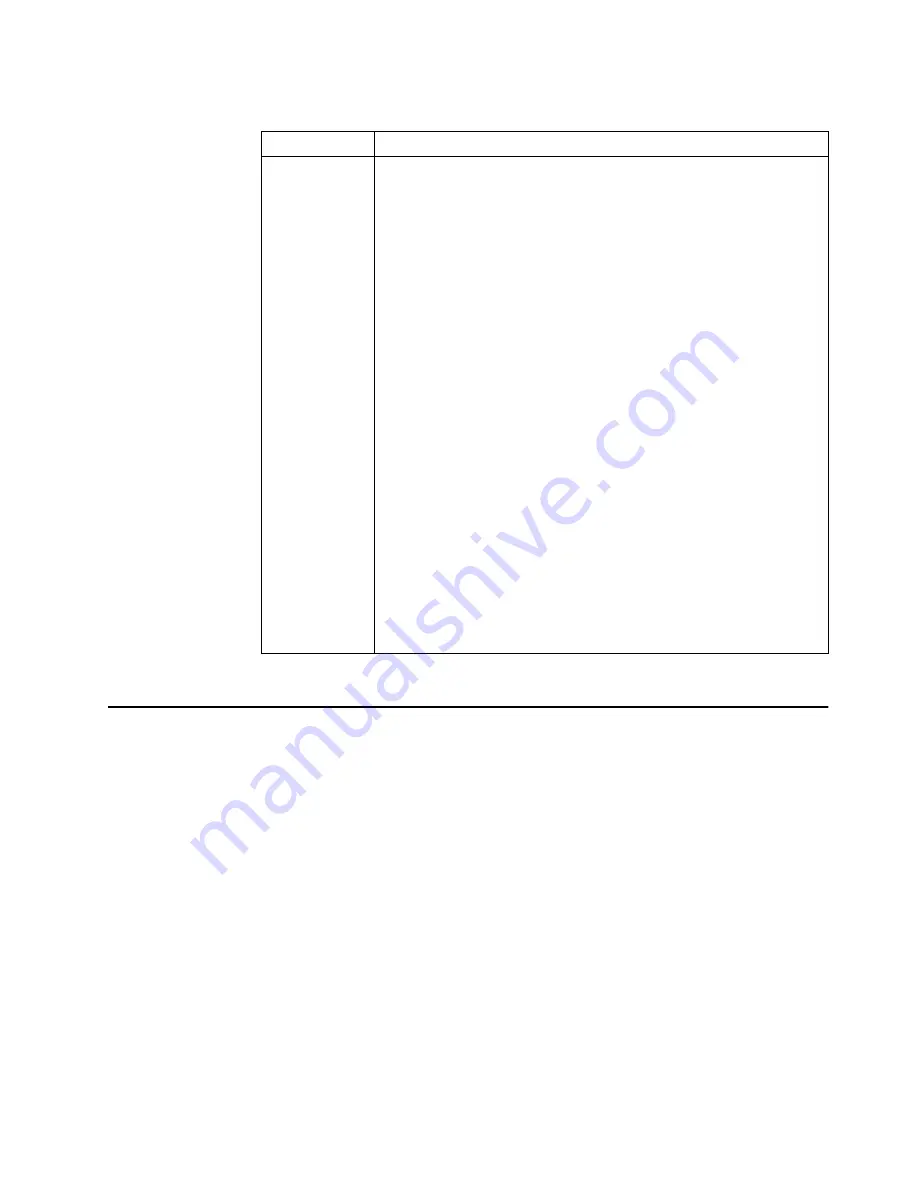
Diagnostics
13
Identifying problems using status LEDs
If the System Error light in the operator information panel on the front of the
server/workstation is on, one or more LEDs inside the server/workstation may be on.
Use the light path diagnostics to identify the type of error that occurred.
For LED locations see “System board LEDs” on page 46.
Light Path Diagnostics
You can use the Light Path Diagnostics built into your server/workstation to quickly
identify the type of system error that occurred. The Light Path Diagnostics panel is
located on the system board just behind PCI adapter slot 1. When you press on the
Light Path Diagnostics button the LED on the top right corner of the panel will
illuminate. This shows that the diagnostic circuitry is working correctly.
Your server/workstation is designed so that any LEDs that are illuminated can be re-
illuminated without AC power after you remove the cover. This feature helps you
isolate the problem if an error causes the server/workstation to shut down. See Table
3 on page 14.
Table 2. SCSI messages.
SCSI Messages
Description
All
One or more of the following might be causing the problem.
•
A failing SCSI device (adapter, drive, controller)
•
An improper SCSI configuration
•
Duplicate SCSI IDs in the same SCSI chain
•
An improperly installed SCSI terminator
•
A defective SCSI terminator
•
An improperly installed cable
•
A defective cable
Action:
Verify that:
•
The external SCSI devices are turned on. External SCSI devices must
be turned on
before
the server/workstation.
•
The cables for all external SCSI devices are connected correctly.
•
The last device in each SCSI chain is terminated properly.
•
The SCSI devices are configured correctly.
If the above items are correct, run the diagnostic programs to obtain
additional information about the failing device. If the error remains or
recurs, call for service.
Содержание IntelliStation R Pro
Страница 1: ...IBM Hardware Maintenance Manual xSeries 330 Type 8674 and IntelliStation R Pro Type 6851 ...
Страница 2: ......
Страница 3: ...IBM Hardware Maintenance Manual xSeries 330 Type 8674 and IntelliStation R Pro Type 6851 ...
Страница 18: ...10 Hardware Maintenance Manual xSeries 330 Type 8674 and IntelliStation R Pro Type 6851 ...
Страница 34: ...26 Hardware Maintenance Manual xSeries 330 Type 8674 and IntelliStation R Pro Type 6851 ...
Страница 48: ...40 Hardware Maintenance Manual xSeries 330 Type 8674 and IntelliStation R Pro Type 6851 ...
Страница 122: ...114 Hardware Maintenance Manual xSeries 330 Type 8674 and IntelliStation R Pro Type 6851 ...
Страница 167: ...Related service information 159 ...
Страница 168: ...160 Hardware Maintenance Manual xSeries 330 Type 8674 and IntelliStation R Pro Type 6851 ...
Страница 169: ...Related service information 161 ...
Страница 170: ...162 Hardware Maintenance Manual xSeries 330 Type 8674 and IntelliStation R Pro Type 6851 ...
Страница 171: ...Related service information 163 ...
Страница 172: ...164 Hardware Maintenance Manual xSeries 330 Type 8674 and IntelliStation R Pro Type 6851 ...
Страница 173: ...Related service information 165 ...
Страница 174: ...166 Hardware Maintenance Manual xSeries 330 Type 8674 and IntelliStation R Pro Type 6851 ...
Страница 184: ...176 Hardware Maintenance Manual xSeries 330 Type 8674 and IntelliStation R Pro Type 6851 ...
Страница 185: ...Related service information 177 ...
Страница 186: ...178 Hardware Maintenance Manual xSeries 330 Type 8674 and IntelliStation R Pro Type 6851 ...
Страница 193: ......
















































