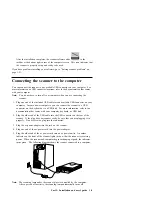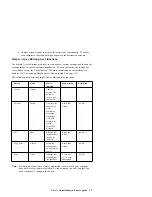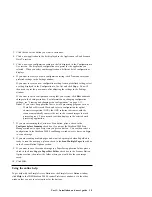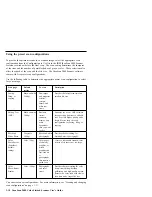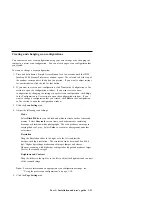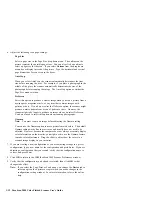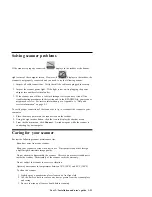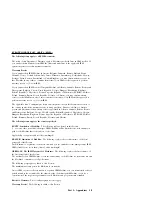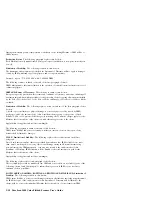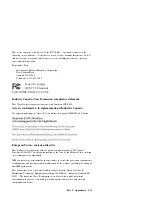Scanning a text document into a word processing program
To scan a text document into a word processing program:
1. Open the document cover, and place the item on the glass. Be sure to place the
item face down with the top edge and side edge of the item on the corner of the
glass near the reference icon.
2. Close the document cover.
3. Press the purple Custom button on the scanner or click the Custom button icon in
the Simple Access Button window on your computer screen to automatically start
the scanner.
The scanner must warm up for a few moments on the initial scan. The lamp
automatically turns off to conserve energy and lamp life after it has been idle for
a period of time.
The scanner automatically starts the TextBridge OCR program after scanning
completes. The TextBridge OCR program converts the scanned item into text and
displays it in a word processing program.
You can change the word processing program that you use by changing the
preferences for the Custom button. Notepad is the default word processing program.
To change the word processing program:
1. Press and hold down the Custom button for a few seconds until the IBM
IdeaScan 2000 Scanner Preferences window opens, or click Customize in the
Simple Access Button window; then click the Custom tab.
2. Select the word processing program you want to make your default word
processing program.
3. Click OK.
Copying and printing
If you have a printer, you can use the Copy/Print feature. The default setting is a
black and white copy. If your printer supports color, you can change the default
setting to color for this button. To change the default setting, press and hold down the
Copy/Print button for a few seconds until the IBM IdeaScan 2000 Preferences window
opens, or click Customize in the Simple Access Button window. Next, select the scan
configuration you want as your new default mode; then click OK.
To use the Copy/Print function:
1. Open the document cover, and place the item on the glass. Be sure to place the
item face down with the top edge and side edge of the item on the corner of the
glass near the reference icon.
2. Close the document cover.
Part 1: Installation and user’s guide
1-19
Содержание IdeaScan 2000
Страница 1: ...IdeaScan 2000 Color Flatbed Scanner User s Guide OPTIONS by IBM ...
Страница 6: ...vi IdeaScan 2000 Color Flatbed Scanner User s Guide ...
Страница 41: ...2 14 IdeaScan 2000 Color Flatbed Scanner User s Guide ...
Страница 42: ...Union Europea Normativa EMC Part 2 Appendixes 2 15 ...
Страница 43: ...IBM Part Number P00N7787 Printed in U S A P N7787 ...