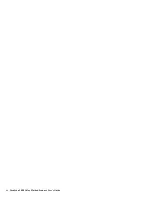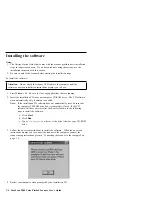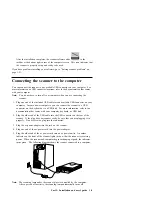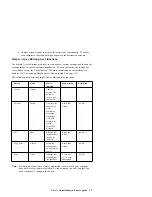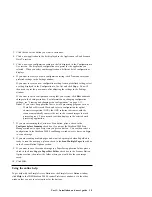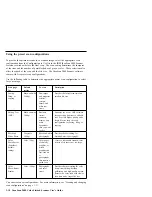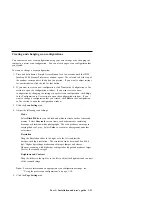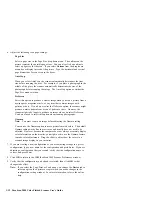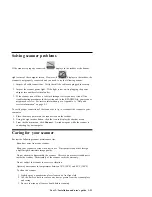–
Size
This is the image page size. To use a preset size, click the drop-down
arrow and select a size from the displayed list. To create a custom size,
click the picture window and drag the mouse. A dotted box in the
window indicates the page size, and the two number boxes, with the
vertical and horizontal symbols next to them, show the actual page size
in inches. You can change the vertical and horizontal sizes by clicking
the up or down arrows, or by entering the vertical and horizontal
measurements in the two number boxes.
–
AutoCrop
When you select this option, the scanner automatically determines the
size of the item being scanned. For example, if you place a photograph
in the middle of the glass, the scanner automatically determines the size
of the photograph. When you select AutoCrop, the scanner measures
the size of the item before scanning the image. This option overrides
the Size selections.
–
Adv. Settings
Click Adv. Settings to view or adjust advanced settings for scanning.
To adjust the brightness and contrast settings:
a. Select User defined.
b. Drag the Brightness slider to the left to make the item darker or to
the right to make the item lighter. When you release the mouse
button, the change is displayed in the preview item.
c. Drag the Contrast slider to the left to decrease the contrast or to the
right to increase the contrast.
For more details about the advanced settings, see the Help information.
5. Click Preview. The scanner scans the item and displays the image so that you
can adjust the scan configuration settings before you scan the item into the
application.
6. Review the image to make sure it is what you want. Readjust the settings if
necessary. If you want to see a preview again before scanning the final image,
click Preview again.
7. If you are satisfied with the image settings, click Scan. The scanner now rescans
the item and displays the final image as a thumbnail diagram on the PaperPort
desktop. For more information about using the PaperPort software, refer to the
Working with PaperPort and PaperPort Deluxe online documentation on the
IdeaScan 2000 Color Flatbed Scanner installation CD.
1-14 IdeaScan 2000 Color Flatbed Scanner User’s Guide
Содержание IdeaScan 2000
Страница 1: ...IdeaScan 2000 Color Flatbed Scanner User s Guide OPTIONS by IBM ...
Страница 6: ...vi IdeaScan 2000 Color Flatbed Scanner User s Guide ...
Страница 41: ...2 14 IdeaScan 2000 Color Flatbed Scanner User s Guide ...
Страница 42: ...Union Europea Normativa EMC Part 2 Appendixes 2 15 ...
Страница 43: ...IBM Part Number P00N7787 Printed in U S A P N7787 ...