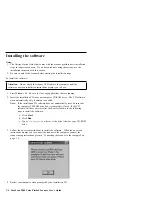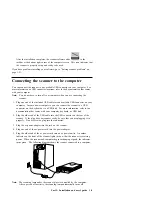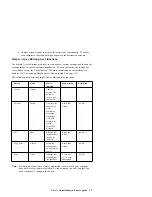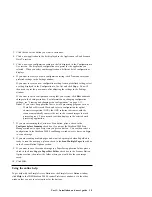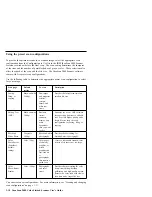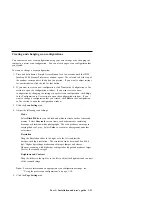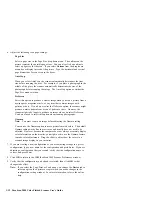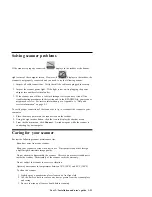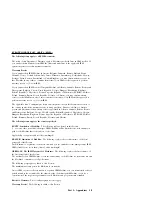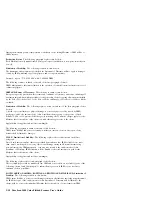Performing basic scanner tasks
This section provides information on some basic tasks that you might like to try with
your scanner. You can also find an expanded list of PaperPort “How to” topics by
doing the following:
1. Click the PaperPort icon on the desktop.
2. Click Help in the PaperPort window.
3. Click PaperPort Help Topics.
4. Click How to.
You can also read or print the Working with PaperPort and PaperPort Deluxe online
document that is on the IdeaScan 2000 Color Flatbed Scanner installation CD. This
document includes detailed information about how to use PaperPort and how to work
with your scanner and images. You must use Adobe Acrobat Reader to view or print
the User’s Guide. If you do not already have Adobe Acrobat Reader, you can install it
using instructions provided on the CD.
Dragging and dropping an image to another program
The PaperPort software uses drag-and-drop mouse actions to move images, start
programs, and perform other helpful tasks. To drag and drop an item:
1. Start PaperPort.
2. Move the mouse cursor to the item in the PaperPort desktop view that you want
to work with.
3. Click the item and hold the mouse button down. The icon is highlighted with a
red border.
4. Move the mouse cursor and item to the folder or Link Bar that you want to work
with.
5. Release the mouse button on the folder or Link Bar.
If PaperPort does not have an icon in the Link Bar, you can manually create a link by
issuing a Create New Link command. For more information about creating new links,
see the PaperPort Help.
1-16 IdeaScan 2000 Color Flatbed Scanner User’s Guide
Содержание IdeaScan 2000
Страница 1: ...IdeaScan 2000 Color Flatbed Scanner User s Guide OPTIONS by IBM ...
Страница 6: ...vi IdeaScan 2000 Color Flatbed Scanner User s Guide ...
Страница 41: ...2 14 IdeaScan 2000 Color Flatbed Scanner User s Guide ...
Страница 42: ...Union Europea Normativa EMC Part 2 Appendixes 2 15 ...
Страница 43: ...IBM Part Number P00N7787 Printed in U S A P N7787 ...