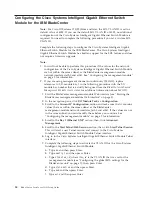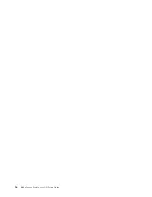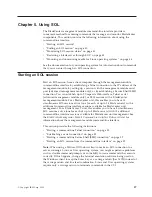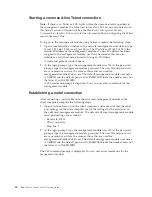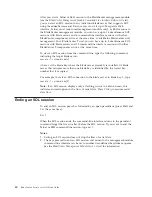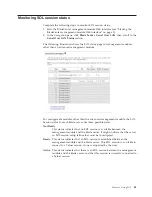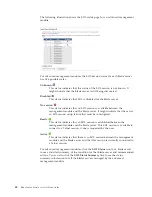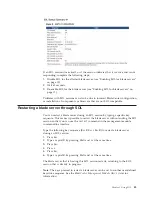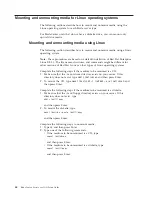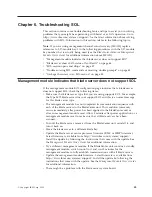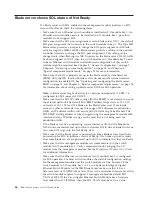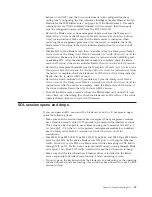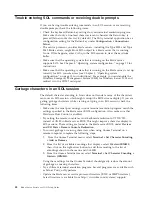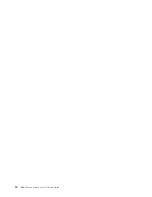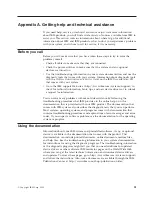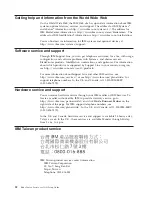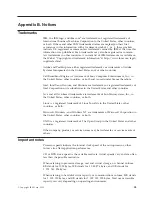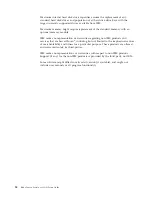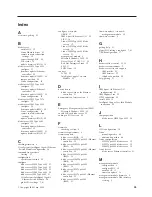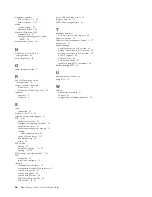Trouble entering SOL commands or receiving double prompts
If you are having trouble entering commands in an SOL session or are receiving
double prompts, check the following items:
v
Check the keyboard Return key settings for your terminal emulation program.
Make sure that only a line-feed character is sent whenever the Return key is
pressed (Telnet works this way by default). The Putty terminal application has a
configuration setting for the Return key under
Configuration
→
Connection
→
Telnet
.
v
The service processor on older blade servers, including the Type 8832 and Type
8842 blade servers, might block SOL output to a blade server that is running
Linux. If this happens, enter Ctrl+q in the SOL session to clear the keystroke
buffer.
v
Make sure that the operating system that is running on the blade server
supports SOL. See Chapter 3, “Operating system configuration,” on page 15 for
instructions.
v
Make sure that the operating system that is running on the blade server is set up
correctly for SOL console access (see Chapter 3, “Operating system
configuration,” on page 15 for instructions). For example, you must enable the
Windows Emergency Management System (EMS) for Windows Server 2003 and
redirect it to the COM2 serial port.
Garbage characters in an SOL session
The default character encoding in Linux does not translate many of the characters
sent over an SOL session, which might corrupt the BIOS screens display. If you are
getting garbage characters while viewing or typing in an SOL session, check the
following items:
v
Make sure the serial port settings in your terminal emulation program match the
settings specified in the blade server BIOS configuration. Also, make sure that
Hardware Flow Control is enabled.
v
Try setting the remote console text and keyboard emulation to VT100/220,
instead of ANSI, in blade server BIOS. This might improve character display in
SOL sessions. These setting are found in the blade server BIOS, under
Devices
and I/O Ports
→
Remote Console Redirection
.
v
To correct garbage or missing characters when using Gnome Terminal on a
remote computer, complete the following steps:
1.
From the Gnome Terminal menu, select
Terminal
→
Set Character Encoding
→
Add or Remove
.
2.
From the list of available encodings that displays, select
Western IBM850
;
then, click on the right-arrow button to add this encoding to the list of
encodings shown in the menu and click
OK
.
3.
From the Gnome Terminal menu, select
Terminal
→
Set Character Encoding
→
Western (IBM850)
.
Using these settings for the Gnome Terminal should greatly reduce the amount
of garbage or missing characters.
v
Try a different terminal emulation program. Several programs are available, such
as Telnet, Putty, or Hyperterm.
v
Update the blade server service processor firmware (BMC or ISMP firmware).
Latest firmware is available from http://www.ibm.com/systems/support/.
48
BladeCenter: Serial over LAN Setup Guide
Содержание HS40 - BladeCenter - 8839
Страница 1: ...BladeCenter Serial over LAN Setup Guide...
Страница 2: ......
Страница 3: ...BladeCenter Serial over LAN Setup Guide...
Страница 6: ...iv BladeCenter Serial over LAN Setup Guide...
Страница 12: ...6 BladeCenter Serial over LAN Setup Guide...
Страница 30: ...24 BladeCenter Serial over LAN Setup Guide...
Страница 42: ...36 BladeCenter Serial over LAN Setup Guide...
Страница 56: ...50 BladeCenter Serial over LAN Setup Guide...
Страница 63: ......
Страница 64: ...Part Number 44R5390 Printed in USA 1P P N 44R5390...