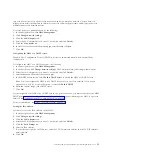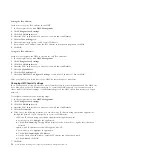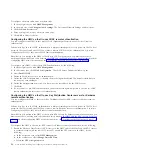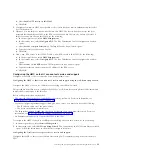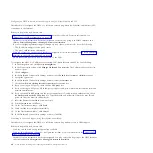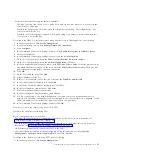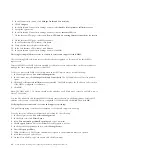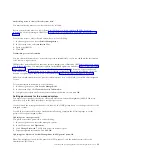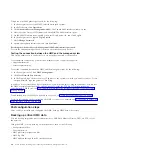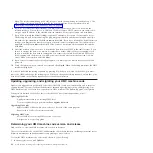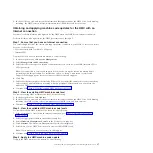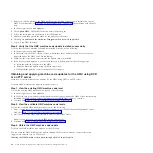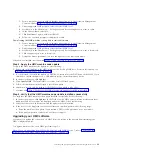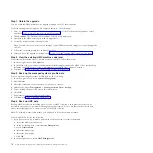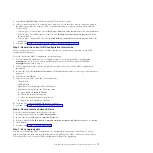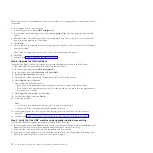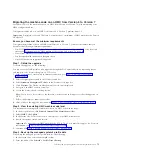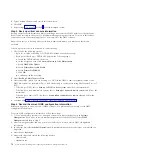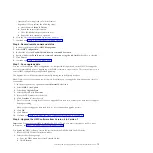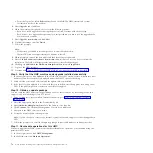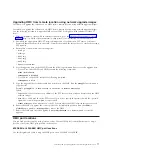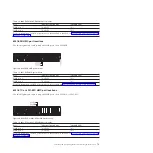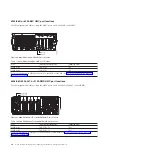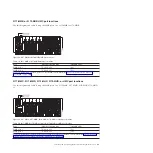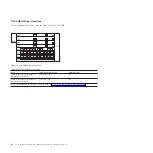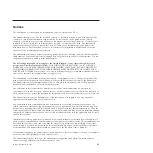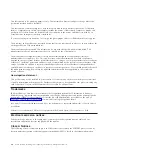1.
From a computer or server with an Internet connection, go to the Hardware Management
Console website at http://www-933.ibm.com/support/fixcentral/
2.
Under Supported HMC products, select the latest HMC level.
3.
Scroll down to the File name(s) / Package area and locate the update you want to order.
4.
In the Order column, select
Go
.
5.
Click
Continue
to sign in with your IBM ID.
6.
Follow the on-screen prompts to submit your order.
Downloading the HMC machine code update to removable media
1.
From a computer or server with an Internet connection, go to the Hardware Management
Console website at http://www-933.ibm.com/support/fixcentral/
2.
Under Supported HMC products, select the latest HMC level.
3.
Scroll down to the File name(s) / Package area and locate the update you want to download.
4.
Click the update you want to download.
5.
Accept the license agreement, and save the update to your removable media.
When you are finished, continue with “Step 4. Apply the HMC machine code update.”
Step 4. Apply the HMC machine code update
To apply the HMC machine code update, do the following:
1.
Before you install updates to the HMC machine code, back up HMC data. For more information, see
“Backing up critical HMC data” on page 64
2.
If you obtained or created the update on DVD-RAM, insert it into the DVD drive on the HMC. If you
obtained or created the update on a USB memory device, insert the memory device.
3.
In the navigation area, click
Updates
.
4.
Click
Update HMC
. The Install HMC Corrective Service Wizard opens.
5.
Follow the instructions in the Wizard to install the update.
6.
Shut down, restart, and log back in to the HMC for the update to take effect.
7.
Continue with “Step 5. Verify that the HMC machine code update installed successfully.”
Step 5. Verify that the HMC machine code update installed successfully
To verify that the HMC machine code update installed successfully, do the following:
1.
In the navigation area, click
Updates
. In the Work area, the HMC version, release, maintenance level,
build level, and base versions are displayed under the HMC Code Level heading.
2.
Verify that the version and release match the update that you installed.
3.
If the level of code displayed is not the level that you installed, perform the following steps:
a.
Retry the machine code update. If you created a DVD for this procedure, use a new media.
b.
If the problem persists, contact your next level of support.
Upgrading your HMC software
Learn how to upgrade the software on an HMC from one release to the next while maintaining your
HMC configuration data.
To upgrade machine code on an HMC, perform steps 1-9.
Note:
If you are upgrading from HMC with Version 6 with HMC Version 7, refer to “Migrating the
machine code on an HMC from Version 6 to Version 7” on page 73.
Installing and configuring the Hardware Management Console
69
Содержание Hardware Management Console
Страница 1: ...Power Systems Installing and configuring the Hardware Management Console...
Страница 2: ......
Страница 3: ...Power Systems Installing and configuring the Hardware Management Console...
Страница 8: ...vi Power Systems Installing and configuring the Hardware Management Console...
Страница 107: ......
Страница 108: ...Printed in USA...