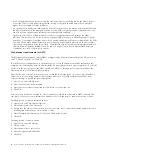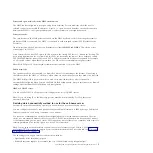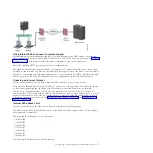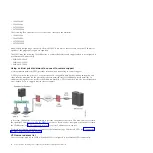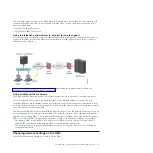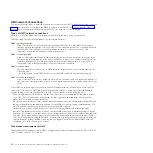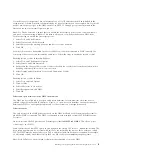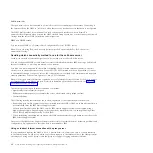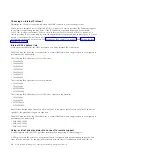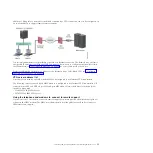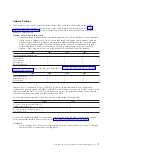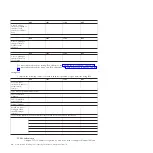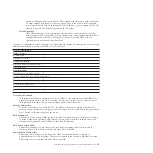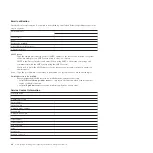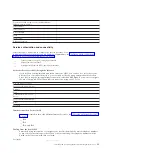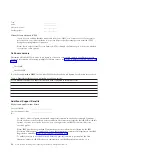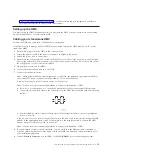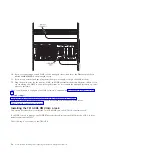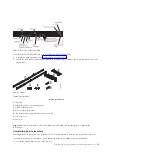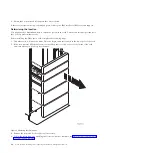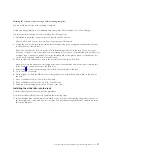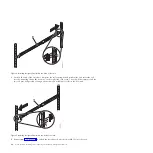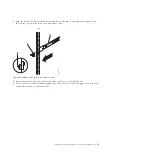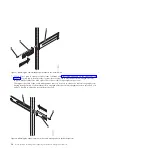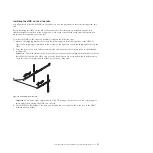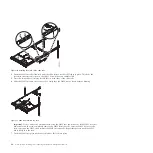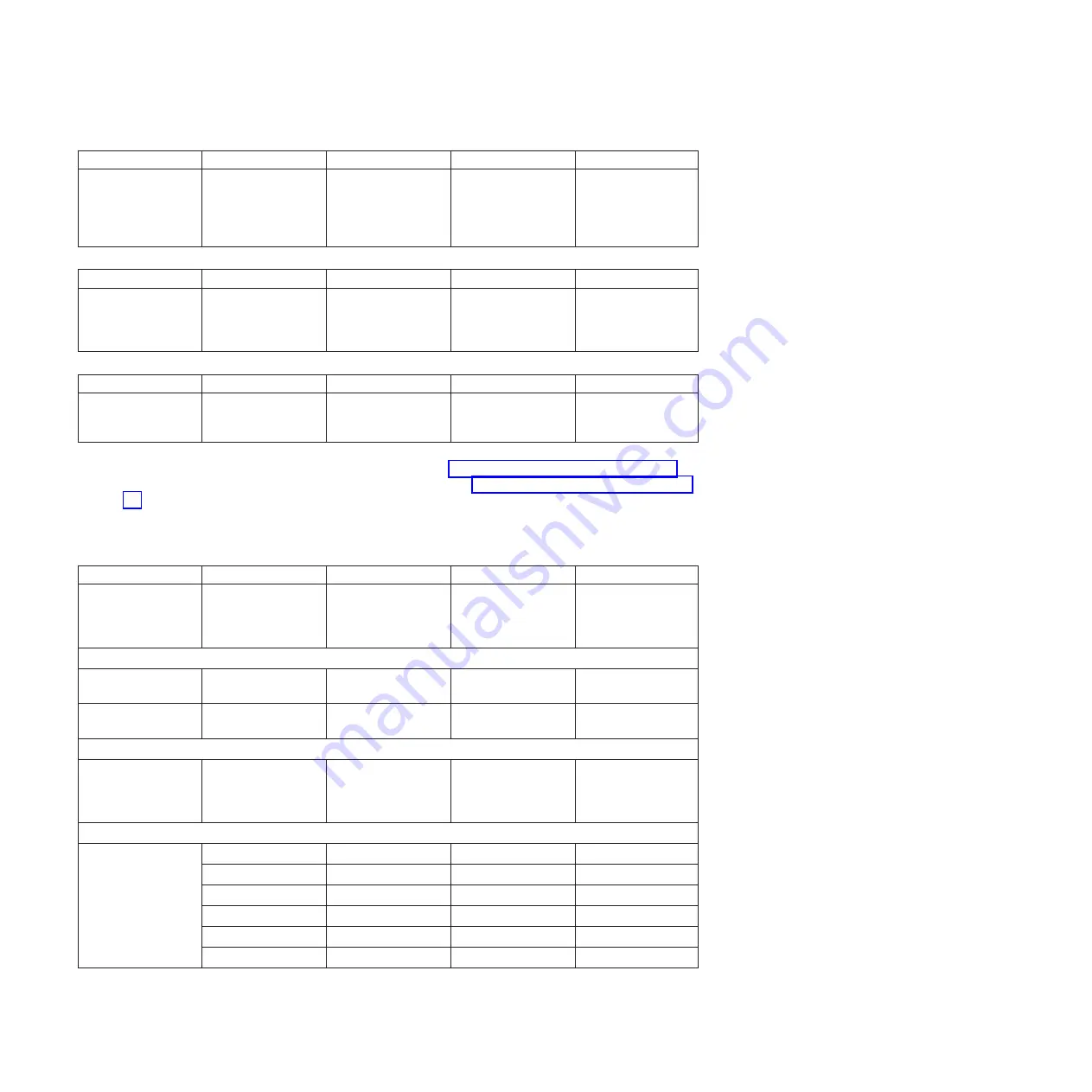
eth0
eth1
eth2
eth3
Are you using a
statically-assigned IP
address? If yes,
record that address
here.
eth0
eth1
eth2
eth3
Are you getting IP
addresses from a
DHCP server?
(Yes/No)
eth0
eth1
eth2
eth3
Are you getting IP
addresses from an
IPv6 router?
For more information about setting IPv6 addresses, see “Setting the IPv6 address” on page 56.
For more information about using only IPv6 addresses, see “Using only IPv6 addresses” on page
56.
Using IPv4
Complete the following tables for Ethernet adapters specified as open networks using IPv4.
eth0
eth1
eth2
eth3
Do you want to
obtain an IP address
automatically?
(yes/no)
If no, list the specified address below:
TCP/IP Interface
Address:
TCP/IP Interface
Network Mask:
Firewall Settings:
Would you like to
configure HMC
firewall settings?
(yes/no)
If yes, list the applications and IP addresses that should be allowed through the firewall:
TCP/IP Information
A unique TCP/IP address is required for each node, both for Support Element (SE) and
18
Power Systems: Installing and configuring the Hardware Management Console
Содержание Hardware Management Console
Страница 1: ...Power Systems Installing and configuring the Hardware Management Console...
Страница 2: ......
Страница 3: ...Power Systems Installing and configuring the Hardware Management Console...
Страница 8: ...vi Power Systems Installing and configuring the Hardware Management Console...
Страница 107: ......
Страница 108: ...Printed in USA...