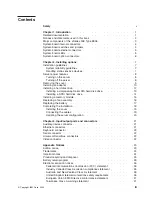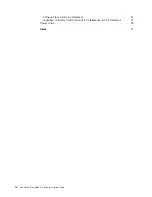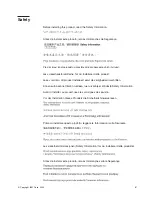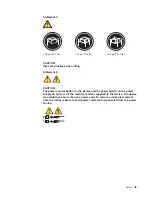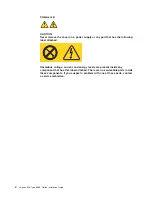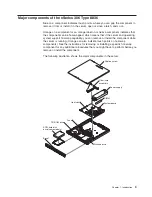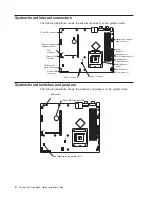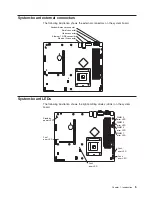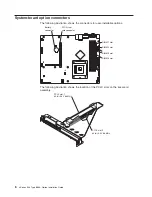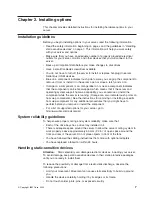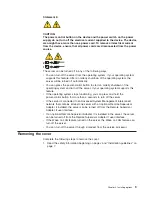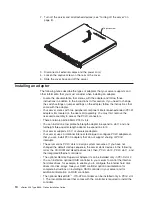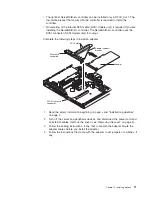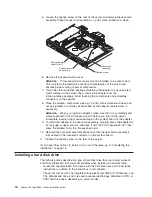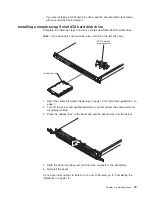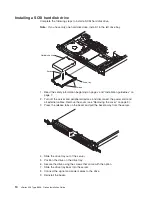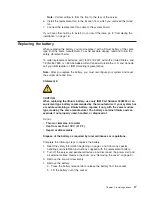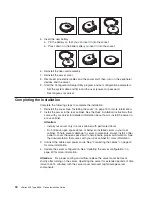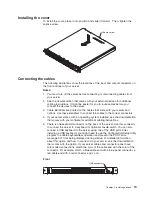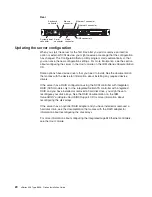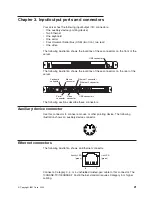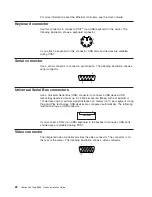Chapter
2.
Installing
options
This
chapter
provides
detailed
instructions
for
installing
hardware
options
in
your
server.
Installation
guidelines
Before
you
begin
installing
options
in
your
server,
read
the
following
information:
v
Read
the
safety
information
beginning
on
page
v
and
the
guidelines
in
“Handling
static-sensitive
devices”
on
page
7.
This
information
will
help
you
work
safely
with
your
server
and
options.
v
Make
sure
that
you
have
an
adequate
number
of
properly
grounded
electrical
outlets
for
your
server,
monitor,
and
other
devices
that
you
will
connect
to
the
server.
v
Back
up
all
important
data
before
you
make
changes
to
disk
drives.
v
Have
a
small
flat-blade
screwdriver
available.
v
You
do
not
have
to
turn
off
the
server
to
install
or
replace
hot-plug
Universal
Serial
Bus
(USB)
devices.
v
Blue
on
a
component
indicates
touch
points,
were
you
can
grip
the
component
to
remove
it
from
or
install
it
in
the
server,
open
or
close
a
latch,
and
so
on.
v
Orange
on
a
component
or
an
orange
label
on
or
near
a
component
indicates
that
the
component
can
be
hot-swapped,
which
means
that
if
the
server
and
operating
system
support
hot-swap
capability,
you
can
remove
or
install
the
component
while
the
server
is
running.
(Orange
can
also
indicate
touch
points
on
hot-swap
components.)
See
the
instructions
for
removing
or
installing
a
specific
hot-swap
component
for
any
additional
procedures
that
you
might
have
to
perform
before
you
remove
or
install
the
component.
v
For
a
list
of
supported
options
for
your
server,
go
to
http://www.ibm.com/pc/compat/.
System
reliability
guidelines
To
help
ensure
proper
cooling
and
system
reliability,
make
sure
that:
v
Each
of
the
drive
bays
has
a
drive
tray
installed
in
it.
v
There
is
adequate
space
around
the
server
to
allow
the
server
cooling
system
to
work
properly.
Leave
approximately
50
mm
(2.0
in.)
of
open
space
around
the
front
and
rear
of
the
server.
Do
not
place
objects
in
front
of
the
fans.
v
You
have
followed
the
cabling
instructions
that
come
with
optional
adapters.
v
You
have
replaced
a
failed
fan
within
48
hours.
Handling
static-sensitive
devices
Attention:
Static
electricity
can
damage
electronic
devices,
including
your
server.
To
avoid
damage,
keep
static-sensitive
devices
in
their
static-protective
packages
until
you
are
ready
to
install
them.
To
reduce
the
possibility
of
damage
from
electrostatic
discharge,
observe
the
following
precautions:
v
Limit
your
movement.
Movement
can
cause
static
electricity
to
build
up
around
you.
v
Handle
the
device
carefully,
holding
it
by
its
edges
or
its
frame.
v
Do
not
touch
solder
joints,
pins,
or
exposed
circuitry.
©
Copyright
IBM
Corp.
2004
7
Содержание eServer xSeries 306 Type 8836
Страница 1: ...xSeries 306 Type 8836 Option Installation Guide ERserver...
Страница 2: ......
Страница 3: ...xSeries 306 Type 8836 Option Installation Guide ERserver...
Страница 42: ...30 xSeries 306 Type 8836 Option Installation Guide...
Страница 44: ...32 xSeries 306 Type 8836 Option Installation Guide...
Страница 45: ......
Страница 46: ...Part Number 59P6591 Printed in USA 1P P N 59P6591...