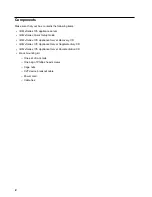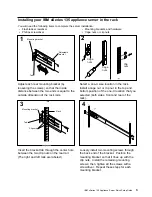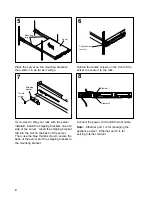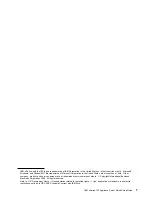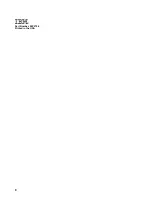Components
Make sure that your box contains the following items:
IBM xSeries 135 appliance server
IBM xSeries Quick Setup Guide
IBM xSeries 135 Appliance Server Recovery CD
IBM xSeries 135 Appliance Server Supplementary CD
IBM xSeries 135 Appliance Server Documentation CD
Rack mounting kit
– One set of rack rails
– One bag of Phillips head screws
– Cage nuts
– C2T device breakout cable
– Power cord
– Cable ties
2