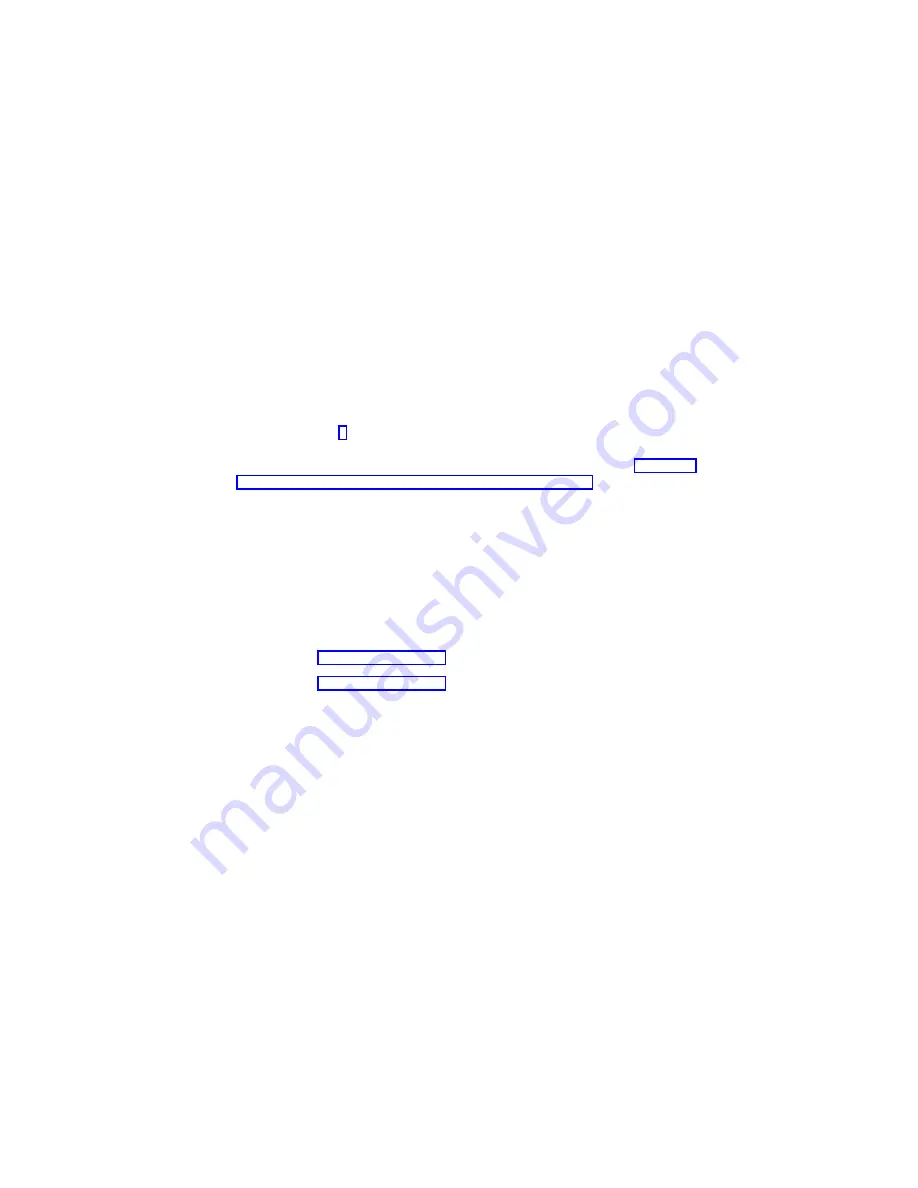
Step 15
This step loads the standalone diagnostics.
1. If you are running one or more logical partitions, reboot the partition.
Note: Standalone diagnostics may be run with a CD-ROM or from a NIM server. If
run from CD-ROM, the CD-ROM drive must be made available to the
partition upon which you want to run standalone diagnostics. After this is
done, go to step 2. If running from NIM, the NIM server must be set up to
allow a diagnostic boot from that partition (both NIM server and client
partition must have network adapters). For more information, see Chapter 5,
“Using the Online and Standalone Diagnostics” on page 73.
2. Insert the diagnostic CD into the CD-ROM drive.
3. When the keyboard POST indicator displays, press the numeric 5 key on the
keyboard to indicate that diagnostics are to be loaded.
4. Type the requested passwords.
5. Follow the instructions to select a console.
Did the Diagnostics Operating Instructions display without any obvious display
problem?
NO
Go to “Step 7” on page 123.
YES
Go to “Step 9” on page 123.
Step 16
The diagnostics did not detect a hardware problem. If you still have a problem, contact
your service organization.
126
Eserver
pSeries 670 User’s Guide
Содержание Eserver pSeries 670
Страница 1: ...pSeries 670 User s Guide SA38 0614 00 ERserver IBM...
Страница 2: ......
Страница 3: ...pSeries 670 User s Guide SA38 0614 00 ERserver IBM...
Страница 14: ...xii Eserver pSeries 670 User s Guide...
Страница 22: ...6 Eserver pSeries 670 User s Guide...
Страница 28: ...12 Eserver pSeries 670 User s Guide...
Страница 88: ...72 Eserver pSeries 670 User s Guide...
Страница 136: ...120 Eserver pSeries 670 User s Guide...
Страница 150: ...134 Eserver pSeries 670 User s Guide...
Страница 154: ...138 Eserver pSeries 670 User s Guide...
Страница 158: ...142 Eserver pSeries 670 User s Guide...
Страница 188: ...172 Eserver pSeries 670 User s Guide...
Страница 194: ...178 Eserver pSeries 670 User s Guide...
Страница 197: ......






























